Subscribe to Apple Arcade on Apple TV
You can subscribe to Apple Arcade on Apple TV.
You can choose to bundle your Apple Arcade subscription with other Apple services by subscribing to Apple One. See the Apple Support article Bundle Apple subscriptions with Apple One.
Note: Apple Arcade and Apple One aren’t available in all countries or regions. See the Apple Support article Availability of Apple Media Services.
Subscribe to Apple Arcade
Open the Arcade app
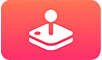 on Apple TV.
on Apple TV.Follow the on-screen instructions to sign in with your Apple ID to get started.
For more information, see the Apple Support article Join Apple Arcade.
To manage your subscription, see Manage subscriptions on Apple TV.
Cancel your subscription
Open Settings
 on Apple TV.
on Apple TV.Go to Users and Accounts > [account name] Subscriptions and select a subscription.
Follow the on-screen instructions to change or cancel your subscription.
Share Apple Arcade
When you subscribe to Apple Arcade or Apple One, you can use Family Sharing to share your subscription with up to five other family members. Your family group members don’t need to do anything — Apple Arcade is available to them the first time they open the Apple Arcade after your subscription begins.
If you join a family group that subscribes to Apple Arcade or Apple One and you already subscribe, your subscription isn’t renewed on your next billing date; instead, you use the group’s subscription. If you join a family group that doesn’t subscribe, the group uses your subscription.
See Family Sharing on Apple TV.
Note: To stop sharing your subscription with a family group, you can cancel the subscription, leave the family group or (if you’re the family group organiser), stop using Family Sharing.