
See used and available storage space on your Mac
See how much storage space is used on your Mac and how much space is available.
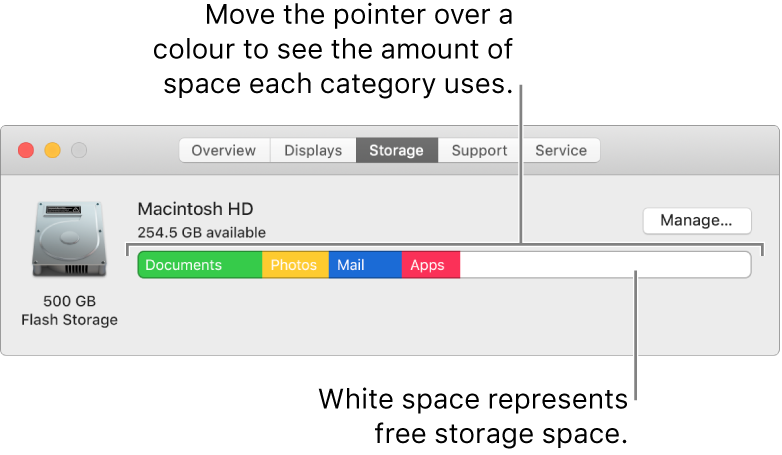
You see a disk for each APFS container and HFS+ partition. If an APFS container has multiple volumes, the container’s free space is available to all its volumes.
Note: Depending on the model of your Mac, an additional pane for upgrading memory may be available across the top of the System Information window. See Upgrade memory.
Choose Apple menu
 > About This Mac, then click Storage.
> About This Mac, then click Storage. The categories shown contain the various files on your Mac. (If your Mac has more than one user account, the categories shown are for the user who’s logged in.)
Note: The categories do not correspond to specific folders on your Mac.
These are the categories:
Apps: Contains all the apps installed on your Mac (excluding system applications).
Note: If you partitioned your hard disk, this category shows the amount of storage for apps installed on the macOS partition (the startup disk).
Documents: Contains files in your home folder that aren’t included in other categories, such as Pages documents and PDFs. It also includes videos and photos that are not managed by your photo library (for example, an image that a friend shares with you using AirDrop).
iCloud Drive: Contains all files stored in iCloud Drive. It may also contain files in your Desktop and Documents folders if you store them in iCloud Drive.
iOS Files: Contains iOS backups and firmware.
Apple TV, Music, Books and Podcasts: Each app category contains purchases from that specific app, which can be removed from your Mac and downloaded again.
Mail: Contains emails and attachments.
Messages: Contains content from Messages conversations, including attachments.
Music Creation: Contains content from GarageBand, Logic and MainStage.
Photos: Contains your System Photo Library (see the Apple Support article Designate a System Photo Library in Photos).
Trash: Contains items you deleted (items deleted from iCloud Drive are not included in the amount of storage space).
Note: If you partitioned your hard disk, Bin size is provided for the Bin on the disk macOS is installed on (the start-up volume).
Other Users: Contains files created and modified by other user accounts on your Mac.
System: Contains macOS system applications and files. Examples include Mail, Terminal, Calculator and Time Machine Local Snapshots.
The remaining space is free storage space. Free storage space is physically open space on a disk. Available storage space includes free storage space and purgeable disk caches (disk space might be both available and used at the same time).
To save additional storage space, use the custom storage recommendations for optimising storage on your Mac. To view these options, click Manage. See Optimise storage space.