
Add or delete a graph in Pages on iPhone
You can display your data using 2D, 3D and interactive graphs.
When you create a graph in Pages, you type graph data in the Graph Data editor (not in the graph itself). If you later make changes in the Graph Data editor, the graph updates automatically.
Add a column, bar, line, area, pie, or donut graph
Tap
 , then tap
, then tap  .
.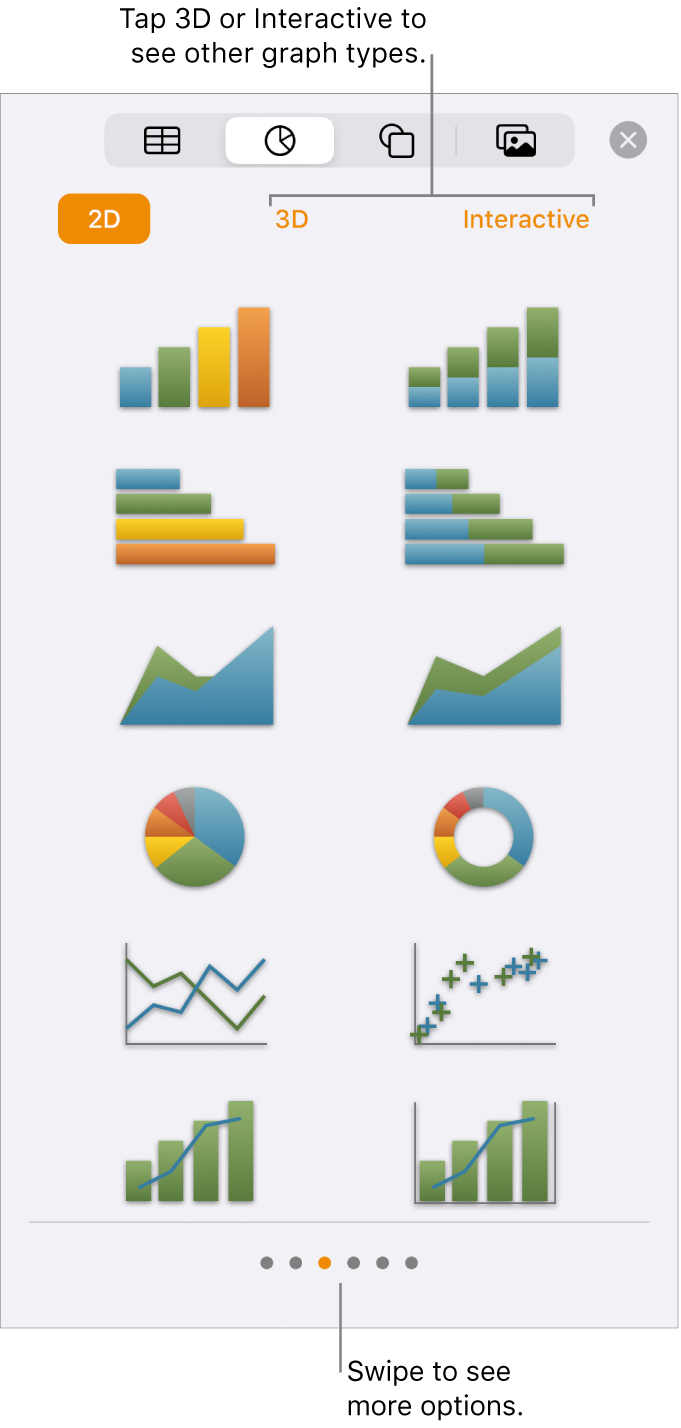
Tap 2D or 3D to see the types of graphs you can add, then swipe left or right to see more options for each type of graph.
Tap a graph to add it to the page, then drag it to where you want it.
When you add a 3D graph, you see
 at its centre. Drag this control to adjust the graph’s orientation.
at its centre. Drag this control to adjust the graph’s orientation.If you add a doughnut chart and want to resize the centre hole, tap
 , tap Graph, then drag the Inner Radius slider to make the opening larger or smaller.
, tap Graph, then drag the Inner Radius slider to make the opening larger or smaller.To add data, tap the graph, tap Edit Data, then do any of the following:
Enter data: Tap place holder text, then enter your own data.
Change whether rows or columns are plotted as a data series: Tap
 in the toolbar, then tap an option.
in the toolbar, then tap an option.
Tap Done in the toolbar.
Add an interactive graph
An interactive graph presents data in stages so that you can emphasise the relationship between groups of data. Interactive charts can be used to show data such as sales by group over time, expenses by department and population changes by region per continent. The example below shows the growth of three species during a three-year period.
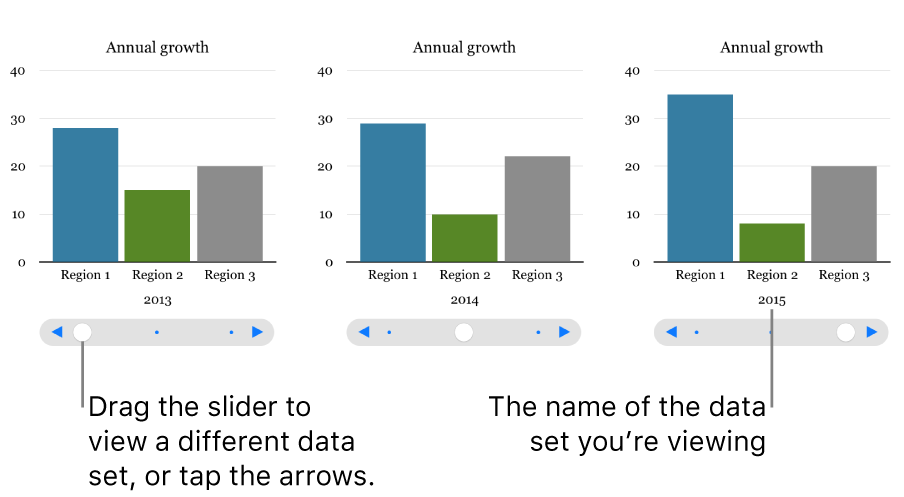
You can interact with the graph using a slider and buttons or buttons only.
Tap
 , tap
, tap  , then tap Interactive.
, then tap Interactive.Tap a graph to add it, then drag it to where you want it on the page.
To add or edit the data, tap the graph, tap Edit Data, then do any of the following:
Enter data: Tap place holder text, then enter your own data.
Change whether rows or columns are plotted as a data series: Tap
 in the toolbar, then tap an option.
in the toolbar, then tap an option.
Tap Done in the toolbar.
To change the type of control used for interacting with the graph, tap the graph, tap
 , tap Graph, then tap Buttons Only under Interactive Graph.
, tap Graph, then tap Buttons Only under Interactive Graph.If you don’t see Interactive Graph, swipe up from the bottom of the controls.
Delete a graph
You can delete any chart in your document without affecting any table data.
Tap the graph, then tap Delete.
Deleting the table data you used to create the graph doesn’t delete the graph; it simply clears the graph of all data.