Pages User Guide for iPad
- Welcome
- What’s new
- Copyright

Find a document in Pages on iPad
The document manager, shown below, is what you see when you open Pages and no document is open or when you open the Files app. You can search for a document by its title or content (including text, author name, media file names, video and image descriptions, comments and more), or browse for it wherever you store documents (for example, on iCloud Drive, on your device, on an external storage device or with a third-party storage provider). You can also sort documents to help you find the one you want.
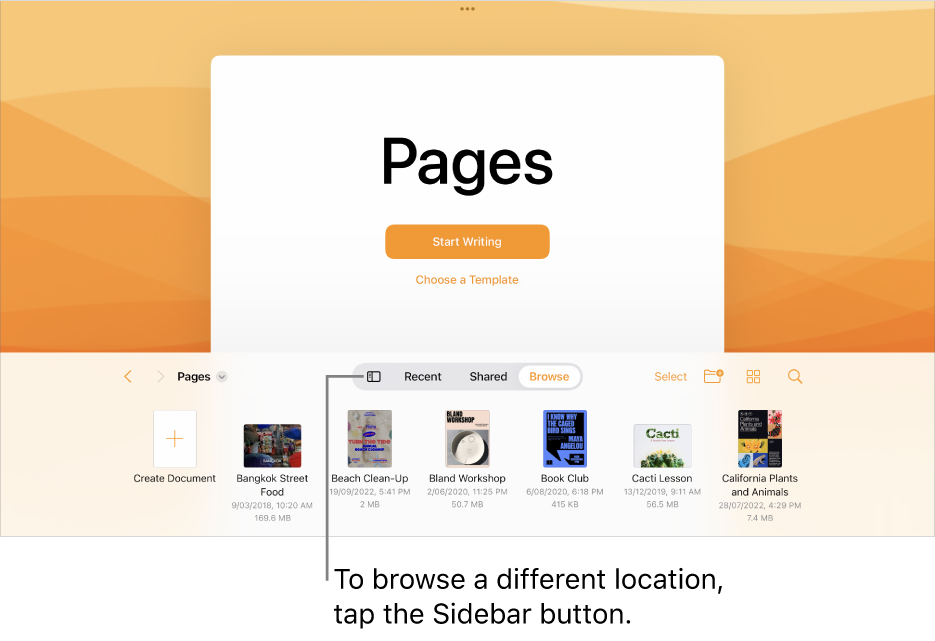
Find a document
Go to the Pages app
 on your iPad.
on your iPad.If a document is already open, tap
 in the top-left corner to see all your documents.
in the top-left corner to see all your documents.Do any of the following:
Search: Tap in the search field, then enter all or part of the document’s name. You may need to tap
 to show the search field.
to show the search field.View only shared or recently edited documents: Tap Shared or Recent at the bottom of the screen.
Browse for a document: The location you’re browsing is shown along the top of the screen.
Tip: If you’re already in browse view, tap Back or Browse to see the Locations list.
Sort by name, date, size or tag: Tap
 at the bottom of the screen, then tap an option. To view the documents as a list instead of as thumbnails, tap
at the bottom of the screen, then tap an option. To view the documents as a list instead of as thumbnails, tap  .
.