
Sort and pin notes on Mac
By default, the notes you’ve changed most recently are listed first in the notes ist or gallery view, but you can sort notes differently. You can also pin your most important notes to the top of the list for easy access. To pin notes, you must be using upgraded iCloud notes or notes stored on your Mac.
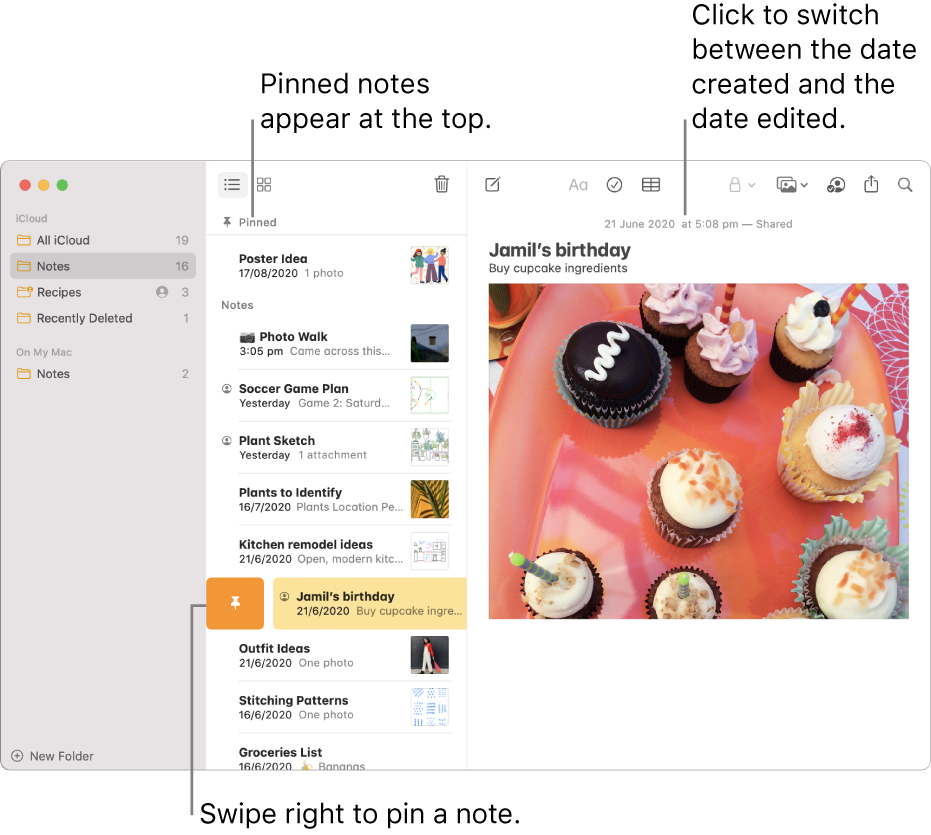
Choose a default sort for all notes
In the Notes app
 on your Mac, choose Notes > Preferences.
on your Mac, choose Notes > Preferences.Click the “Sort notes by” pop-up menu, then choose an option.
The option you choose applies to notes in all folders and all accounts.
The “All [account]” and Recently Deleted folders always follow the default sort option.
Sort notes in a folder
In the Notes app
 on your Mac, select the folder in the sidebar.
on your Mac, select the folder in the sidebar.Click the More button
 , choose Sort Folder By, then choose an option.
, choose Sort Folder By, then choose an option.The option you choose applies to notes in only this folder.
Pin notes
Pinned notes always appear at the top of the list of notes.
In the Notes app
 on your Mac, select one or more notes.
on your Mac, select one or more notes.Choose File > Pin Note.
You can also swipe right on the note (in the list of notes) using two fingers on the trackpad (use one finger on a Magic Mouse), then click the Pin button
 .
.Note: If you pin a note on one device, it is pinned on all your devices.
You can’t pin a note from the Recently Deleted folder or one that hasn’t been upgraded.
Tip: After you have one note in the Pinned section, you can simply drag notes in and out of the section to pin or unpin them.
Another type of pinning is available in the Notification Centre. Add one of the Notes widgets for easy access to the notes and folders you use most. See Use Notification Centre on Mac.