
Use the MiniPlayer in Apple Music on Windows
MiniPlayer takes up very little space on your screen and still lets you adjust the volume, search for songs, choose which songs play next, and more.
MiniPlayer displays the album artwork for the song that’s playing. When you move the pointer over the artwork, controls appear.
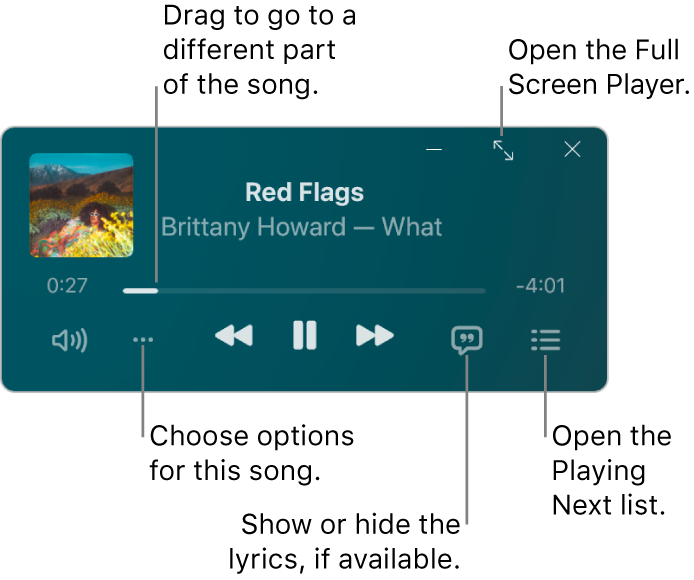
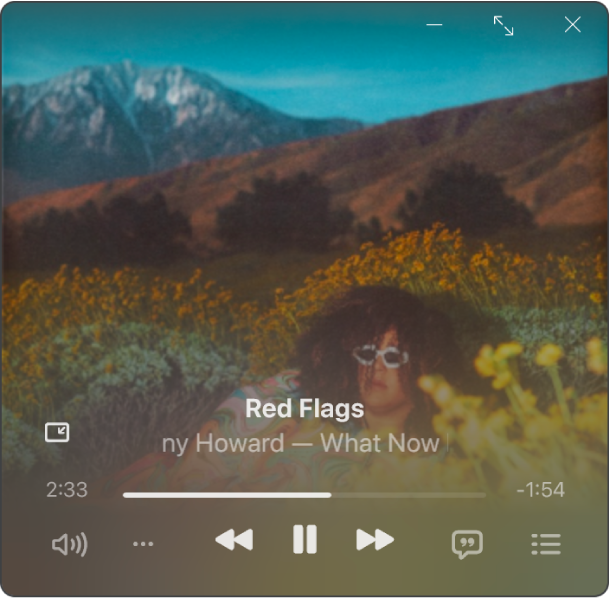
Note: Apple Music, lossless and Dolby Atmos aren’t available in all countries or regions. See the Apple Support article Availability of Apple Media Services.
Go to the Apple Music app
 on your Windows device.
on your Windows device.Play music from your library, stream music from Apple Music or play the radio.
Note: A song needs to be playing before you can use the MiniPlayer.
Select
 at the top of the sidebar, then choose Switch to MiniPlayer.
at the top of the sidebar, then choose Switch to MiniPlayer.Tip: To show the Full Screen Player instead, select
 at the top of the sidebar, then choose Full Screen Player.
at the top of the sidebar, then choose Full Screen Player.If you subscribe to Apple Music, when you select an album that’s available in lossless, you see the Lossless icon
 . Albums available in Dolby Atmos show the Dolby icon
. Albums available in Dolby Atmos show the Dolby icon  .
.Do one of the following:
Show the album artwork: Select the album artwork in the MiniPlayer.
To stop showing the album artwork, select
 .
.Show lyrics: Select
 .
.To view the Full Screen Player, select
 in the top-right corner of the MiniPlayer window.
in the top-right corner of the MiniPlayer window.View and edit a list of upcoming songs: Select
 at the bottom-right corner of the MiniPlayer window.
at the bottom-right corner of the MiniPlayer window.Exit MiniPlayer: Select
 in the top-right corner of the MiniPlayer window.
in the top-right corner of the MiniPlayer window.Select the Apple Music app icon
 in the Windows taskbar to show the Apple Music window again.
in the Windows taskbar to show the Apple Music window again.
Tip: To quickly open MiniPlayer from the playback controls, select the album artwork.
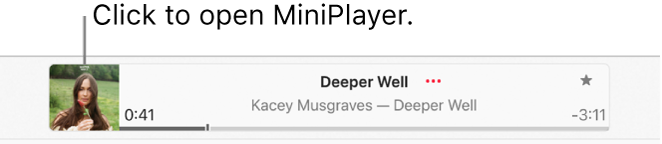
To keep MiniPlayer in the foreground on your desktop, select ![]() at the top of the sidebar, choose Settings, choose Advanced, then turn on the “Keep MiniPlayer on top of all other windows” option.
at the top of the sidebar, choose Settings, choose Advanced, then turn on the “Keep MiniPlayer on top of all other windows” option.