
Set up Screen Time for a child on Mac
The most flexible and convenient way to set up and manage Screen Time for a child is by using Family Sharing. When you use Family Sharing, you can remotely manage and monitor each child’s device usage from your own account on any Mac, iPhone or iPad. However, if you aren’t using Family Sharing, you can still set up Screen Time for a child by logging into their Mac account.
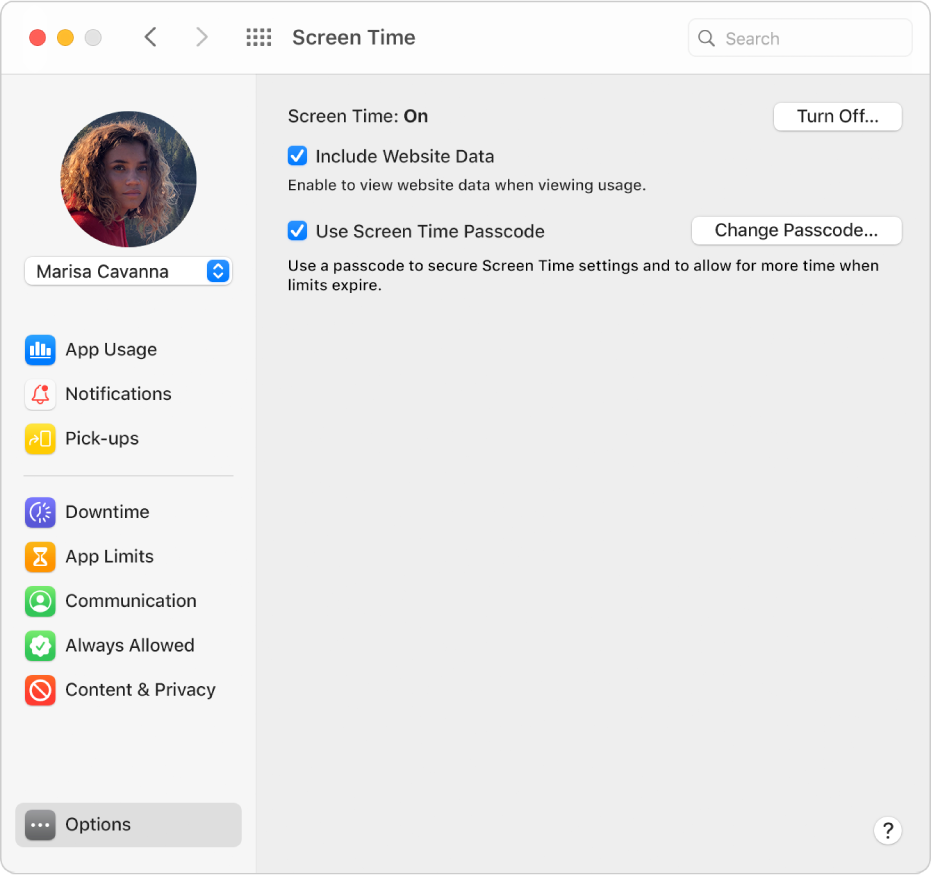
On your Mac, do one of the following:
If you’re using Family Sharing: Log into your Mac user account, then make sure you’re signed in with your Apple ID.
If you aren’t using Family Sharing: Log into the child’s Mac user account.
Choose Apple menu

 .
.If you’re using Family Sharing, click the pop-up menu in the sidebar, then choose a child.
Click Options in the lower-left corner of the sidebar.
Click Turn On in the upper-right corner.
Select any of the following options:
Include Website Data: Select this option if you want Screen Time reports to include details about the specific websites visited. If you don’t select this option, websites are just reported as Safari usage.
Use Screen Time Passcode: Select this option to keep Screen Time settings from being changed and to require a passcode to allow additional time when limits expire.
If you want to, do any of the following:
Click Downtime in the sidebar, then set up a downtime schedule.
Click App Limits in the sidebar, then set time limits for apps and websites.
Click Communication in the sidebar then set communication limits.
Click Always Allowed in the sidebar, then choose apps that can be used anytime.
Click Content & Privacy in the sidebar, then set up content & privacy restrictions.