
Open documents on Mac
The quickest way to open a document on your Mac is to double-click its icon on the desktop.
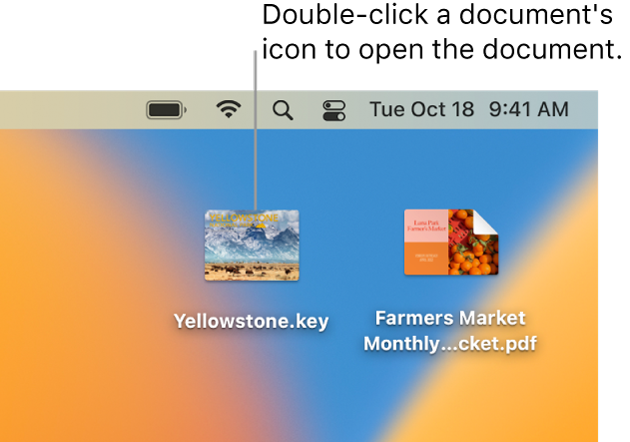
If a document’s icon isn’t on the desktop, there are other ways to open the document on your Mac:
Click Spotlight
 in the menu bar, enter a document’s name in the search field, then double-click the document in the results. See Search with Spotlight.
in the menu bar, enter a document’s name in the search field, then double-click the document in the results. See Search with Spotlight.If you recently worked in a document, choose Apple menu

Open the document’s associated app, then choose the document in the Open dialog (if available), or choose File > Open. In some apps, you can choose File > Open Recent to open documents you have recently used.
Click the Finder icon
 in the Dock. In the Finder sidebar, click Recents, iCloud Drive, Documents or the folder where the document is located, then double-click the document’s icon or name.
in the Dock. In the Finder sidebar, click Recents, iCloud Drive, Documents or the folder where the document is located, then double-click the document’s icon or name.Note: Before you can open documents in iCloud Drive, you must set up iCloud Drive. See Use iCloud Drive to store documents.
Tip: You can open files created with Microsoft Office on your Mac. Use the Pages app ![]() to open Microsoft Word documents, the Numbers app
to open Microsoft Word documents, the Numbers app ![]() to open Microsoft Excel spreadsheets and the Keynote app
to open Microsoft Excel spreadsheets and the Keynote app ![]() to open Microsoft PowerPoint presentations. If you don’t have Pages, Numbers or Keynote on your Mac, you can get them from the App Store.
to open Microsoft PowerPoint presentations. If you don’t have Pages, Numbers or Keynote on your Mac, you can get them from the App Store.