Accessibility Shortcuts
With Accessibility Shortcuts, you can quickly turn accessibility features on or off using a keyboard shortcut, the menu bar or Control Centre.
To open the Accessibility Shortcuts panel, press Option-Command-F5. Or if your Mac or Magic Keyboard has Touch ID, quickly press Touch ID three times.
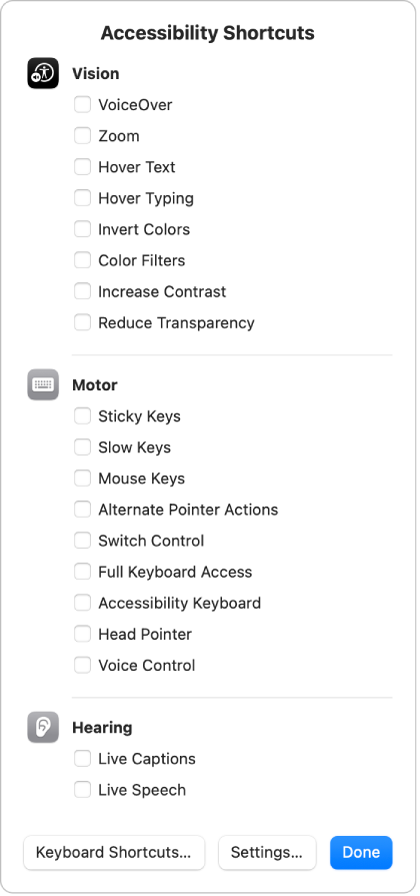
Select the features you want to turn on or off, then click Done.
You can also access the shortcuts from the menu bar or Control Centre by clicking ![]() . If you don’t see the icon, choose Apple menu
. If you don’t see the icon, choose Apple menu 
![]() in the sidebar. (You may need to scroll down.)
in the sidebar. (You may need to scroll down.)
To change which features appear in the list of shortcuts, choose Apple menu > System Settings, click Accessibility ![]() in the sidebar, then click Shortcut on the right. (You may need to scroll down.)
in the sidebar, then click Shortcut on the right. (You may need to scroll down.)