Modifying this control will update this page automatically

Switch between views in Logic Remote on iPad
You use the View button to change the view so that you can play Touch Instruments, use the Mixer, work with key commands and open Smart Help. The Touch Instrument and Smart Controls views depend on the type of instrument used by the selected track.
You can also use the View button to quickly switch between the current and previous view.
Choose a different view
In Logic Remote, tap the View button
 in the control bar, then tap the view you want to switch to.
in the control bar, then tap the view you want to switch to.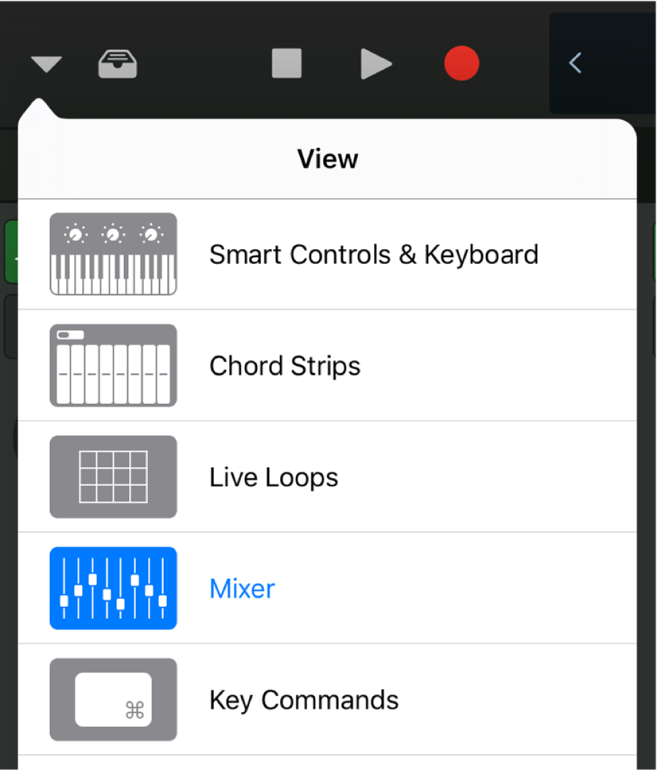
Quickly switch between the current and the previous view
In Logic Remote, double-tap the View button
 .
.
The screen switches to the previously selected view and back or to the Mixer if there is no previously selected view.