Keynote User Guide for Mac
- Welcome
-
- Use iCloud Drive with Keynote
- Export to PowerPoint or another file format
- Reduce the presentation file size
- Save a large presentation as a package file
- Restore an earlier version of a presentation
- Move a presentation
- Delete a presentation
- Password-protect a presentation
- Lock a presentation
- Create and manage custom themes
- Copyright

Intro to images, graphs and other objects in Keynote on Mac
An object is any item you place on a slide. Tables, graphs, text boxes, shapes and photos are examples of objects. Object types are represented by buttons in the toolbar. Click these buttons to select specific objects to add to your slides.
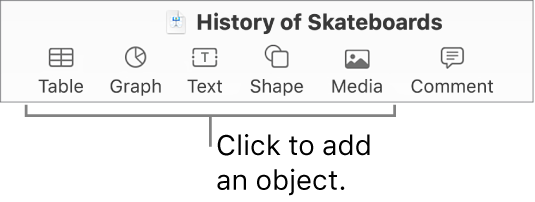
You can change the look of an object by modifying individual attributes of it — like its fill colour, border, shadow and more — or you can quickly change the overall appearance of an object by applying a pre-designed object style to it. Object styles are combinations of attributes that are designed to match the theme you’re using.
When you select an object, you see formatting controls for it in the sidebar on the right. Only the controls for the type of object you select are visible. If you don’t see a sidebar, click ![]() in the toolbar. (Click the button again to hide the sidebar.)
in the toolbar. (Click the button again to hide the sidebar.)
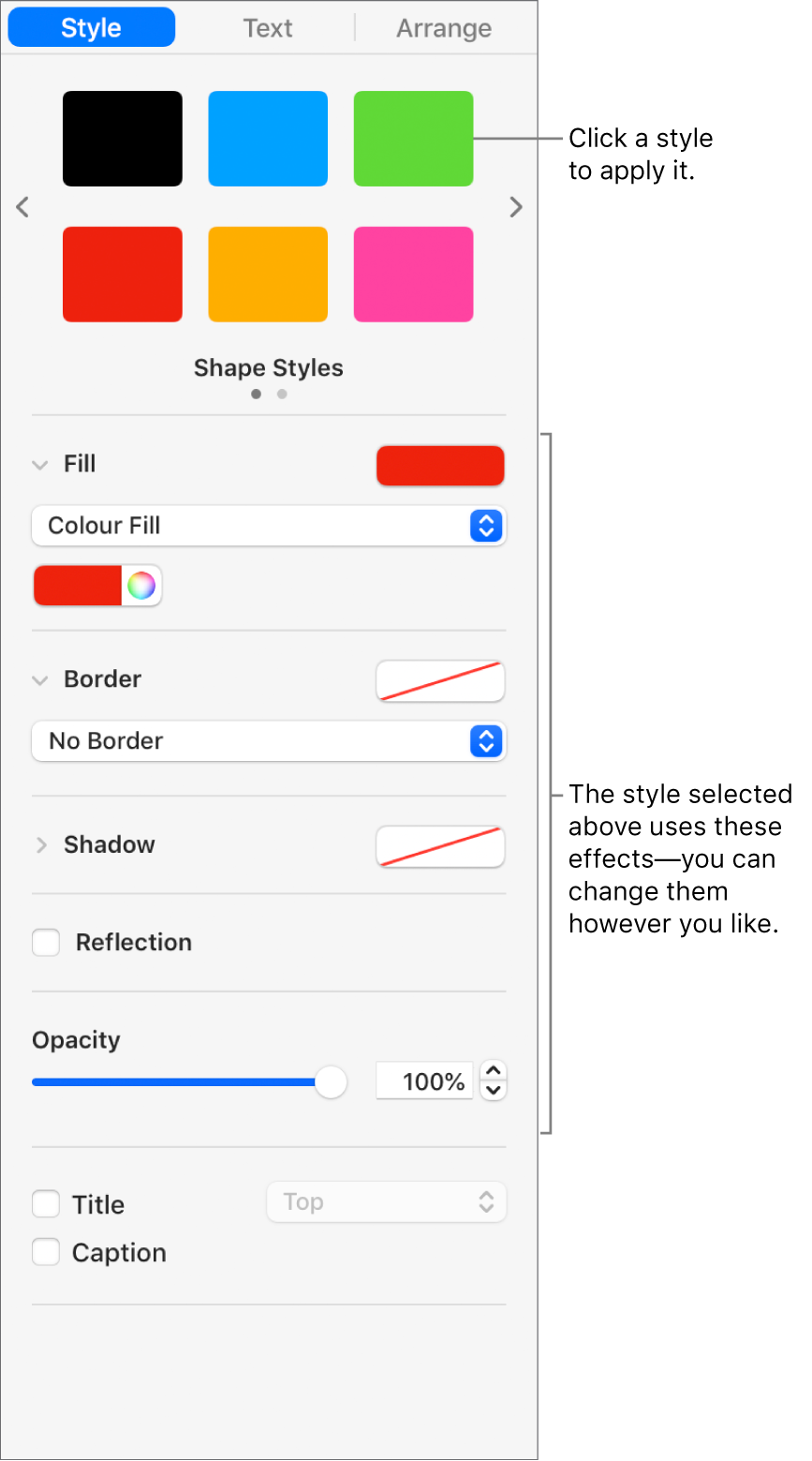
You can layer objects on a slide, resize them or nest them so they appear in-line with the text inside a text box or shape. You can also link objects so that when you click them, they open webpages or email messages or the presentation jumps to another slide.