toolbar
The toolbar is the row of buttons above your presentation in the Keynote window. Click the buttons to see options for inserting objects like shapes, graphs and tables; to open and close the sidebar; to show or hide slide thumbnails and more.
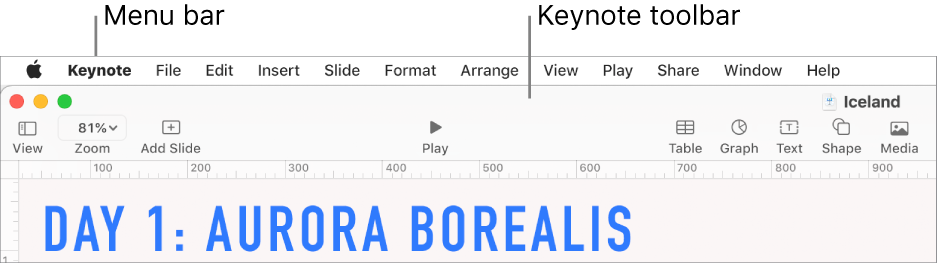
You can customise the toolbar by changing which buttons appear, and their arrangement. If you don’t see a button that’s mentioned in an instruction, the button may have been removed. You can add it back by customising the toolbar again.
To customise the toolbar, select View > Customise Toolbar (from the View menu at the top of your screen).
Tip: The menu bar at the top of your screen (above the Keynote window) includes some menus that have the same names as buttons in the toolbar. These menus don’t always contain the same options as the toolbar items. In most cases, the menu bar menus include many more commands than what’s available from the toolbar.