slide navigator
The slide navigator shows thumbnails of the slides that make up your presentation and appears on the left side of the Keynote window in slide view. You can tap thumbnails to jump to specific slides or drag them to reorganise your presentation.
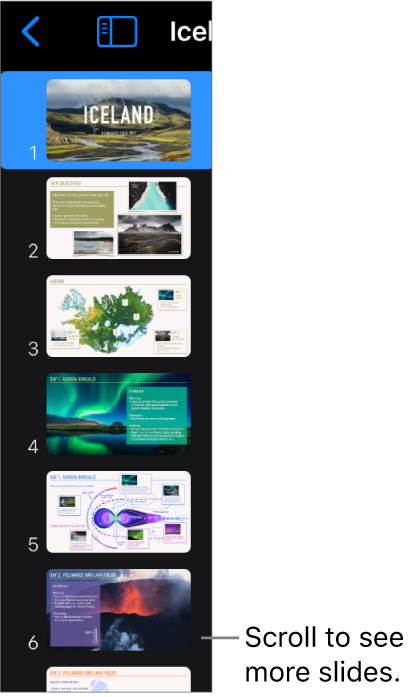
In slide view you can do any of the following to show the slide navigator:
Pinch closed on the slide to reduce the zoom level to Fit, or smaller.
Swipe right from the left edge of the screen.
Tap the button showing the slide number in the top-left corner of the slide.
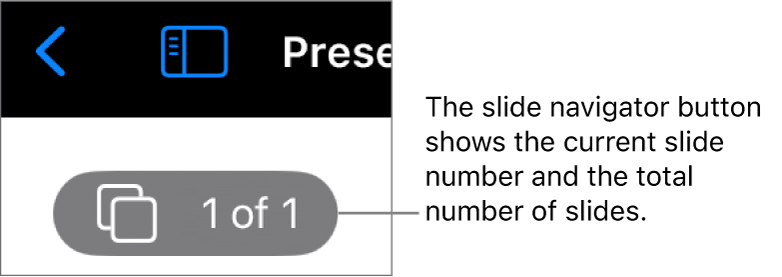
To always see the slide navigator in Slide View, tap ![]() , then select Always Show Navigator.
, then select Always Show Navigator.