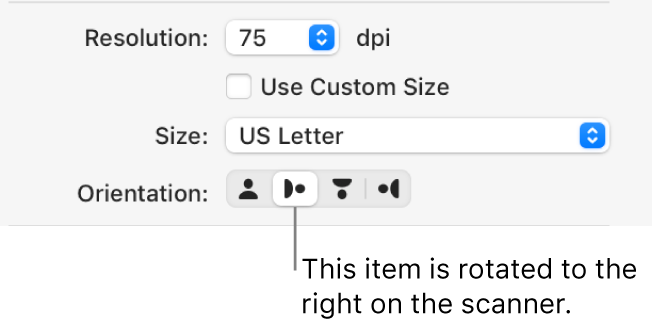Scan images in Image Capture on Mac
After connecting a scanner to your Mac, use Image Capture to scan images. If your scanner has an automatic document feeder, you can scan several pages at once. If you have a flatbed scanner, you can scan multiple images, straighten any that were placed crooked on the scan bed, and save each image to its own file.
Connect your scanner to your computer, then turn on your scanner.
In the Image Capture app
 on your Mac, select your scanner in the Devices or Shared list.
on your Mac, select your scanner in the Devices or Shared list.If you don’t see your scanner in the list, see Set up a scanner.
Scan your images.
If you have a scanner with an automatic document feeder or flatbed scanner, see Scan images or documents using a scanner.
Tip: Some scanners indicate how an item is positioned on the scanner, so you can adjust it on the scanner before scanning. If you don’t see the Orientation buttons in the Scanner window, unselect Use Custom Size.