Modifying this control will update this page automatically
GarageBand User Guide
- Welcome
-
- Play a lesson
- Choose the input source for your guitar
- Customise the lesson window
- See how well you played a lesson
- Measure your progress over time
- Slow down a lesson
- Change the mix of a lesson
- View full-page music notation
- View glossary topics
- Practise guitar chords
- Tune your guitar in a lesson
- Open lessons in the GarageBand window
- Get additional Learn to Play lessons
- If your lesson doesn’t finish downloading
- Touch Bar shortcuts
- Glossary

Intro to track headers in GarageBand on Mac
Each track includes a track header that displays the track name and icon, and features a number of track controls. Default track header controls include Record Enable, Mute, and Solo buttons on all tracks, and for audio tracks, a Monitoring button.
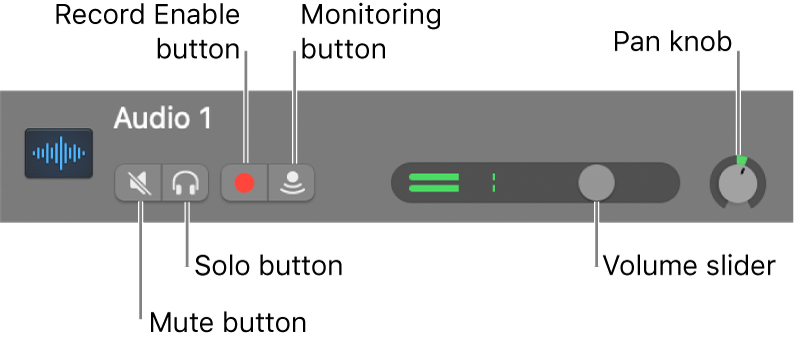
You can customise the track header by showing or hiding different track header controls, to optimise your workflow. You can also resize the track headers to give yourself more room to work in the Tracks area.
Configure the track header using the shortcut menu
In GarageBand on Mac, control-click the track header.
Choose Track Header Components from the shortcut menu, then choose individual items from the submenu.
Thanks for your feedback.