Formulas and Functions Help
- Welcome
- Intro to formulas and functions
-
- ACCRINT
- ACCRINTM
- BONDDURATION
- BONDMDURATION
- COUPDAYBS
- COUPDAYS
- COUPDAYSNC
- COUPNUM
- CUMIPMT
- CUMPRINC
- CURRENCY
- CURRENCYCODE
- CURRENCYCONVERT
- CURRENCYH
- DB
- DDB
- DISC
- EFFECT
- FV
- INTRATE
- IPMT
- IRR
- ISPMT
- MIRR
- NOMINAL
- NPER
- NPV
- PMT
- PPMT
- PRICE
- PRICEDISC
- PRICEMAT
- PV
- RATE
- RECEIVED
- SLN
- STOCK
- STOCKH
- SYD
- VDB
- XIRR
- XNPV
- YIELD
- YIELDDISC
- YIELDMAT
-
- AVEDEV
- AVERAGE
- AVERAGEA
- AVERAGEIF
- AVERAGEIFS
- BETADIST
- BETAINV
- BINOMDIST
- CHIDIST
- CHIINV
- CHITEST
- CONFIDENCE
- CORREL
- COUNT
- COUNTA
- COUNTBLANK
- COUNTIF
- COUNTIFS
- COVAR
- CRITBINOM
- DEVSQ
- EXPONDIST
- FDIST
- FINV
- FORECAST
- FREQUENCY
- GAMMADIST
- GAMMAINV
- GAMMALN
- GEOMEAN
- HARMEAN
- INTERCEPT
- LARGE
- LINEST
- LOGINV
- LOGNORMDIST
- MAX
- MAXA
- MAXIFS
- MEDIAN
- MIN
- MINA
- MINIFS
- MODE
- NEGBINOMDIST
- NORMDIST
- NORMINV
- NORMSDIST
- NORMSINV
- PERCENTILE
- PERCENTRANK
- PERMUT
- POISSON
- PROB
- QUARTILE
- RANK
- SLOPE
- SMALL
- STANDARDIZE
- STDEV
- STDEVA
- STDEVP
- STDEVPA
- TDIST
- TINV
- TTEST
- VAR
- VARA
- VARP
- VARPA
- WEIBULL
- ZTEST
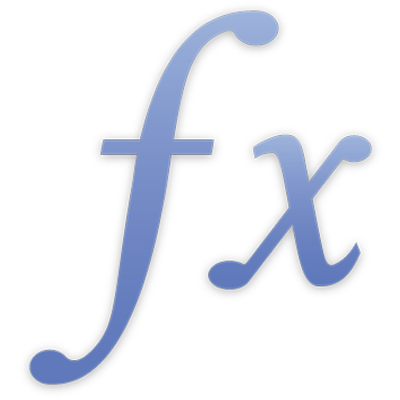
DATE
The DATE function combines separate values for year, month and day, and returns a date/time value. Although dates can usually be entered directly as strings (for example, “31/12/2010”), using the DATE function ensures the date will be interpreted consistently, regardless of the date format specified in your Language and Region settings (in System Preferences in macOS and in Settings in iOS and iPadOS), or in your Time Zone and Region settings in iCloud Settings. All arguments are number values.
DATE(year, month, day)
year: The year to include in the value returned. The value isn’t converted. If you specify 10, the year 10 is used, not the year 1910 or 2010.
month: The month to include in the value returned. month should be in the range 1 to 12.
day: The day to include in the value returned. day should be in the range 1 to the number of days in month.
Examples |
|---|
If A1 contains 2014, A2 contains 11 and A3 contains 10: =DATE(A1,A2,A3) returns 10 Nov 2014, which is displayed according to the cell’s current format. =DATE(A1,A3,A2) returns 11 Oct 2014. |