Add a family member to your shared subscriptions
After you set up Family Sharing, you can share many subscriptions from Apple, such as Apple TV+, iCloud+ and Apple Fitness+, with members of your family.
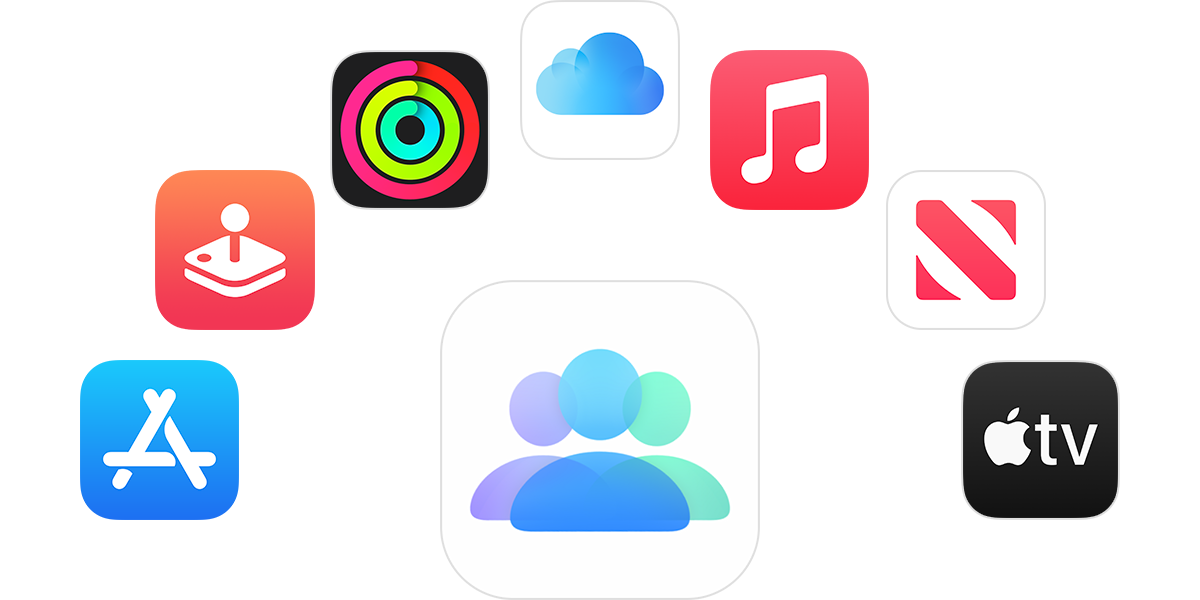
What happens when you share a subscription with your family?
You and up to five family members can enjoy access to Apple Original TV shows and films on Apple TV+, and share Apple services such as Apple Music, Apple Arcade, Apple News+ and more. When you share subscriptions, each person will see their own preferences and recommendations — not the whole family's. And when you share an iCloud+ plan, family members can't see each others' photos, files or documents.
If you already set up Family Sharing
After you've set up Family Sharing, eligible subscriptions are shared with your family members automatically. If your family members can't access a subscription, here's what to do:
On your iPhone or iPad, go to Settings, then tap your name.
Tap Subscriptions.
Scroll down and make sure Share with Family is turned on.
Tap the subscription you want to share.
If the subscription is individual or student, upgrade your subscription to a family plan.
If the subscription isn't made by Apple, it may not be eligible to share. To share a subscription, turn on Share with Family under Family Access.
If you haven't set up Family Sharing
Open the Settings app.
Tap your name, then tap Family Sharing.
Tap Set Up Your Family, then follow the onscreen instructions and invite your family members. Have you already set up Family Sharing?
Eligible subscriptions are shared with your family members automatically.
Find out how to use a Mac to set up Family Sharing
Who is charged for the subscription?
If Purchase Sharing is turned on, the family organiser will pay for everyone's subscriptions.*
If you're the family organiser and you don't want to pay for family members' purchases and subscriptions, you can turn off Purchase Sharing. When Purchase Sharing is turned off, each family member must use their own payment method. When Purchase Sharing is turned off, family members can share subscriptions but they can't share individual purchases, such as apps or books.
Apple Media Services and features may vary by country or region. Find out more about what's available in your country or region.
