Add songs and other audio files to your iMovie project
Add songs from your music library in the Music app, and add other audio files stored on your device, in iCloud Drive or in another location.
Add songs and other audio files on iPhone, iPad or iPod touch
iMovie can access songs from your music library in the Music app on your device, as well as any audio files stored on your device, in iCloud Drive or in another location
Add songs from your music library
You can add songs from your music library that you’ve downloaded to the Music app on your device, as well as songs and other audio files that have been synced to your device using the Music app on your Mac.
With your project open in the iMovie timeline, tap the .
Tap Audio, tap My Music, then tap a category to browse songs.
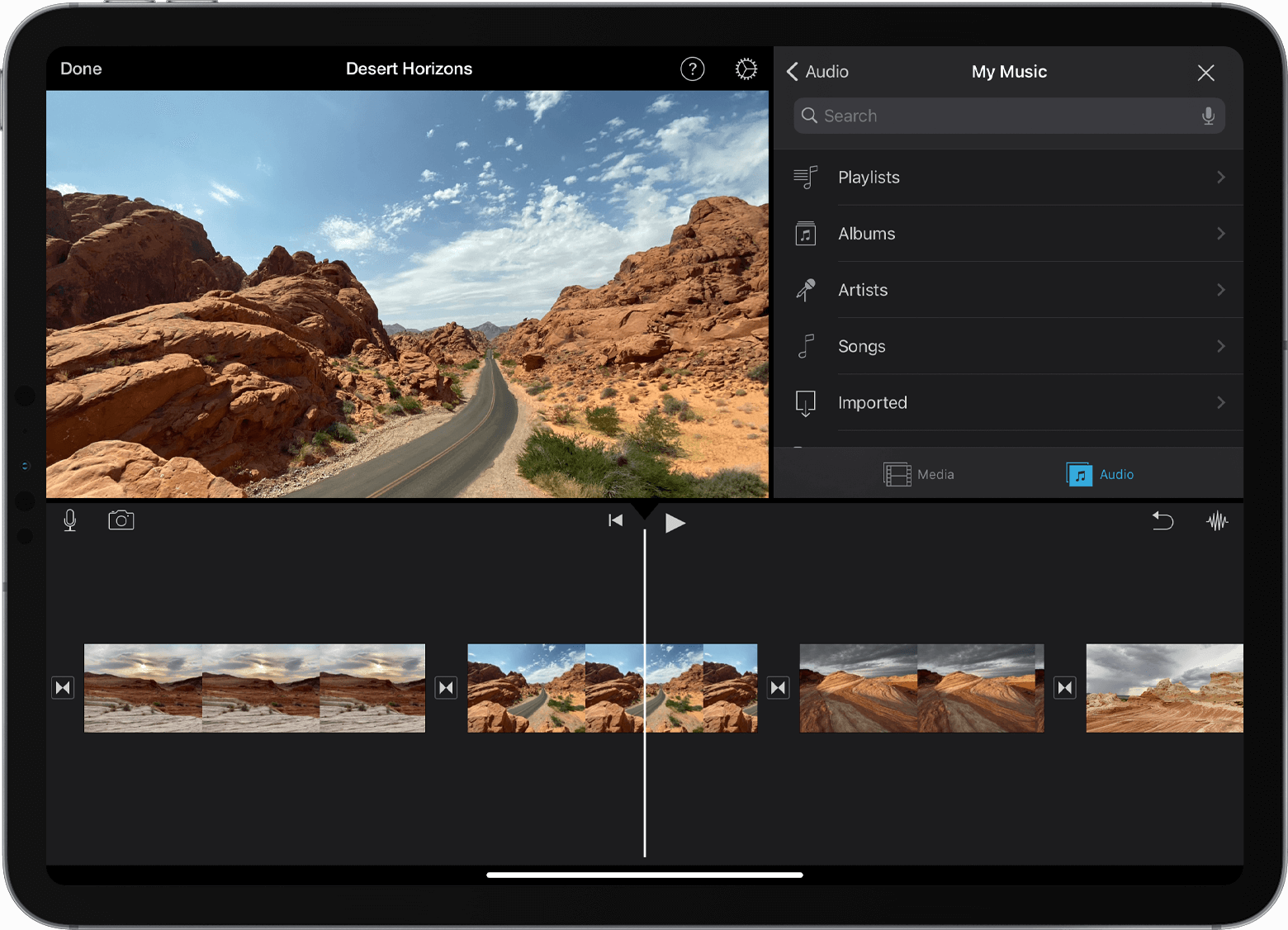
Tap a song to preview it. If a song is dimmed, locate the song in the Music app, then tap the song’s Download button to download it on to your device. If you can’t find a particular song you want to use, find out more about why it may not be available.
To add the song to your project, tap the next to a song. iMovie will place the song at the start of the project and automatically fit it to the length of the project.
You can change the length the song in the same way that you would with any other clip. You can also use more than one song in a project. For example, if you want to change the mood of the music over the course of your movie, you can shorten the first song in the timeline, then place a different song after the first song.
Add other audio files
You can add audio files, such as M4A, MP4, MP3, WAV and AIFF files, that are stored on your device, in iCloud Drive or in another location.
If the audio file you want to add is less than 1-minute long, scroll through the timeline in your iMovie project so that the playhead (the white vertical line) appears where you want to add the audio file.
Tap the Add Media button, then tap Files to browse files in iCloud Drive or other locations.
Tap a file to add it to your project.
If you add an audio file that’s more than 1-minute long, it will behave like a song in your project. Files less than 1-minute long will appear where you’ve placed the playhead.
Add songs or other audio files on Mac
In iMovie for Mac, you can use the iMovie media browser to import songs from your music library in the Music app. You can also drag audio files straight into your timeline from the Finder.
Add songs or other audio files using the media browser
You can use the media browser in iMovie to add songs you’ve downloaded to the music library on your Mac, as well as songs and other audio files you’ve added to your music library.
With your project open, click Audio at the top of the window, click Music in the Libraries list, then browse selections. If you can’t find a particular song, find out more about why it may not be available.
To preview a song, click the play button next to each song. You can also select a song, click in the waveform at the top of the media browser and then press the Spacebar to preview it.
When you’ve found the song you like, drag it from the media browser to the timeline:
To attach a song or sound effects to a specific video clip, drag it under the video clip so that a bar connecting the clips appears. If you move the video clip, the attached song will move with the video clip.
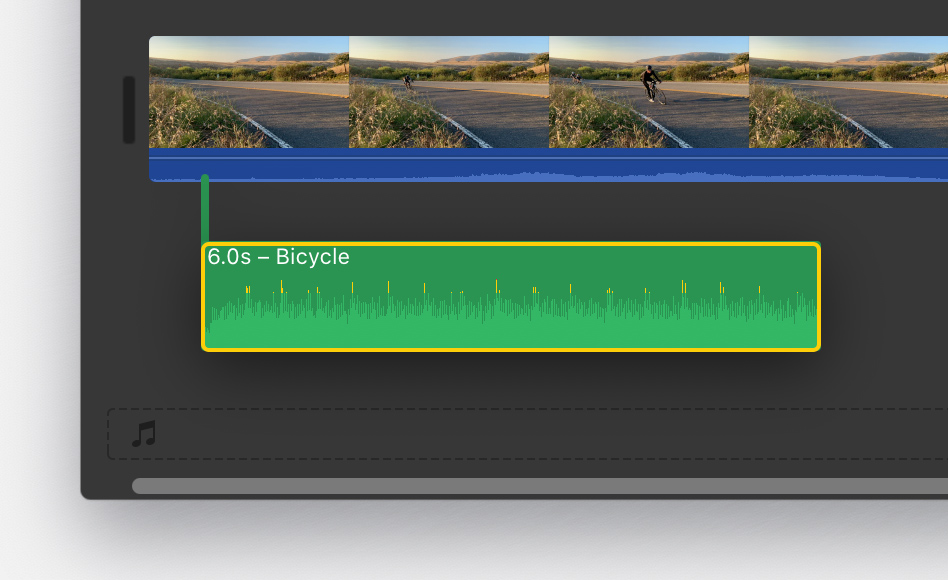
For background or theme music for your movie, drag songs to the music well, indicated by the musical note at the bottom of the timeline. The song won’t move if you move any video clips in the timeline.
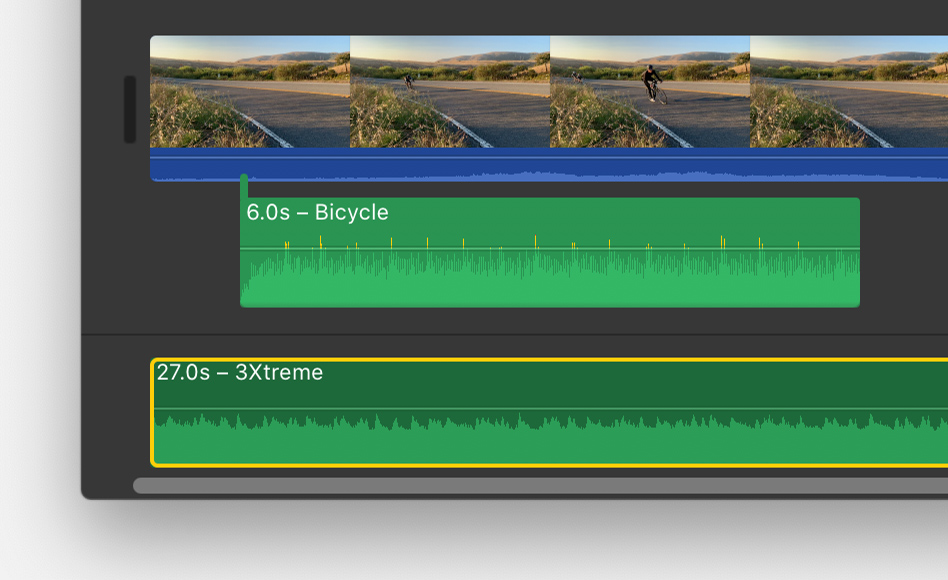
If you only want to use a part of the song, select a range in the waveform at the top of the browser so the range has a yellow border, then drag the range to the timeline. You can shorten or extend a range selection by dragging either side of it.
Drag audio files into the iMovie project timeline
You can drag audio files, such as M4A, MP4, MP3, WAV and AIFF files, from the Finder straight into the timeline of your iMovie project. Drag files to the music well for background music, or drag the file under a particular clip to attach the audio file to the video clip.
If you can’t access a song in iMovie
If your Music library includes protected files, they’ll be unavailable and won’t appear in the browser.
To use a song you’ve purchased from the iTunes Store in your project, you’ll need to be the copyright holder of the song or have express permission from the copyright holder. For more information about using content in iMovie, see the iMovie software licence agreement by choosing iMovie > About iMovie, then click Licence Agreement.
