Use iTunes to sync your iPhone, iPad or iPod with your computer
Find out how to sync music, films and more using iTunes on your Mac or PC.
If you're using macOS Mojave or earlier or a Windows PC, use iTunes to sync content to your devices. Before you use iTunes to sync content to your iOS or iPadOS device, consider using iCloud, Apple Music or similar services to keep content from your Mac or PC in the cloud. This way, you can access your music, photos and more on your devices when you aren’t near your computer. Find out more about using Apple Music or iCloud Photos instead of iTunes.
If you use iCloud or other services, such as Apple Music, to keep your content up to date across all of your devices, some syncing features through iTunes may be turned off.
What you can sync with iTunes
Albums, songs, playlists, films, TV shows, podcasts and audiobooks.
Photos and videos.
Contacts and calendars.
iTunes features may vary by country or region.
Sync or remove content using iTunes
Open iTunes and connect your device to your computer with a USB cable.
Click the device icon in the top left-hand corner of the iTunes window. Learn what to do if you don't see the icon.

From the list under Settings on the left-hand side of the iTunes window, click the type of content that you want to sync or remove.* To turn syncing on for a content type, tick the box next to Sync.
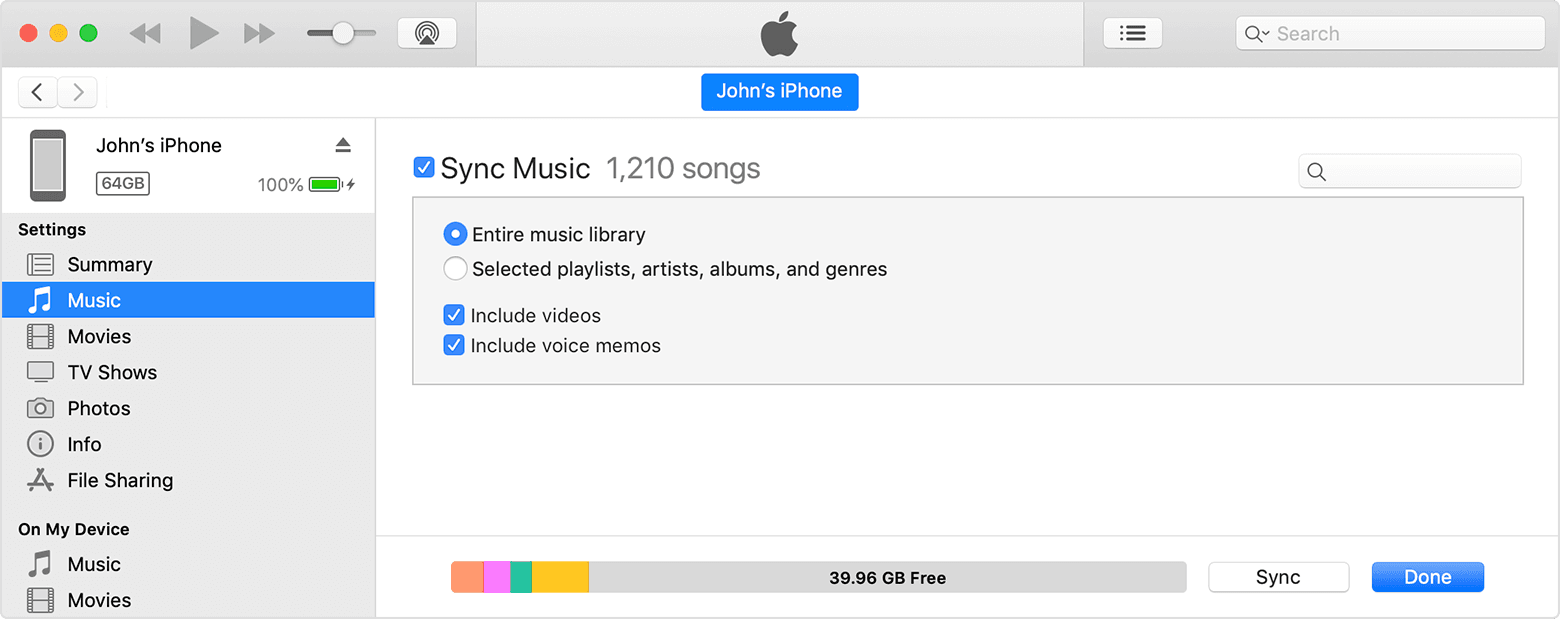
Select the tick box next to each item that you want to sync.
Click the Apply button in the bottom right-hand corner of the window. If syncing doesn't start automatically, click the Sync button.
* You can only sync your device with one iTunes library at a time. If you see a message that says your device is synced with another iTunes library, then your device was previously connected to another computer. If you click "Erase and Sync" in that message, all content of the selected type on your device will be erased and replaced with content from this computer.
Sync your content using Wi-Fi
After you've set up syncing with iTunes using USB, you can set up iTunes to sync to your device with Wi-Fi instead of USB.
Connect your device to your computer with a USB cable, then open iTunes and select your device. Find out what to do if your device doesn't appear on your computer.
Click Summary on the left-hand side of the iTunes window.
Select "Sync with this [device] over Wi-Fi".
Click Apply.
When the computer and the device are on the same Wi-Fi network, the device will appear in iTunes. The device will sync automatically whenever it's plugged into power and iTunes is open on the computer.
Get help
Find out what to do if you see an error when trying to sync your iPhone, iPad or iPod touch with iTunes.
Find out what to do if you see an alert in iTunes for Windows that says syncing contacts and calendars has been deprecated.
Find out how to redownload apps and redownload music that you purchased on another device.
Learn how to import photos and videos to your computer.