Quick Start occupies both devices, so make sure you do this at a time when you won't need to use your current device for several minutes.
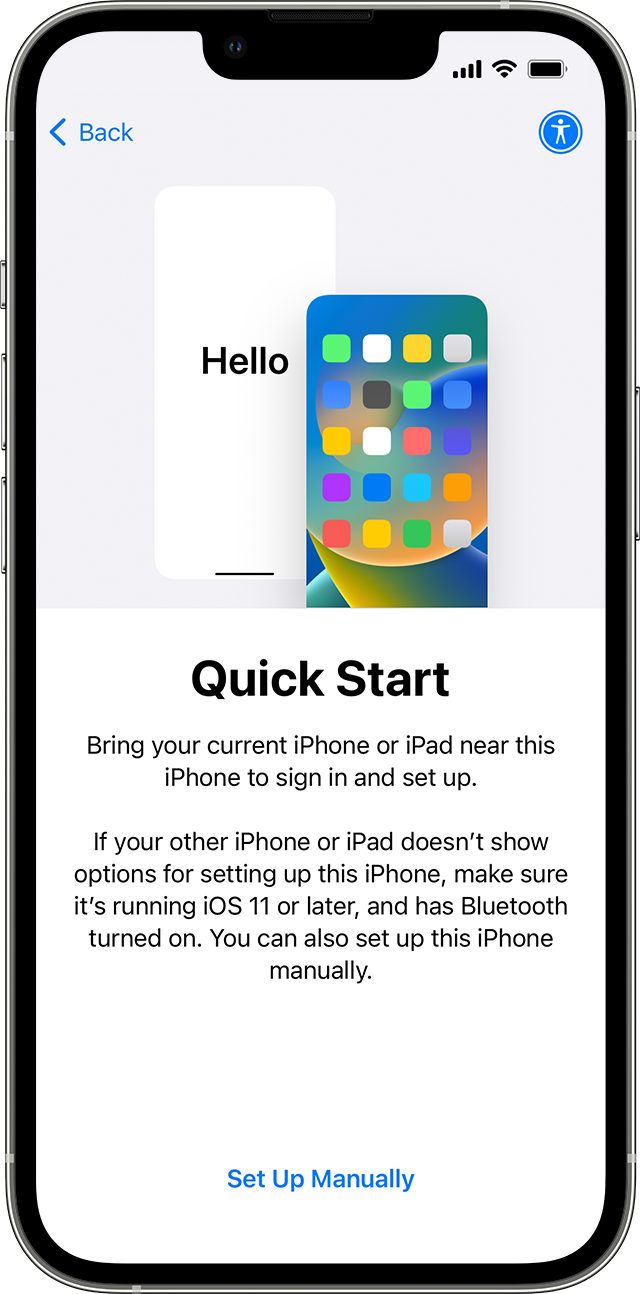
- Make sure that your current device is connected to Wi-Fi and bluetooth is on. Turn on your new device and place it near your current device. Follow the onscreen instructions to get started. If the prompt to set up your new device disappears from your current device, restart both devices.
- Connect your device to Wi-Fi or your device's mobile network.
- You may be asked to activate your mobile service.
- Set up Face ID or Touch ID.
- Choose how you want to transfer your data.
- If you download from iCloud, your apps and data will be downloaded in the background so that you can start using your new device straight away.
- If you transfer directly from your previous device, you'll need to wait for the transfer to be finished on both devices before you can use them.
- Keep your devices near each other and ensure they are plugged into a power source until the data migration process has finished. Transfer times can vary based on factors such as network conditions and the amount of data being transferred.
Still need help? Contact Apple Support.
If your new device is enrolled in Apple School Manager or Apple Business Manager, you can't use Quick Start to transfer data from your current device.
