Receive notifications for your smart home accessories
With the Home app, you can check the status of your HomeKit and Matter accessories and receive alerts when they detect something, even when you're away.
Turn on accessory notifications
Customise accessory notifications
Get started
Add smart home accessories to the Home app on your iPhone or iPad.
To use the Home app on Mac, update your Mac to the latest version of macOS.
To receive notifications for your HomeKit and Matter accessories when you're not at home, set up a home hub.
Check the status of your home
You can check the status of your HomeKit and Matter accessories in the Home tab of the Home app on your iPhone, iPad or Mac.
You can also control which accessories are included in the Home tab's status.
Open the Home app.
Tap or click an accessory, then tap or click the .
Select Status and Notifications.
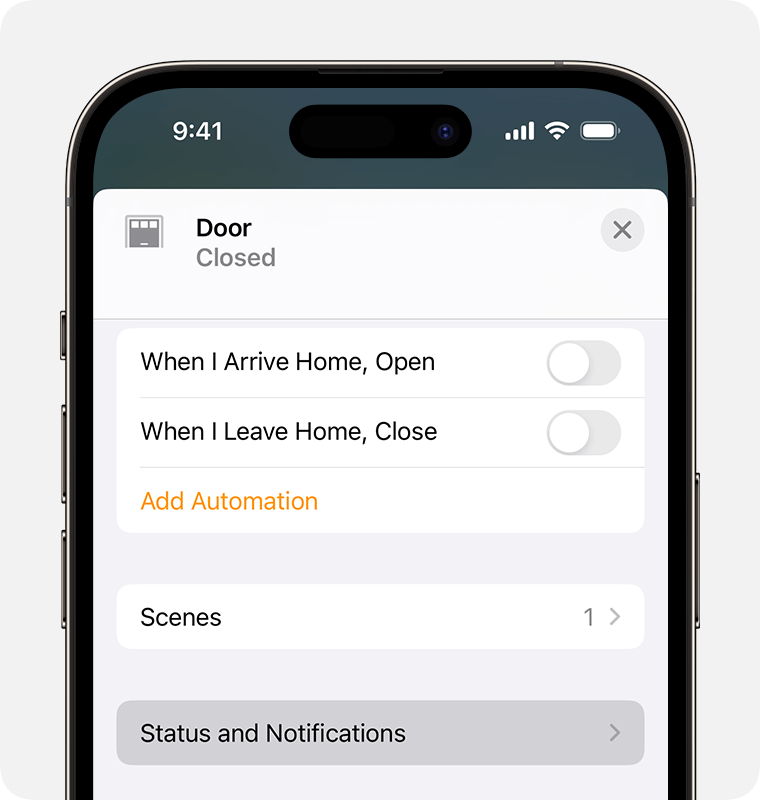
Turn Include in Home Summaries on or off.
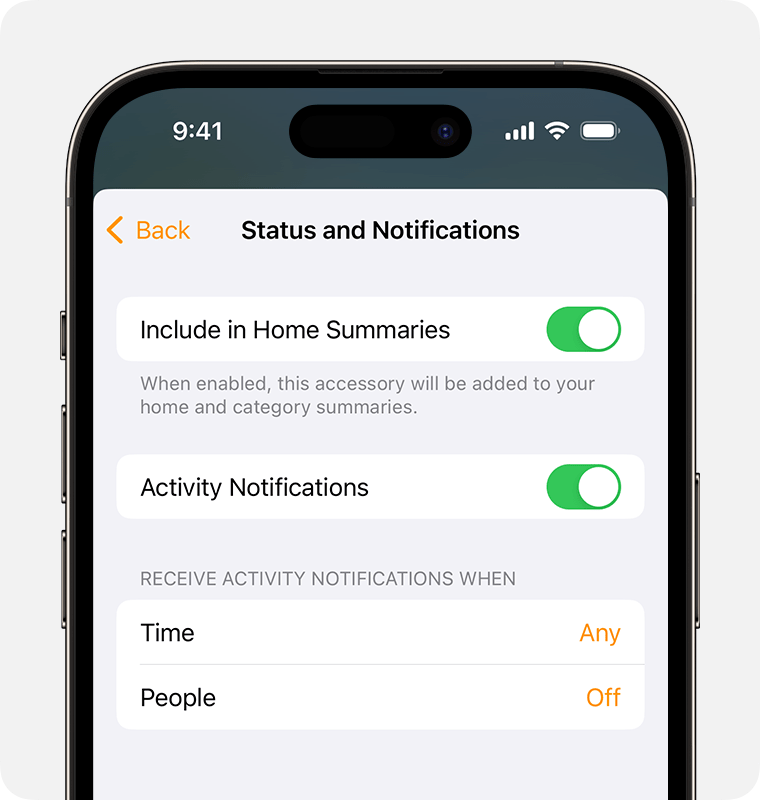
Turn on accessory notifications
You can set up notifications for certain HomeKit and Matter accessories,
If you want to see notifications for your HomeKit and Matter accessories on more than one device, turn on notifications on each device.
Open the Home app.
Tap or click the , then select Home Settings. If you have multiple homes, choose a home, then select Home Settings.
Choose a type of accessory, such as Doors.
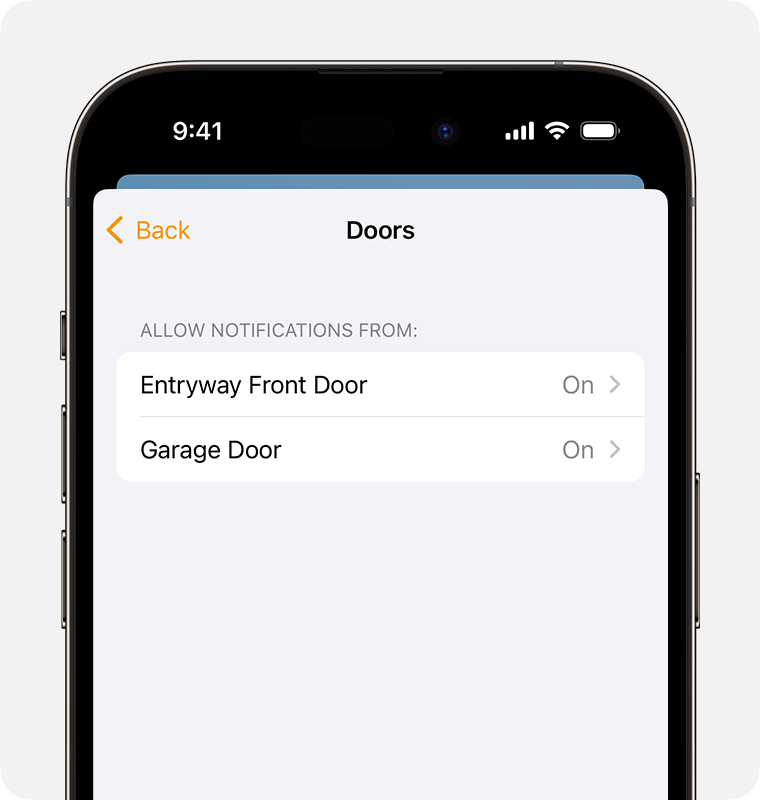
Select an accessory and turn on Activity Notifications.
Find out more about notifications on your iPhone or iPad.
Customise accessory notifications
You can customise notifications for your HomeKit or Matter accessories to alert you at specific times and based on who's present in your home.
Open the Home app.
Tap or click an accessory, then tap or click the .
Select Status and Notifications.
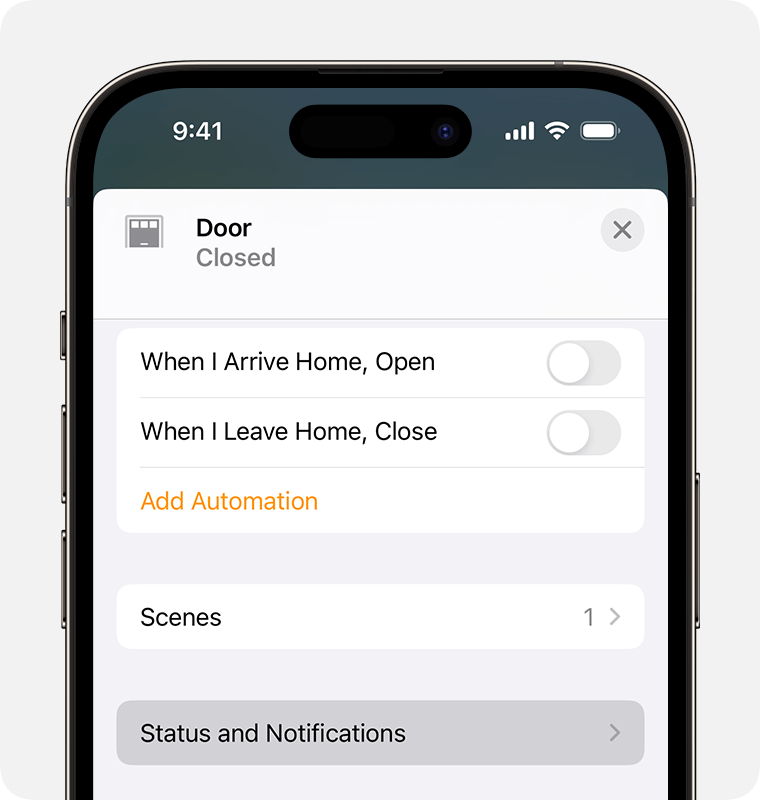
Turn on Activity Notifications, then choose from these options.
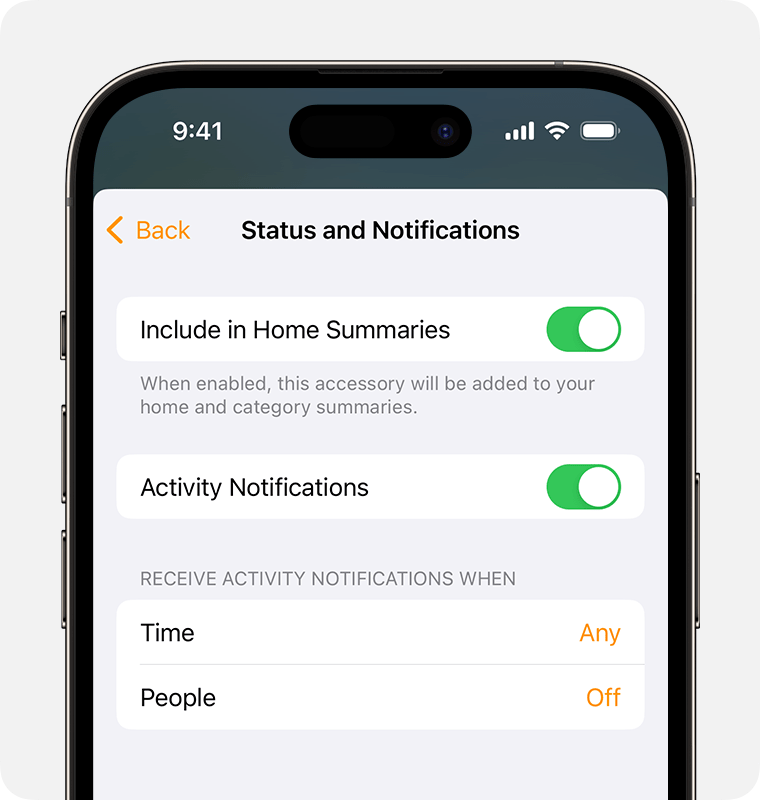
Time: Set a time that you want to receive alerts for your accessory.
People: Receive alerts for the accessory when you or someone else arrives at or leaves your house. If you choose this option, you need to set up a home hub and make sure that everyone who can control your home has My Location set to their primary iPhone or iPad and Share My Location turned on in Settings > [your name] > Find My.
To see notifications you've set up in the Home app on more than one device, you'll need to set up notifications on each device.
Not all smart home accessories support notifications.
