Use Raise to Wake on your iPhone
Find out how to use Raise to Wake or Tap to Wake on your iPhone.
Use Raise to Wake
When you raise your iPhone to look at it, this will automatically wake the Lock Screen. From there you can quickly check your notifications, access Control Centre, swipe left to take a photo or swipe right to access widgets.
With iPhone X or later, you can also tap your screen to check notifications, take a photo or quickly access the torch.
If you need to unlock your iPhone X or later, swipe up from the bottom of your screen. On iPhone SE and iPhone 8 or earlier, press the Home button. If you don’t do anything, your iPhone will go back to sleep.
To turn Raise to Wake on or off, go to Settings > Display & Brightness.
On iPhone 14 Pro or later and iPhone 14 Pro Max or later, the Always-On display is turned on by default. Your iPhone will dim the Lock Screen while still displaying helpful information, such as the time, widgets and wallpaper.
To interact with your iPhone while the Always-On display is enabled, raise it, tap the screen or press the side button. If you use Raise to Wake, raising and looking at your iPhone will wake your device as usual. You can also swipe up from the bottom of your display to wake iPhone and activate Face ID authentication.
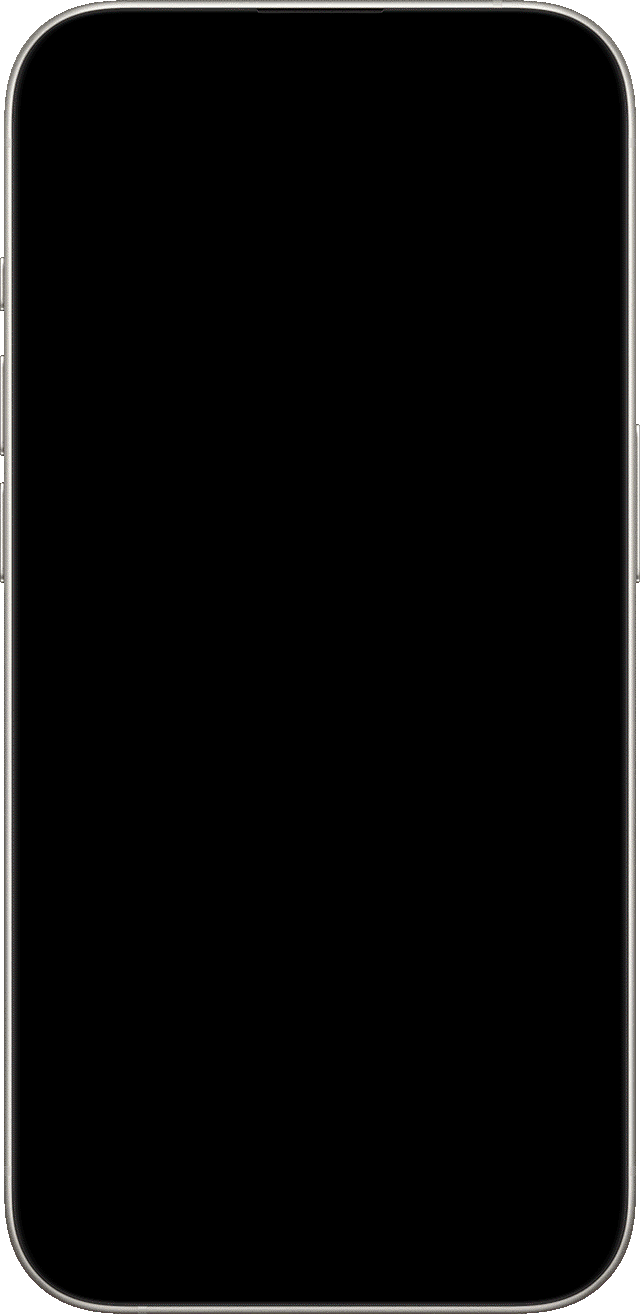
Need more help?
Tell us more about what’s happening and we’ll suggest what you can do next.
