How to contact an app developer
In the App Store, you can find contact information for app developers, including developers of Apple Arcade games.
When to contact an app developer for help
If an app isn't working but the issue doesn't affect other apps
If you can't use an in-app purchase, such as a bonus game level or "remove ads"
If you’ve received a discounted subscription offer from the app developer and have questions about eligibility
Contact the developer of an iOS, iPadOS or watchOS app
Open the App Store on your iPhone or iPad.
Search for the app, then tap it.
The app's product page will appear. Scroll to the Ratings & Reviews section, then tap App Support. If you can't see App Support, make sure you've signed in with the correct Apple ID.
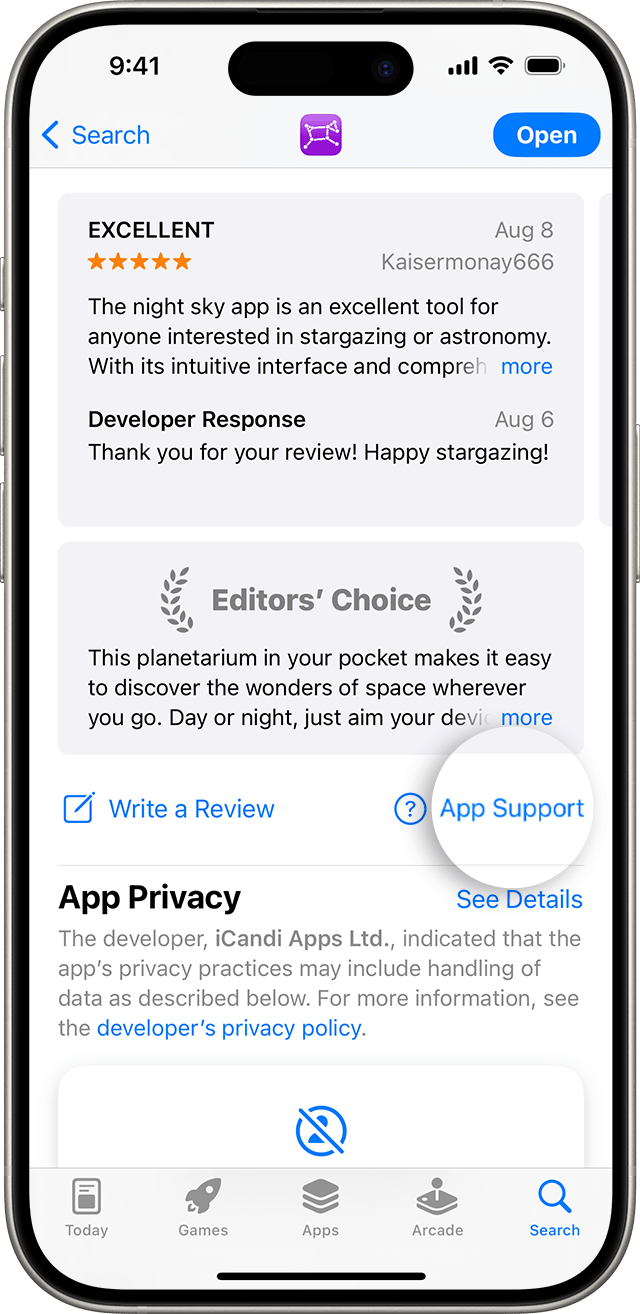
For apps on your Apple Watch
Use the iPhone that's paired with your Apple Watch and follow the steps for iPhone.
Contact the developer of a macOS app
Open the App Store on your Mac.
A list of apps will appear. Click the app you want. If you can’t find the app, use the search field.
The app's product page will appear. Click Support or App Support. If you can't see Support or App Support, make sure you've signed in with the correct Apple ID.
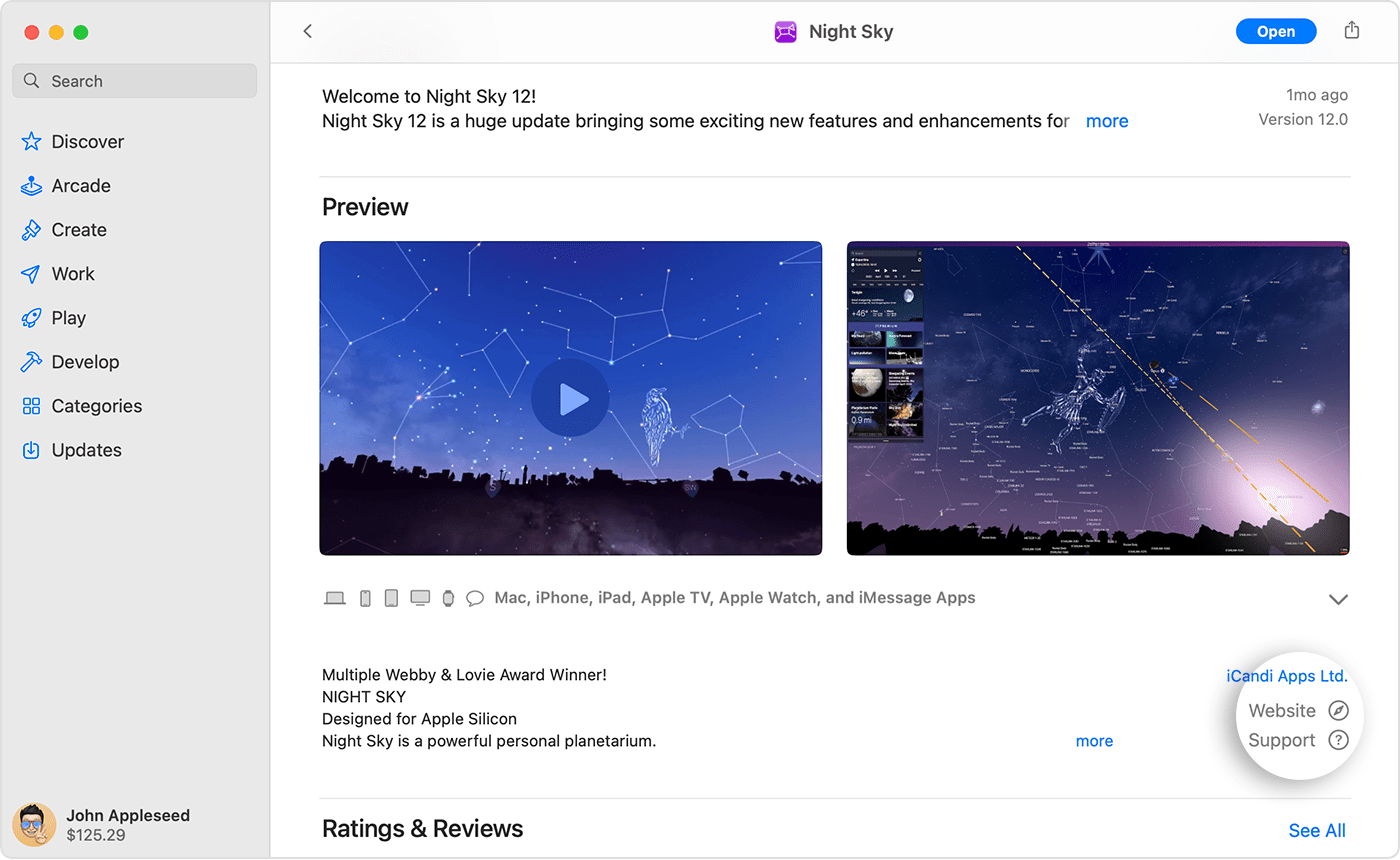
Didn't get the app from the App Store?
If you have an issue with an app on your Mac but you didn't get the app from the App Store, find out how to contact a third-party developer.
Contact the developer of a tvOS app
Open the App Store on your Apple TV.
Search for the app, then choose it.
The app's product page will appear. Scroll to the bottom of the page. Find the developer's website in the Information section.
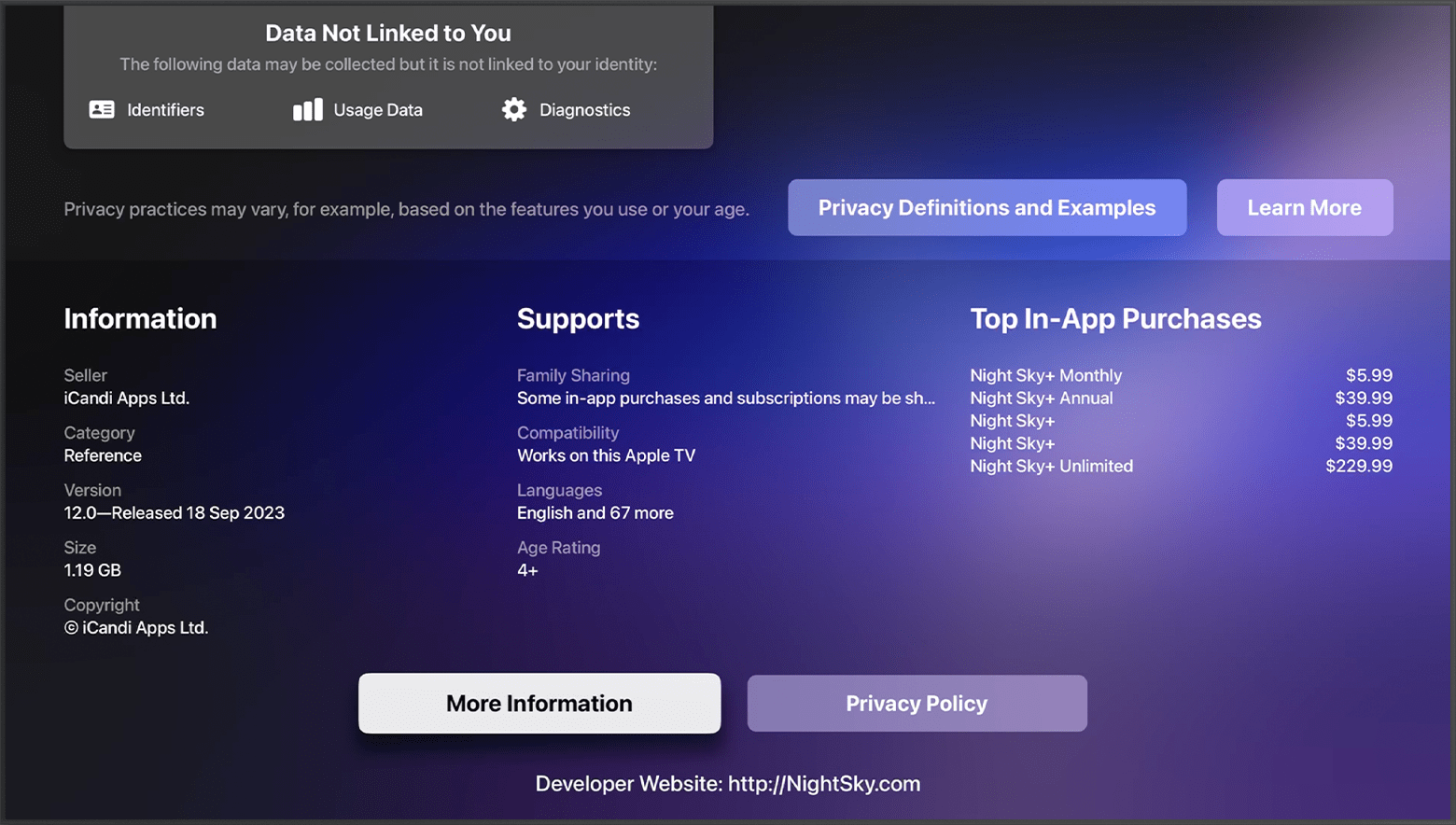
Information about products not manufactured by Apple, or independent websites not controlled or tested by Apple, is provided without recommendation or endorsement. Apple assumes no responsibility with regard to the selection, performance or use of third-party websites or products. Apple makes no representations regarding third-party website accuracy or reliability. Contact the vendor for additional information.
