Update iMovie projects and events on a Mac
Update projects and events created in iMovie versions 7, 8, or 9 to work with the latest version of iMovie for macOS.
When you update to the latest version of iMovie for macOS from iMovie versions 7, 8, or 9, you’ll need to update your existing iMovie projects and events. You can either automatically update projects and events when you first open iMovie, or you can manually update projects and events later.
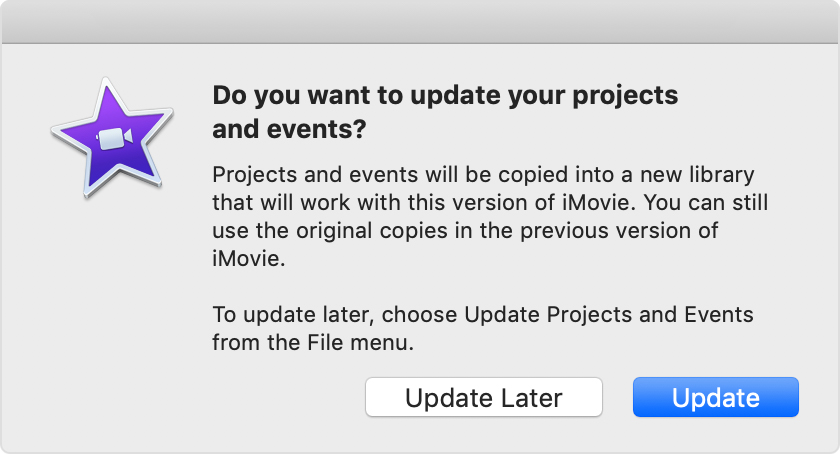
Automatically update when you first open iMovie
To automatically update projects and events on your Mac and on any connected storage devices, click Update. Projects and events are copied into a new library that works with the latest version of iMovie.
You can see the new library in the iMovie sidebar:
Your updated projects appear in an event called Updated Projects.
If you previously shared or finalized any of these projects, those video files appear in an event called Finalized Movies.
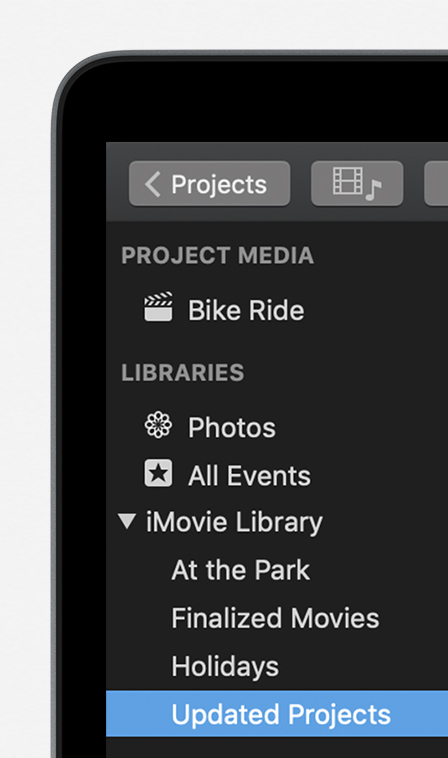
In the Finder, an iMovie Library file is created alongside your original iMovie Theater, iMovie Projects, and iMovie Events folders. You can still open the iMovie Projects and iMovie Events folders with iMovie versions 7, 8, or 9. If you don't plan on using older versions of iMovie, you can delete the iMovie Projects and iMovie Events folders.
Manually update projects and events
If you clicked Update Later, you can manually update projects and events so they’ll work with the latest version of iMovie. If you connected an external drive with older iMovie projects and events, but already updated your iMovie app, you can also manually update projects and events.
Open iMovie.
Choose File > Update Projects and Events.
Click Update in the dialog that appears.
Delete old projects and events
After you update projects and events to a library, you can delete the old projects and events folders:
In the Finder, choose Home from the Go menu.
Open the Movies folder.
Find the "iMovie Events" and "iMovie Projects" folders and drag them to the trash.
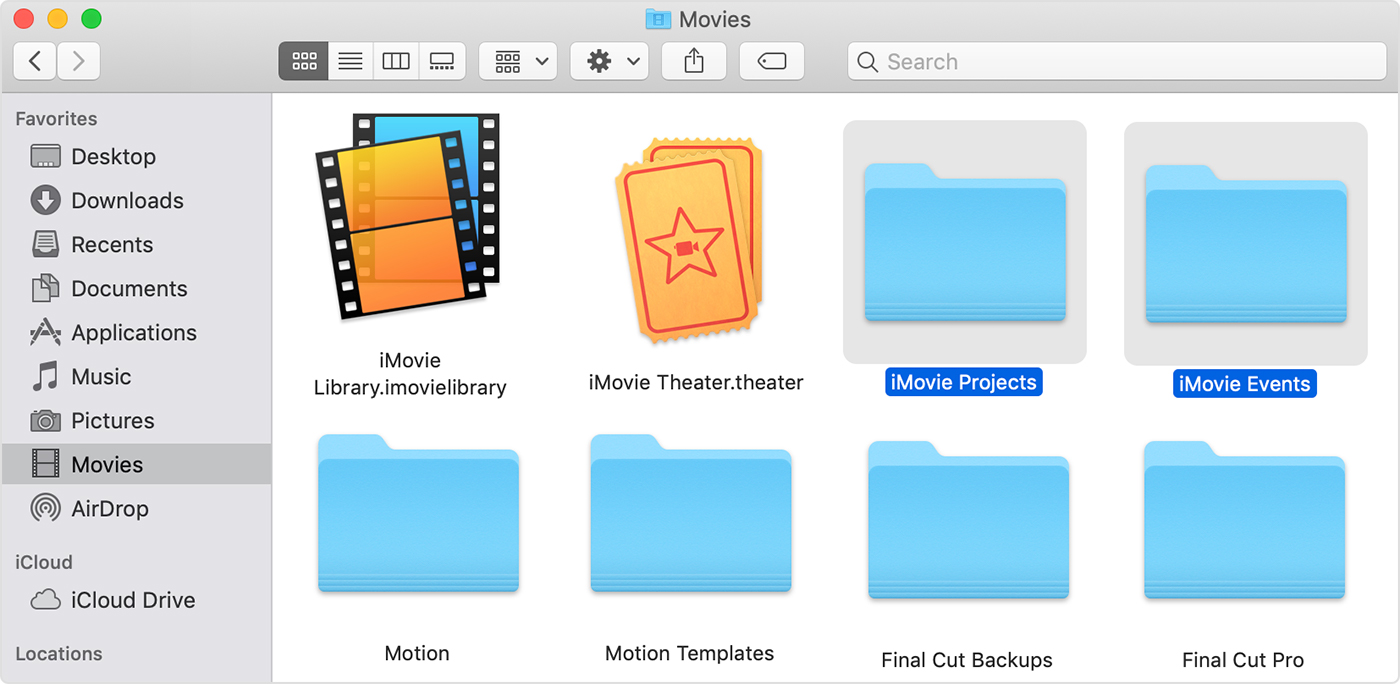
Here's how manually delete iMovie projects and events stored on an external drive:
In the Finder, open your external hard drive.
Find the "iMovie Events" and "iMovie Projects" folders and drag them to the trash.
After you’ve dragged the folders to the trash, choose Finder > Empty Trash to remove them from your Mac. Make sure there is nothing else in the trash that you want to keep before emptying the trash.