Time-align audio from external MIDI devices in Logic Pro for Mac
Find out when to use the Auto-Compensate Latency option in the External Instrument plug-in to keep audio from an external MIDI device aligned in your project.
You can use the External Instrument plug-in In Logic Pro 10.2.3 or later, the External Instrument plug-in includes an Auto-Compensate Latency option. When this option is selected, MIDI data sent to the external MIDI device will be delayed. This delay keeps the audio output of the external MIDI device aligned with the other tracks in your project.
Use these guidelines when setting Auto-Compensate Latency to make sure your audio is time-aligned.
Routing audio to the External Instrument input
When you route the audio output of the external MIDI device to the input of External Instrument using the Input pop-up menu, Auto-compensate Latency is always on and can't be manually disabled.
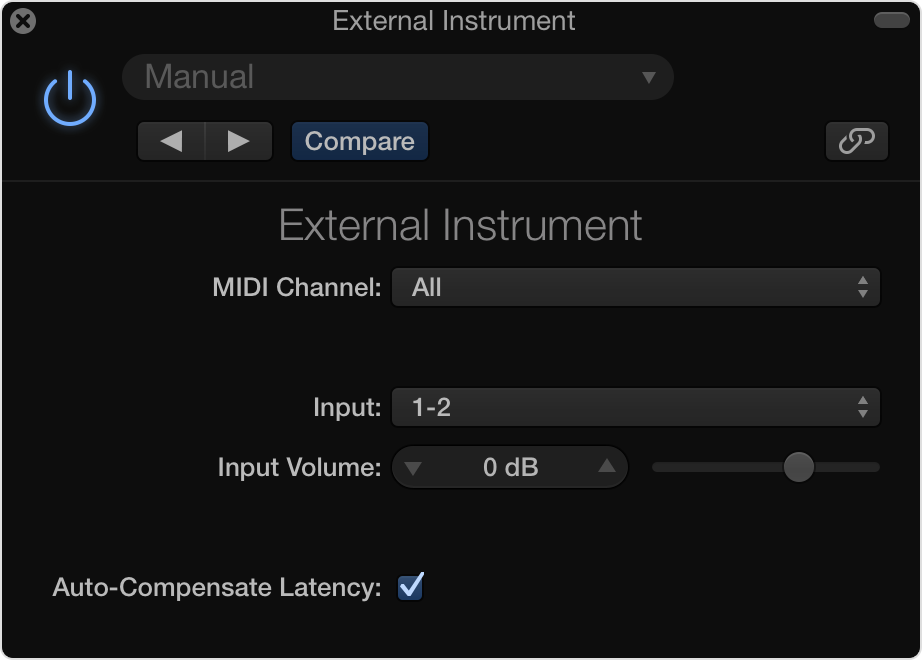
Routing audio to an outboard mixer
When you route the audio output of the external MIDI device to an outboard device, such as a mixer, make sure you select the Auto-Compensate Latency option if no input is assigned to External Instrument.
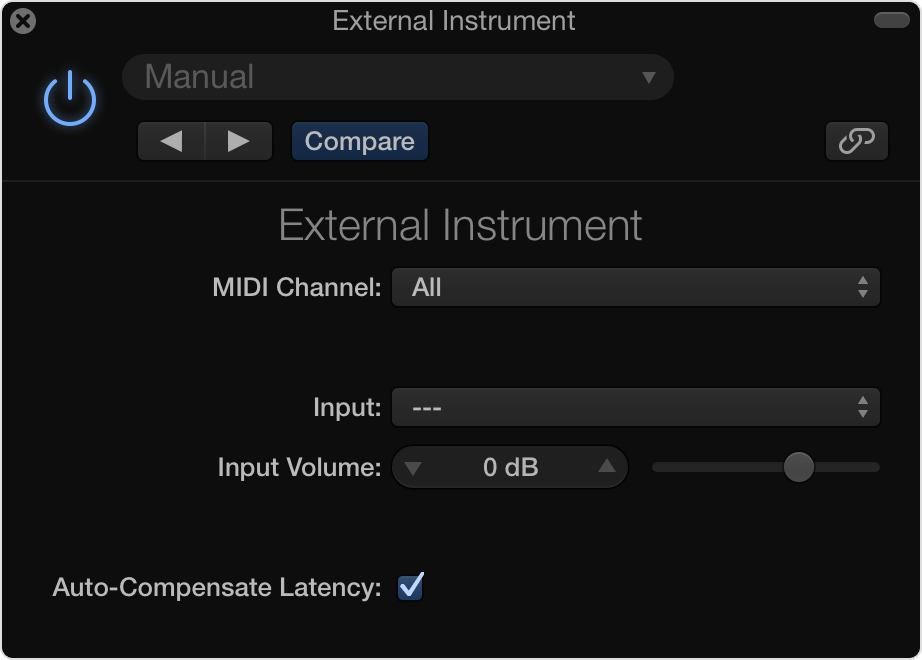
Routing audio to a Logic Pro aux channel
When you route the audio output of the external MIDI device to a separate Logic Pro aux channel, deselect the Auto-compensate Latency option. Make sure no input is assigned to External Instrument. The aux channel automatically compensates for any latency, so External Instrument doesn't need to provide additional latency compensation.
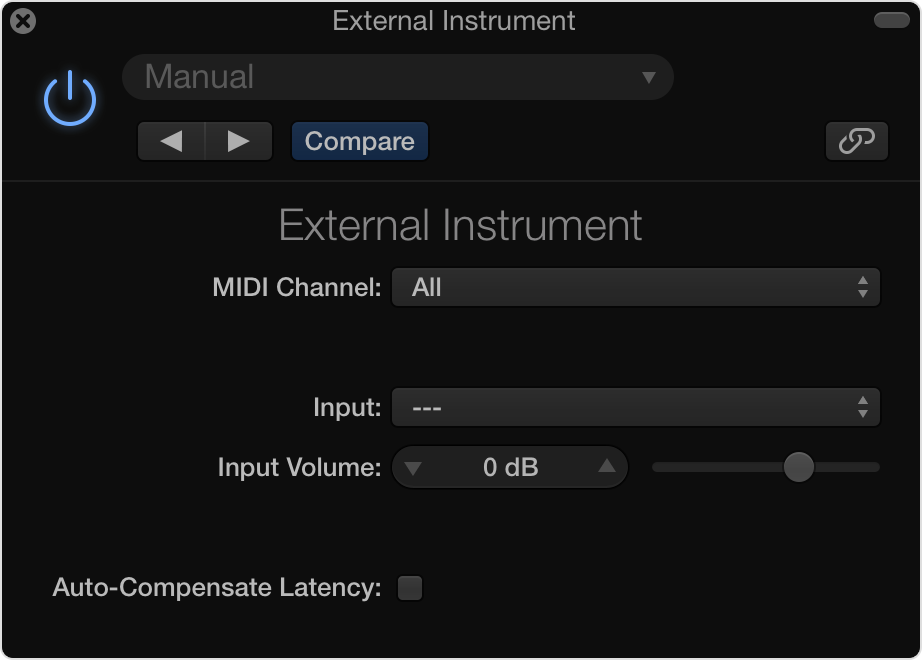
Need more help?
Tell us more about what’s happening and we’ll suggest what you can do next.