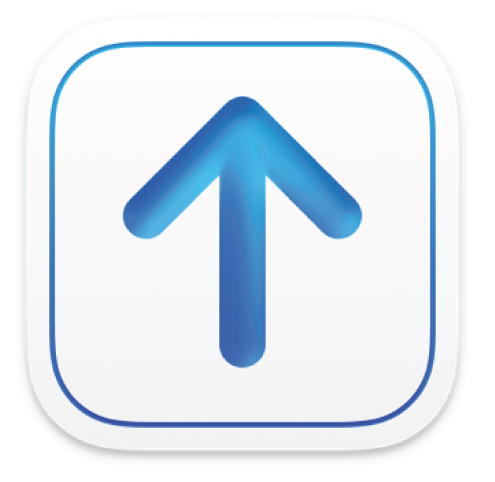
Transporter window
Use this | To |
|---|---|
Transporter window | Do one of the following: |
Deliver button | Verify and deliver your content. |
Log button | View the delivery log of the successfully-delivered package. |
Options menu | Remove the selected content from Transporter. Choose Remove from Transporter from the Check the status of your package, validate your content, or add additional information. Choose View in iTunes Connect or View in App Store Connect from the Read a log of errors and/or warnings for a package that could not be delivered successfully. Choose View Delivery Log from the |
| Add your pre-generated package (iTMSP file). |
Provider name pop-up menu | Verify or change the provider to which you are currently delivering content. Transporter updates the pop-up menu based on your sign-in account and privileges:
|
Active user button | Sign out and display the Sign In window so you can change or update your Apple ID and password. |