Add a Shazam widget to Today View or the Home Screen on iPhone or iPad
On your iPhone or iPad, go to Today View or the Home Screen where you want to add the widget, then touch and hold a widget or an empty area until the apps begin to jiggle.
Do one of the following:
In Today View, tap Edit to open the widget gallery, then scroll or search to find Shazam in the list of apps, tap it, and swipe left through the size options.
On the Home Screen, tap
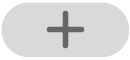 at the top of the screen to open the widget gallery, then scroll or search to find Shazam in the list of apps, tap it, and swipe left through the size options.
at the top of the screen to open the widget gallery, then scroll or search to find Shazam in the list of apps, tap it, and swipe left through the size options.The different sizes display your most recently identified song, or your three or four most recent songs.
When you see the size you want, tap Add Widget, then tap Done.
The widget is added to Today View or the Home Screen.
See the How to add and edit widgets on your iPhone Apple Support article or Add, edit, and remove widgets on iPad in the iPad User Guide.