
View memories
Photos scans your photos and videos and gathers them into collections called memories. With Memories, you can rediscover special moments like a weekend hike or visit with a friend, or big events like a first birthday party, wedding, performance, or family vacation. Memories also shows you curated collections, such as your best photos of the year. Photos creates up to three new memories every day (depending on the size of your photo library), and you can also add create your own memories from the photos in a moment, collection, or album.
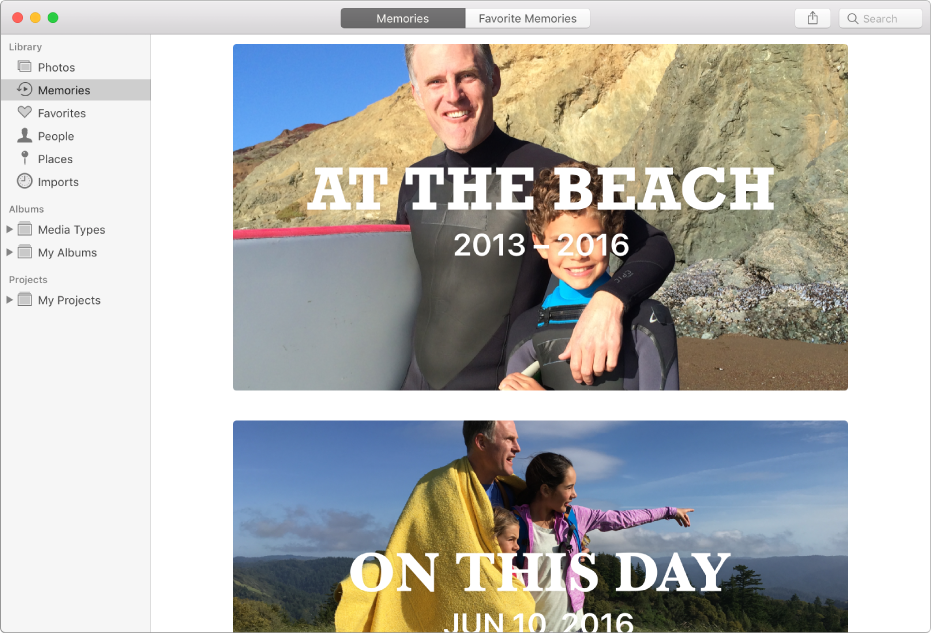
You can view the photos in a memory one by one or play them as a slideshow. You can also review photos of people found in a memory or view where the photos were taken on a map. Photos also presents other memories of similar subjects so you can relive other happy times from your past. When a memory strikes a strong chord with you, you can make it a favorite, and you can delete memories.
View a memory
Click Memories in the sidebar.
Scroll to view memories.
Double-click a memory to view its photos.
Do any of the following:
Display all or a summary of a memory’s photos: Click Show More or Show Summary at the top.
View the people in a memory: Scroll down to People to see the people identified in the photo. Double-click a person to see other photos of that person.
View the location of a memory on a map: Scroll down to Places. Double-click a thumbnail to see the photo on a larger map. Double-click it again to zoom in or display it on a grid. Click Show Nearby Photos to see other photos from that location.
View related memories: Scroll down to Related to see more photos taken at a similar location, time, with the same people in the photos, and more.
View and work with a photo individually: Double-click a photo, then use the tools in the toolbar to work with, edit, or view details about the photo. Click the Back button
 to return to viewing the memory.
to return to viewing the memory.
Play a memory as a slideshow
Click Memories in the sidebar.
Double-click a memory to view its photos.
Click Show All or Show Summary at the top to show all or a summary of a memory’s photos.
Select the photos you want in the slideshow, or leave the photos unselected to include all the photos.
Click the Play button
 in the toolbar and select the slideshow options you want.
in the toolbar and select the slideshow options you want.
To stop playing a slideshow, press the Escape key.
Make a memory a favorite
When a memory hits home, you can mark it as a favorite.
Click Memories in the sidebar.
Double-click a memory to view its photos.
Scroll to the bottom of the memory and click Add to Favorite Memories.
View favorite memories
Memories you mark as favorites appear in Favorite Memories.
Click Memories in the sidebar.
Click Favorite Memories in the toolbar.
Double-click a memory to view its photos.
Make a memory from a moment, collection, or year
You can create your own memories to highlight a moment or collection that’s meaningful to you.
Click Photos in the sidebar.
Click the title of the moment or collection to open it.
Scroll down to the bottom of the photos, then click Add to Memories.
Make a memory from photos in an album
Click an album in the sidebar.
Click Show as Memory.
Scroll down and click Add to Memories.
Block a type of memory
You can block specific types of memories whose content you don’t want to see.
Click Memories in the sidebar.
Double-click a memory that you want to block.
Scroll down and click Block Memory, choose the type of memory you want to block, then click Block.
You can reset Photos to create blocked memories again. Choose Photos > Preferences, click General, then click Reset Blocked Memories.
Delete a memory
When you decide a memory is not for you, you can delete it.
Click Memories in the sidebar.
Click a memory to select it, then press Delete.
Click Delete.
Only the memory is deleted; the photos remain in your library.