Modifying this control will update this page automatically
View and organize Today View on iPhone
With Today View, you can get information from your favorite apps at a glance—see today’s headlines, weather, calendar events, Tips, and more.
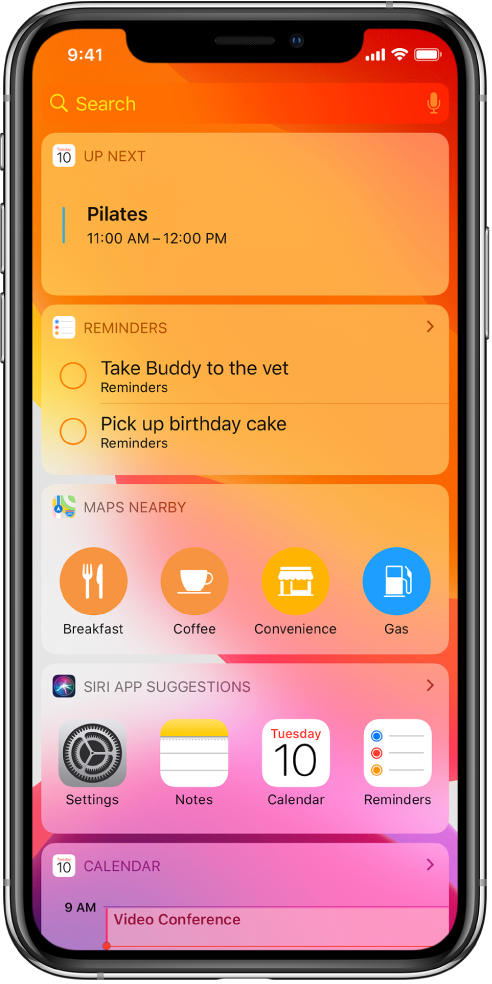
Open Today View
Swipe right from the left edge of the Home screen or the Lock screen.
Add and organize Today View widgets
Open Today View, scroll to the bottom, then tap Edit at the bottom of the screen.
To add or remove widgets, tap
 or
or  .
.To change the order of widgets in Today View, touch
 , then drag to a new position.
, then drag to a new position.
Allow access to Today View when iPhone is locked
Go to Settings
 > Face ID & Passcode (on an iPhone with Face ID) or Touch ID & Passcode (on other iPhone models).
> Face ID & Passcode (on an iPhone with Face ID) or Touch ID & Passcode (on other iPhone models).Enter your passcode.
Turn on Today View (below Allow Access When Locked).