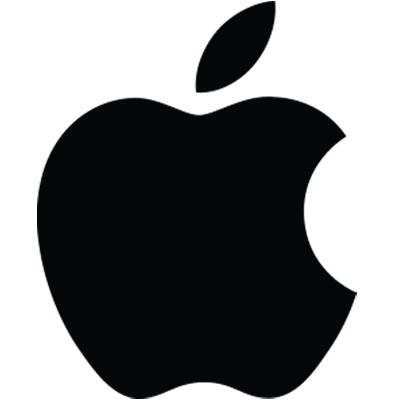
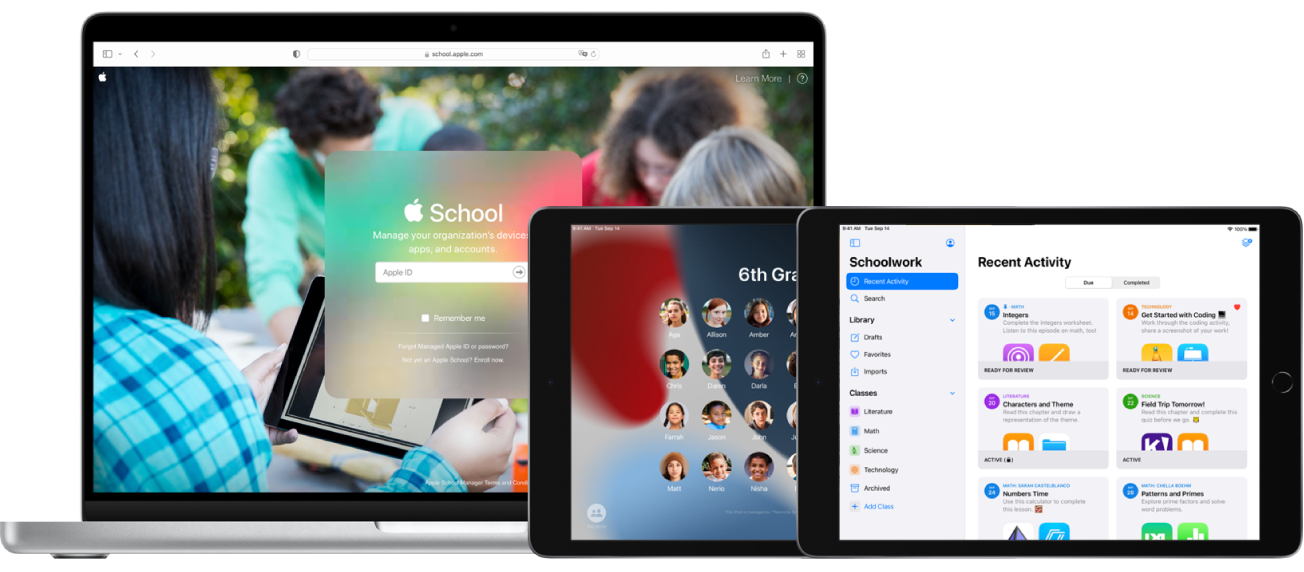
Deploy Apple devices successfully in your learning environment
This guide—intended for technology managers and technical administrators—takes you through the steps of deploying Apple devices successfully in your learning environment.
To explore the Apple Deployment Guide for Education guide, click Table of Contents at the top of the page, or enter a word or phrase in the search field.