See your Apple Card spending history
View transactions, see your balance, and track how much you spend on entertainment, food, shopping, and more.
See recent purchases
On your iPhone, open the Wallet app and tap Apple Card.
Tap a transaction under Latest Card Transactions. To see older transactions, scroll down and tap a month or year, then tap a transaction.
Tap the transaction again to see details.
If you use Apple Card Family, you can see who made a purchase. If you don't recognize a purchase, you can dispute a charge.
Find a transaction
On your iPhone, open the Wallet app.
Tap Apple Card.
Tap the .
You can search by category, merchant, location, date, or transaction amount. If you use Apple Card Family, you can also see who made the purchase.
See how much you spend each week, month, or year
On your iPhone, open the Wallet app and tap Apple Card.
Below Card Balance, tap Weekly Activity, Monthly Activity, or Yearly Activity.
Tap Week, Month, or Year to switch between those views.
Swipe to the right to see spending activity from previous periods.
When you view Total Spending from a past week, month, or year, the percentage change in spending is shown compared to the previous period.
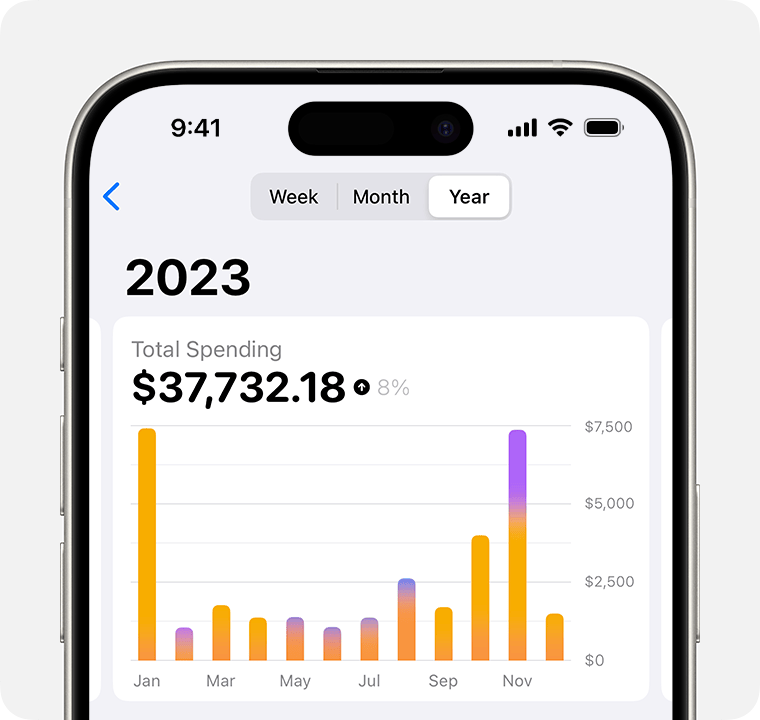
Export your statement and transactions
You can export or download your Apple Card statements and transactions on your iPhone. You can also download your statements online.
Apple Card is issued by Goldman Sachs Bank USA, Salt Lake City Branch.
Information about products not manufactured by Apple, or independent websites not controlled or tested by Apple, is provided without recommendation or endorsement. Apple assumes no responsibility with regard to the selection, performance, or use of third-party websites or products. Apple makes no representations regarding third-party website accuracy or reliability. Contact the vendor for additional information.
