Listen to Apple Music on the web and in apps
If you subscribe to Apple Music, you can browse and play music from Apple Music and your music library on the web and in apps.
Listen to Apple Music on the web
Go to music.apple.com.
Sign in with the Apple ID and password that you use with your Apple Music subscription.
After you sign in, you can:
Browse and play music from the Apple Music catalog.
Get your Replay Mix to see the top artists, albums, and songs that you've listened to so far this year.
Listen to Apple Music in apps
Apps might ask you for permission to access your Apple Music subscription. When an app prompts you for permission, tap OK to allow access to your music library, playlists, and personal recommendations.
If you're using a third-party website, open your account settings and look for an option to connect your subscription. You might have to sign in to the account that you use with the website.
Control which apps access Apple Music on your iPhone, iPad, or iPod touch
Open the Settings app.
Tap Privacy.
Tap Media & Apple Music.
Turn off any apps that you don't want to access your Apple Music subscription.
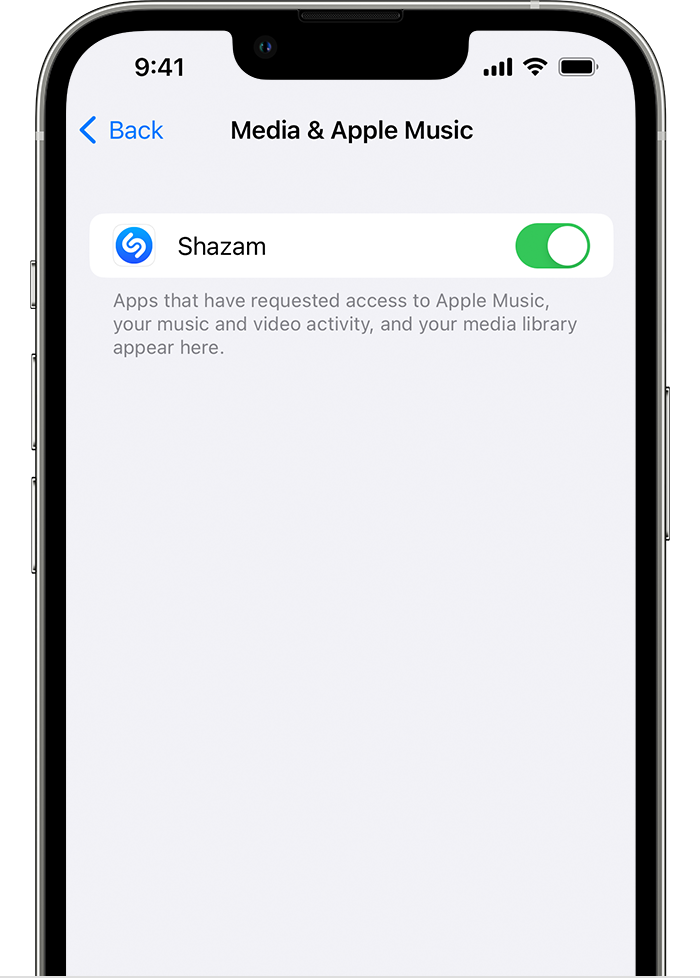
For some apps, you might have to use the Apple Music app to turn off access to Apple Music.
Open the Apple Music app.
Tap Listen Now.
In the upper-right corner of your screen, tap the photo icon.
Scroll down to Apps with Access, then tap the green slider and a prompt appears to remove Apple Music.
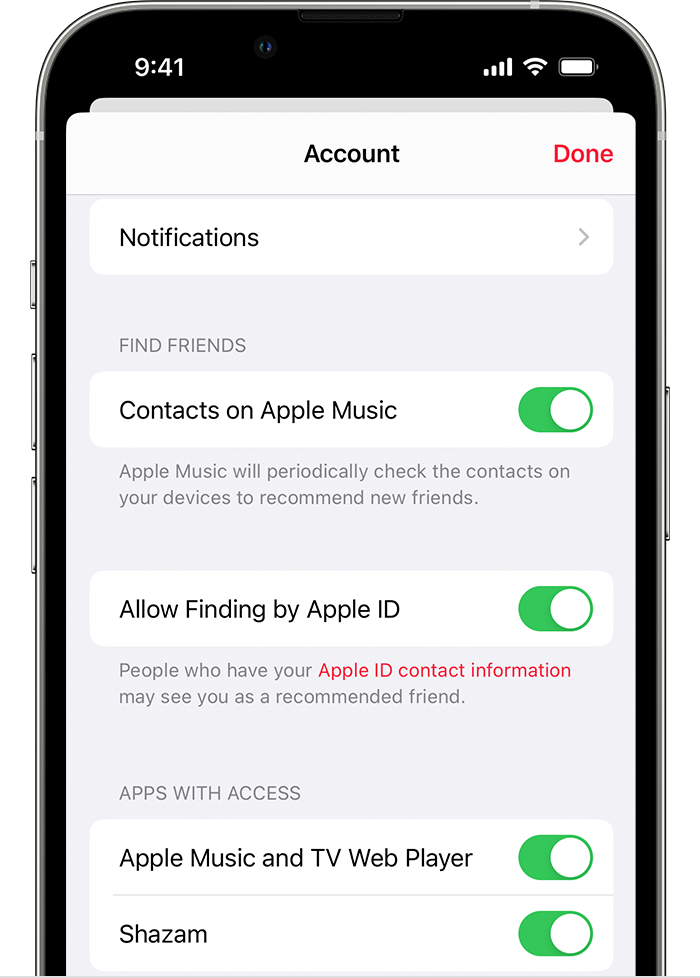
Control which apps access Apple Music on your Android device
Open the Apple Music app.
Tap the .
Tap Account.
Scroll down and tap Apps with Access.
Swipe left on the app that you want to remove, then tap Delete.
Learn more
Learn about Apple Music Digital Rights Management for Microsoft Edge and Internet Explorer.
Apple Music availability might vary by country and region. Learn what's available in your country or region.
Information about products not manufactured by Apple, or independent websites not controlled or tested by Apple, is provided without recommendation or endorsement. Apple assumes no responsibility with regard to the selection, performance, or use of third-party websites or products. Apple makes no representations regarding third-party website accuracy or reliability. Contact the vendor for additional information.