If you can't hear sound in your iMovie for Mac project
Get help if the sound is missing from your iMovie project.
Try again after each step
Make sure the sound output settings of your Mac are set up correctly.
To unmute all selected clips and reset volume levels in your iMovie project, select one or more video or audio clips in the timeline of your project. Then, click at the top, and click Reset.
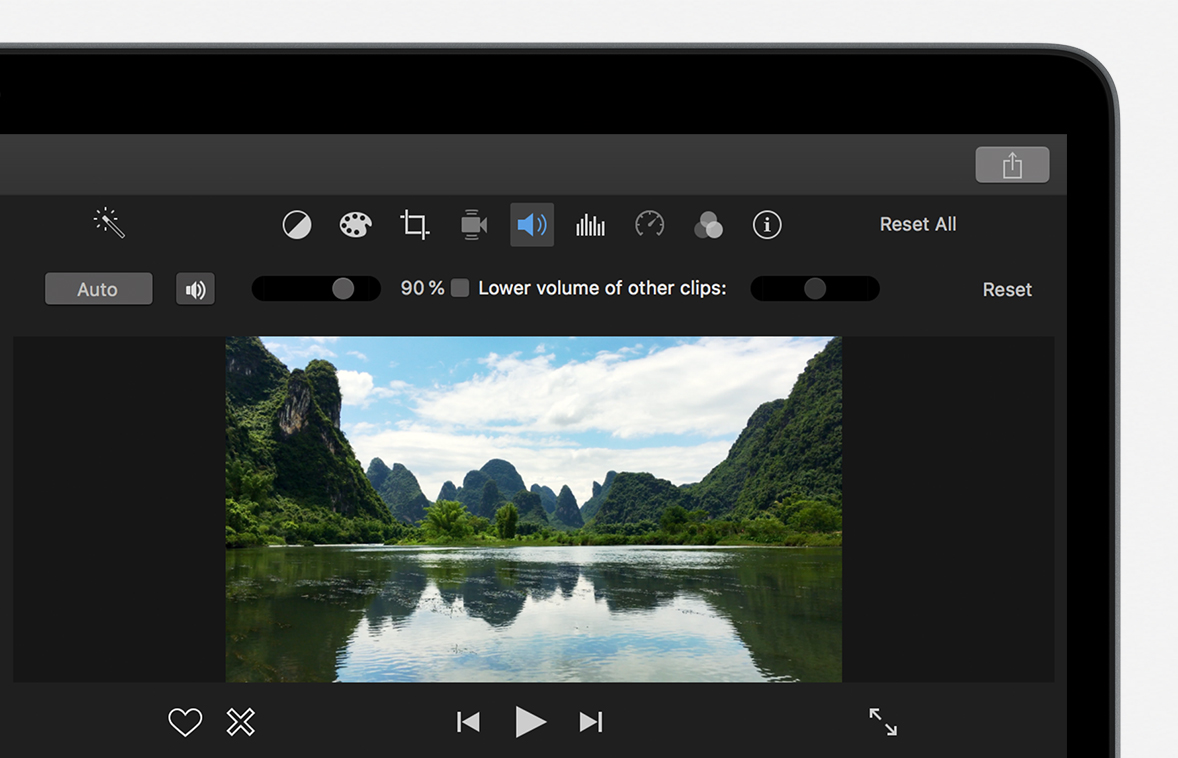
Quit and reopen iMovie.
Check for any third-party plug-ins you might have installed:
In the Finder, choose Go > Go to Folder, type /Library/QuickTime/ into the text box, then click Go. Drag any third-party plug-ins to your Desktop. Don't remove any plug-ins made by Apple.
In the Finder, choose Go > Go to Folder, type ~/Library/QuickTime/ into the text box, then click Go. Drag any third-party plug-ins to your Desktop. If this folder doesn't exist, there are no plug-ins installed in this folder.
Reimport the original media into your project—from your Mac, from a file-based camera, or from your iOS device.
Apple QuickTime plug-ins
These files are Apple plug-ins located in the Library/QuickTime folder, and shouldn't be removed:
AppleAVCIntraCodec.component
AppleHDVCodec.component
AppleIntermediateCodec.component
AppleMPEG2Codec.component
AppleMXFImport.component
AppleProResCodec.component
DVCPROHDCodec.component
FCP Uncompressed 422.component
IMXCodec.component
Information about products not manufactured by Apple, or independent websites not controlled or tested by Apple, is provided without recommendation or endorsement. Apple assumes no responsibility with regard to the selection, performance, or use of third-party websites or products. Apple makes no representations regarding third-party website accuracy or reliability. Contact the vendor for additional information.
