Move apps and create folders on your iPhone, iPad, or iPod touch
You can organize the apps on your Home Screen, put them in folders, and move them to other pages, or screens.
How to organize your apps
Touch and hold any app on the screen, then tap .
Drag the app to another spot, like the Dock at the bottom of the screen.
On iPhone X and later, tap Done to save. On iPhone 8 and earlier, press the Home button.
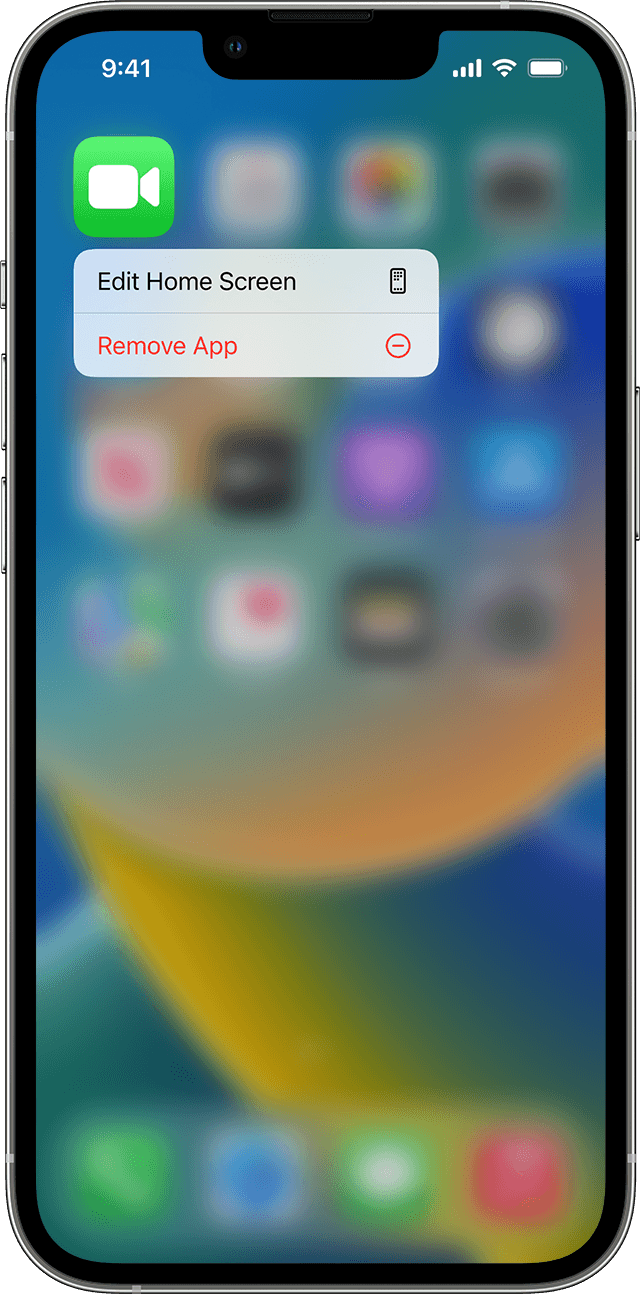
How to put your apps in a folder
To make a folder, touch and hold an app until the apps jiggle. Then drag an app onto another app.
Drag additional apps into the folder.
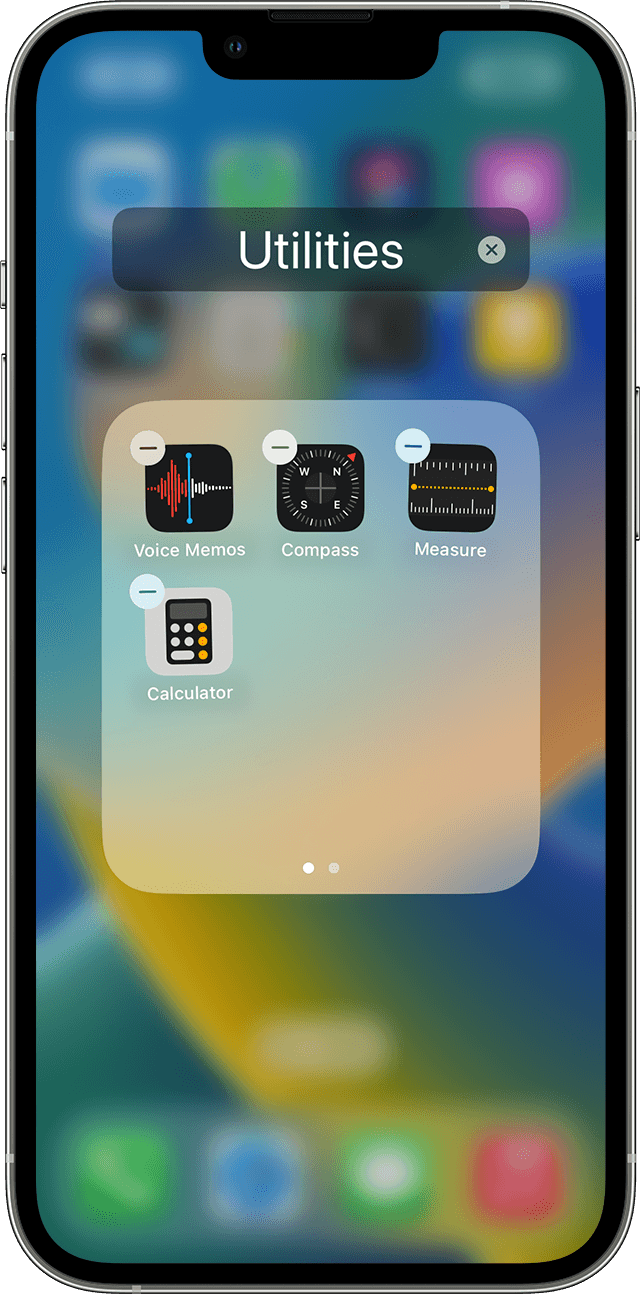
To name the folder, touch and hold the folder until the quick actions menu appears. Tap Rename, type the name, then tap Done.
How to move an app to a different page
You start with one page of apps. To make a new page, touch and hold an app until the apps jiggle, then drag an app to the right edge of the screen. You might need to wait a second for the new page to appear. To delete a page, consolidate all of your apps to another Home Screen. When there are no apps present the page will delete.
When you have more than one page, a bright dot in a row of dots above the Dock shows you which page you're on. You can move an app to a different page and create new pages.
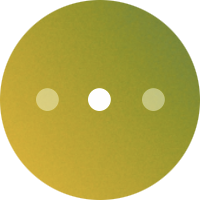
If there are dots to the left or right of the bright dot, you can drag an app to the right side of the screen to move the app to the next page in that direction. Or swipe left to see the apps on that page.
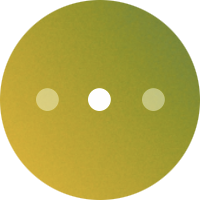
If there are no dots to the right of the bright dot, dragging an app to that side of the screen makes a new page.
With iOS 16, you’ll see Search at the bottom instead of the dots until you scroll through the pages on your Home Screen. The Search option is available only on iPhone.
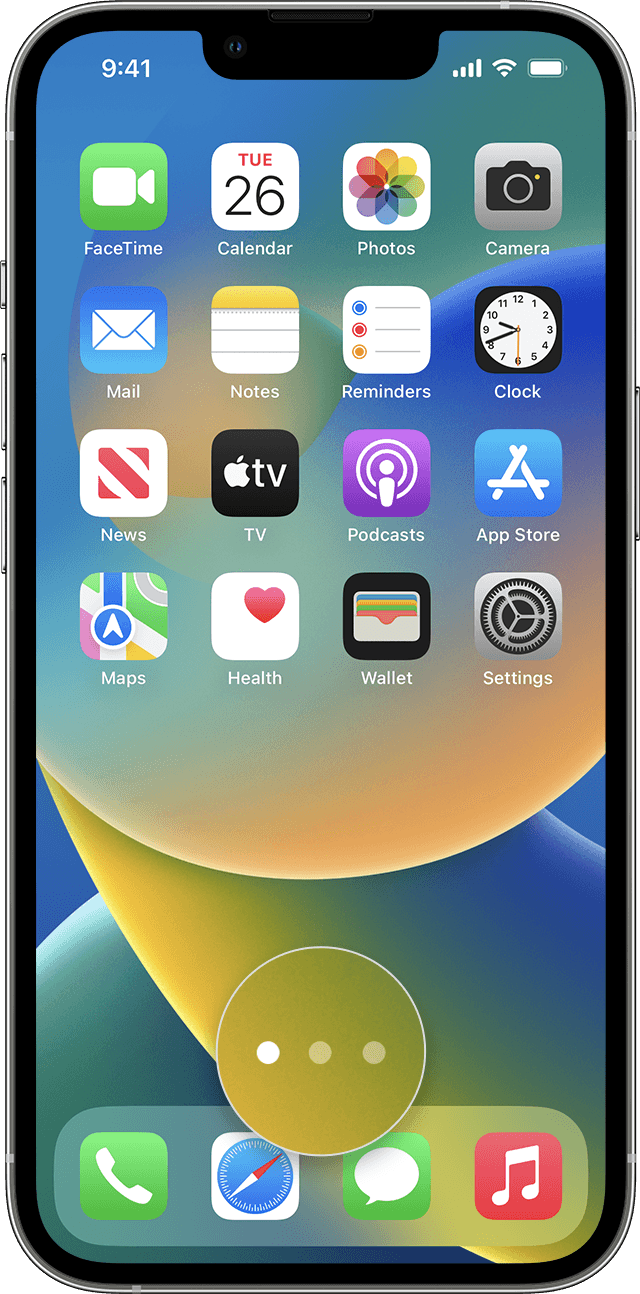
Learn more about apps on your Home Screen
Customize your Home Screen to hide pages from your screen, then use the App Library to find the apps.
Learn how to delete apps that you've installed on your iPhone, iPad, and iPod touch.