Modifying this control will update this page automatically
Mac User Guide
- Welcome
- What’s new in macOS Tahoe
-
- Intro to Apple Intelligence
- Translate messages and calls
- Create original images with Image Playground
- Create your own emoji with Genmoji
- Use Apple Intelligence with Siri
- Find the right words with Writing Tools
- Summarize notifications and reduce interruptions
- Use ChatGPT with Apple Intelligence
- Apple Intelligence and privacy
- Block access to Apple Intelligence features
-
- Intro to Continuity
- Use AirDrop to send items to nearby devices
- Hand off tasks between devices
- Control your iPhone from your Mac
- Copy and paste between devices
- Stream video and audio with AirPlay
- Make and receive calls and text messages on your Mac
- Use your iPhone internet connection with your Mac
- Share your Wi-Fi password with another device
- Use iPhone as a webcam
- Insert sketches, photos, and scans from iPhone or iPad
- Unlock your Mac with Apple Watch
- Use your iPad as a second display
- Use one keyboard and mouse to control Mac and iPad
- Sync music, books, and more between devices
- Resources for your Mac
- Resources for your Apple devices
- Copyright and trademarks

Go back to system settings you viewed earlier on Mac
You can click through each system setting you recently visited. You can also choose from a list of system settings you recently visited.
Click through settings you recently visited
Go to the System Settings app
 on your Mac.
on your Mac.Look through settings as you normally would.
Click
 or
or  at the top of the window to go back to settings you recently visited.
at the top of the window to go back to settings you recently visited.Your history of recent settings refreshes each time you open System Settings.
Choose from a list of recently visited settings
Go to the System Settings app
 on your Mac.
on your Mac.Look through settings as you normally would.
Press and hold
 or
or  at the top of the window, then move the pointer over a setting and release to choose it.
at the top of the window, then move the pointer over a setting and release to choose it.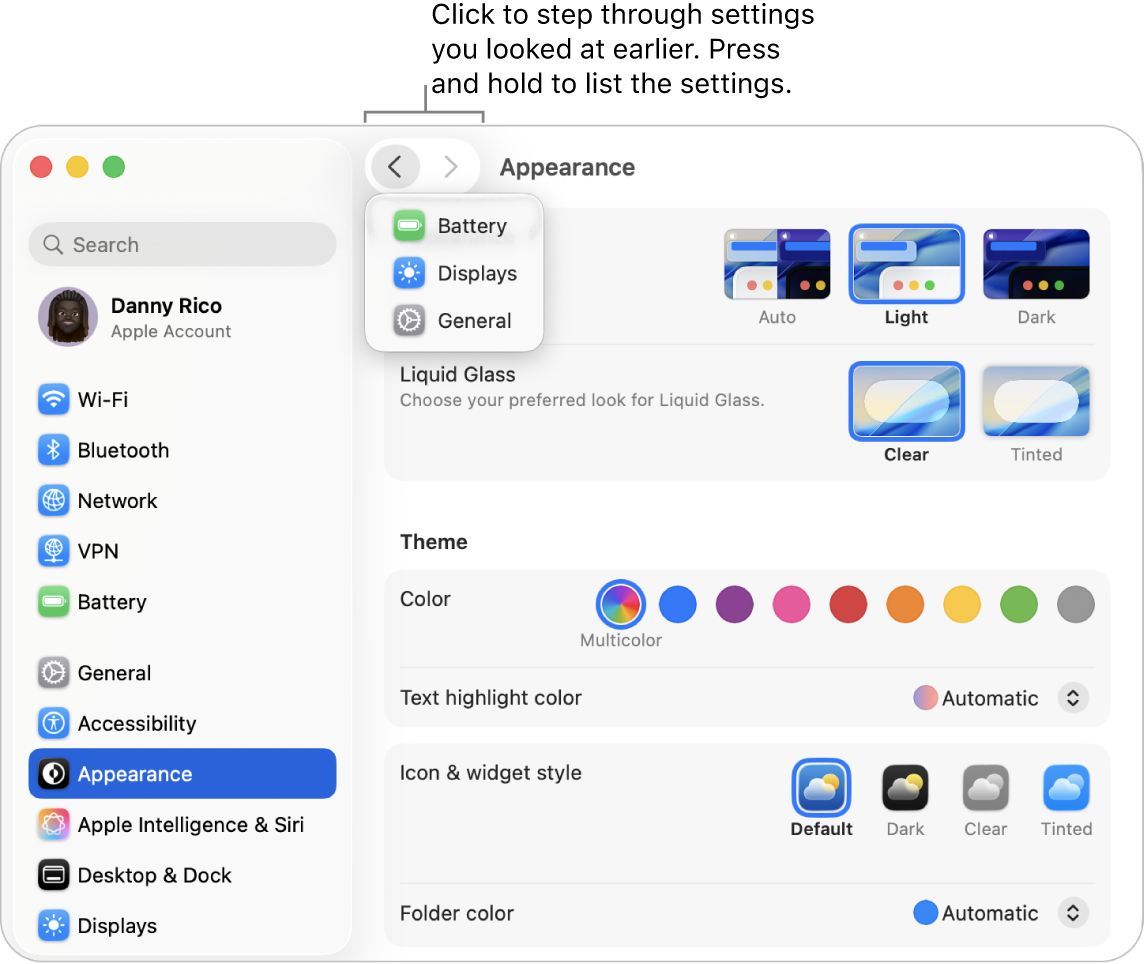
Your history of recent settings refreshes each time you open System Settings.
Thanks for your feedback.