
Change the font or font size in Keynote on Mac
You can change the font and font size of text and replace a font everywhere it occurs in your presentation.
Change the font or font size
Select the text you want to change.
To change all of the text in a text box or table cell, select the text box or table cell.
In the Format
 sidebar, click the Text tab, then click the Style button near the top of the sidebar.
sidebar, click the Text tab, then click the Style button near the top of the sidebar.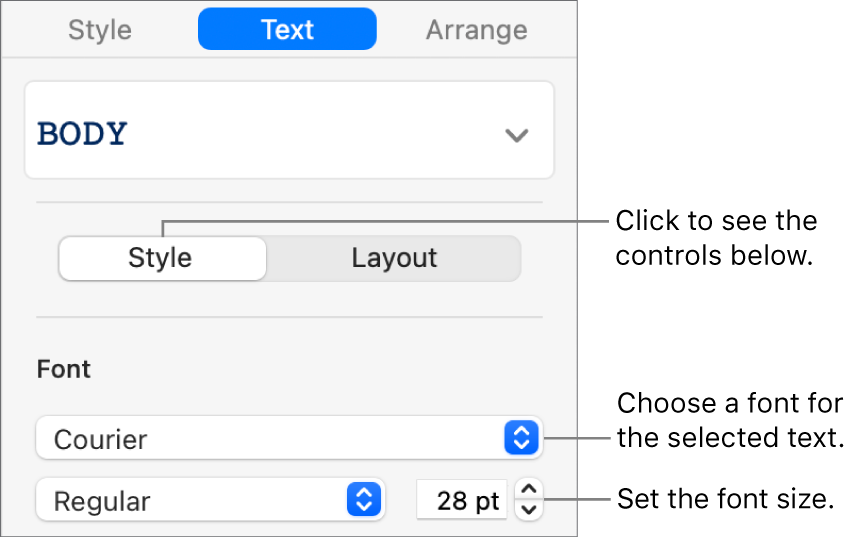
Click the Font pop-up menu, then choose a font.
Click the small arrows to the right of the font size to make the font larger or smaller.
Turn off automatic font resizing
By default, the font size automatically changes to fit inside most types of text boxes. To manually adjust the font size, do one of the following:
If the text box is part of a theme: Click the text box to select it, click the Layout button near the top of the Format
 sidebar, then deselect the checkbox labeled Shrink Text to Fit.
sidebar, then deselect the checkbox labeled Shrink Text to Fit.If you added the text box: Click the text box to select it, then choose Format > Shapes and Lines > Reset Text and Object Handles (from the Format menu at the top of your screen).
You can also resize the font by making the text box larger or smaller.
Replace fonts
To change a font everywhere it occurs in your presentation, you can replace it with another font.
Choose Format > Font > Replace Fonts (from the Format menu at the top of the screen).
Click the double arrows to the right of the font you want to replace, then choose a replacement.
If the font is listed as a missing font, also choose a typeface.
Click Replace Fonts.
The font is replaced everywhere it occurs. The replacement font uses the same size and weight as the font it replaces.
When you open a presentation that uses fonts not installed on your computer, a missing font notification appears briefly at the top of the presentation. In the notification, click Show and choose a replacement font. If you have the missing font and want to install it on your computer, use Font Book, available in the Applications folder of your Mac (see the Font Book User Guide for instructions).
If you choose a replacement font for the presentation, then later install the missing font, your presentation continues to use the replacement font until you replace it with the font you installed.
Tip: You can add buttons to the toolbar for changing the font and making selected text bigger or smaller.