Add widgets on iPhone
Today View widgets show you current information from your favorite apps at a glance—today’s headlines, weather, calendar events, battery levels, and more. You can add widgets to your Home Screen to keep this information at your fingertips.
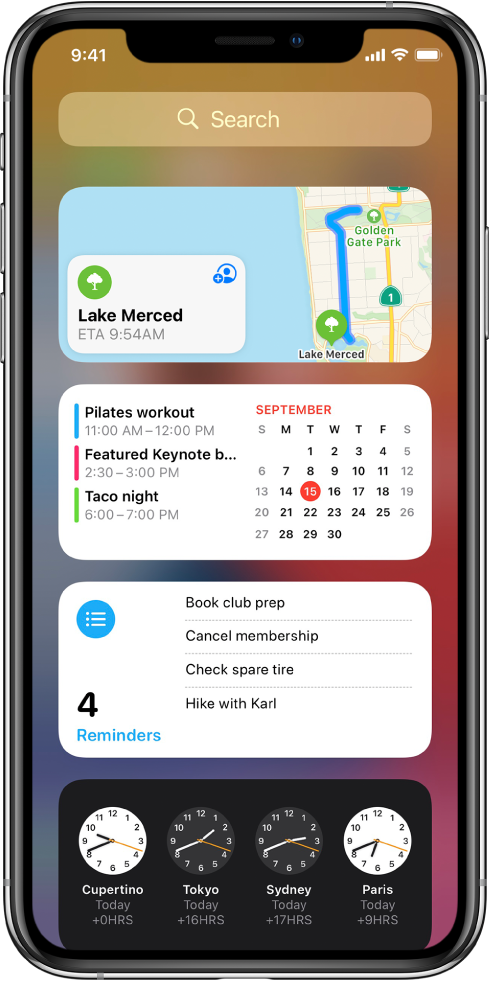
Open Today View
Swipe right from the left edge of the Home Screen or the Lock Screen.
Move a widget from Today View to the Home Screen
Open Today View, then scroll or search to locate the widget you want.
Touch and hold the widget until it begins to jiggle, then drag it off the right side of the screen.
Drag the widget to place it where you want it on the Home Screen, then tap Done.
Tip: A widget called a Smart Stack (one that has dots next to it) is a set of widgets that use information such as the time, your location, and activity to display the most relevant widget at the appropriate time in your day. You can add a Smart Stack to the Home Screen, then swipe through it to see the widgets it contains.
Add a widget
Go to Today View or the Home Screen page where you want to add the widget, then touch and hold the background until the apps begin to jiggle.
Tap
 at the top of the screen to open the widget gallery.
at the top of the screen to open the widget gallery.Scroll or search to find the widget you want, tap it, then swipe left through the size options.
The different sizes display different information.
When you see the size you want, tap Add Widget, then tap Done.
Tip: A widget called a Smart Stack (one that has dots next to it) is a set of widgets that use information such as the time, your location, and activity to display the most relevant widget at the appropriate time in your day. You can add a Smart Stack to the Home Screen, then swipe through it to see the widgets it contains.
Edit a widget
You can customize most widgets so they display the information you want. For example, you can edit a Weather widget to see the forecast for your location or a different area. Or you can customize a Smart Stack to rotate through its widgets based on things like your activity, the time of day, and so on.
On your Home Screen, touch and hold a widget to open a quick actions menu.
Tap Edit Widget if it appears (or Edit Stack, if it’s a Smart Stack), then choose options.
For example, for a Weather widget, you can tap Location, then select a location for your forecast.
For a Smart Stack, you can turn Smart Rotate off or on and reorder the widgets by dragging
 next to them.
next to them.Tap the Home Screen.
Remove a widget from the Home Screen
Touch and hold the widget to open the quick actions menu.
Tap Remove Widget (or Remove Stack), then tap Remove.
Allow access to Today View when iPhone is locked
Go to Settings
 > Face ID & Passcode (on an iPhone with Face ID) or Touch ID & Passcode (on other iPhone models).
> Face ID & Passcode (on an iPhone with Face ID) or Touch ID & Passcode (on other iPhone models).Enter your passcode.
Turn on Today View (below Allow Access When Locked).