What's the difference between device storage and iCloud storage?
Device storage is the available storage on your iPhone, iPad, Mac, or other Apple device. iCloud storage keeps your photos, files, notes, and more, up-to-date and available across all your devices.
Device storage
An Apple device like an iPhone, iPad, or Mac comes with a set amount of storage. The more storage your device has, the more music, apps, photos, and other content you can store on that device. If your device storage is almost full or full, you might get an alert.
Here's how to check the amount of device storage you've used and, if needed, how to optimize and manage your storage space.
Check the device storage on your iPhone or iPad
Open the Settings app.
Tap General.
Tap iPhone Storage or iPad Storage to check the amount of device storage that you've used.
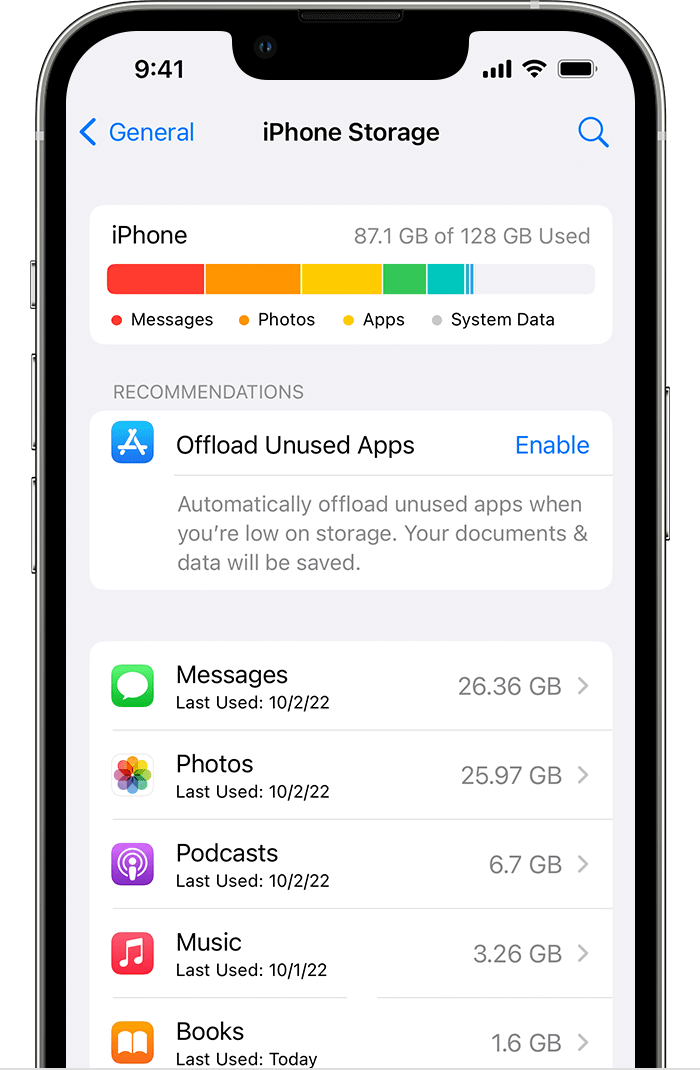
If you want to free up storage space on your iPhone or iPad:
Check the device storage on your Mac
In macOS Ventura or later:
Choose Apple menu > System Settings.
In the sidebar, click General.
Select Storage to check the amount of device storage that you've used.
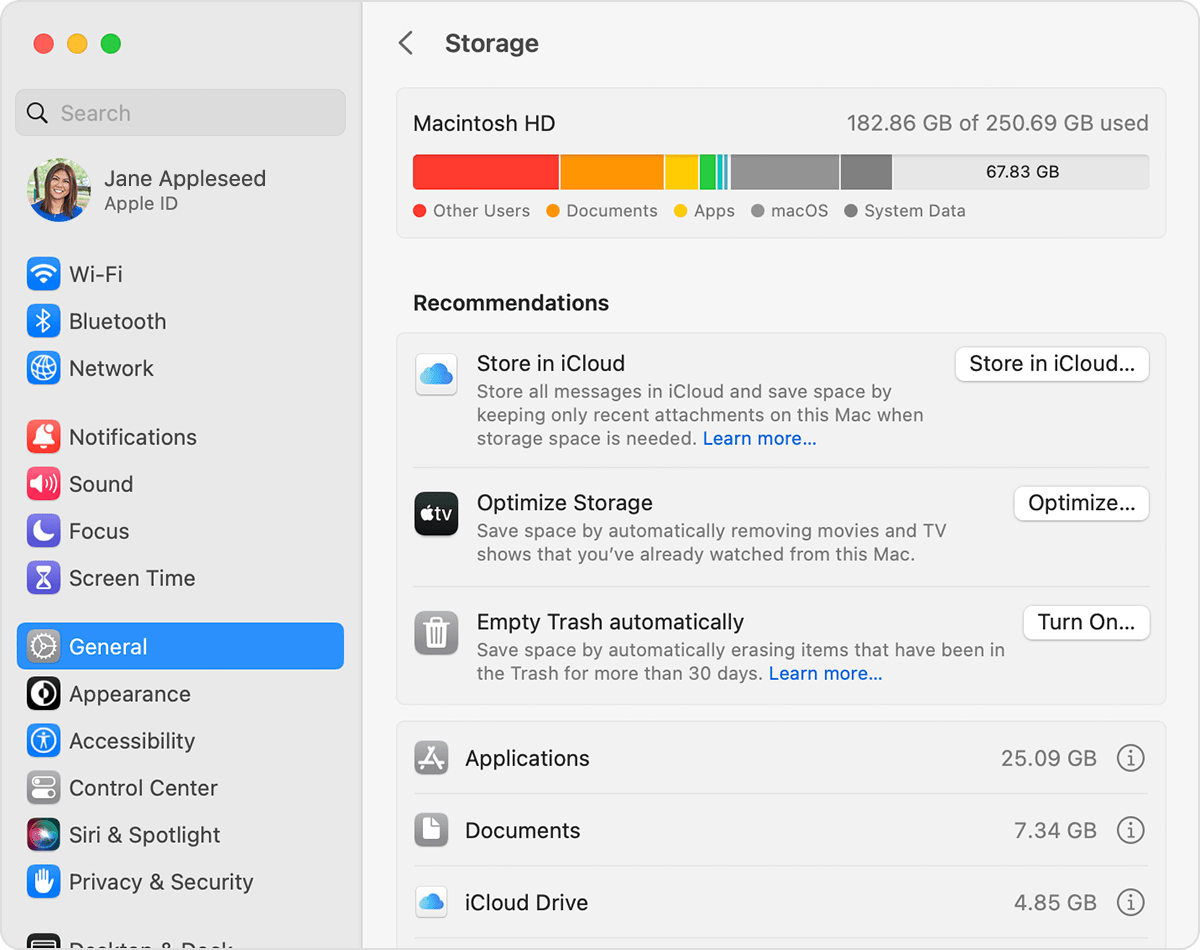
In macOS Monterey or earlier:
Choose Apple menu > About This Mac.
Select Storage to check the amount of device storage that you've used.
Learn how to free up storage space on your Mac
iCloud storage
To access your content on any device and help optimize your storage, you can also use iCloud storage. You can use iCloud storage to keep photos, videos, device backups, and more, and keep this content up-to-date across your devices. When your iCloud storage is almost full or full, you might get an alert and you can buy more.
If you want to free up iCloud storage space:
Check your iCloud storage on your iPhone or iPad
Open the Settings app.
Tap your name.
Tap iCloud to check the amount of iCloud storage that you've used.
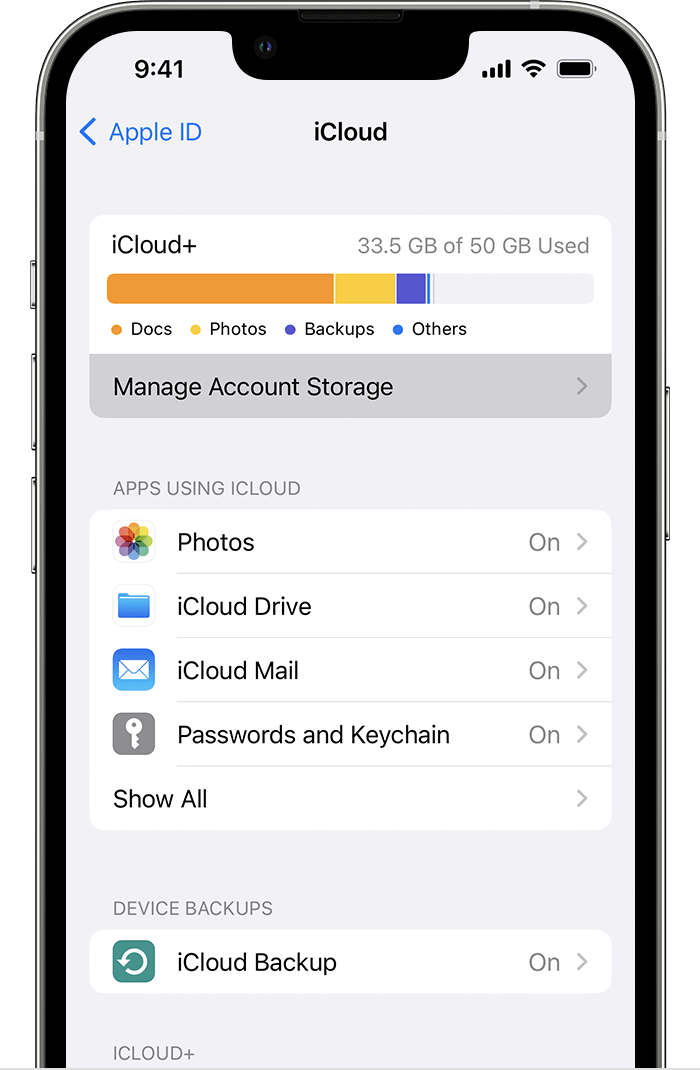
Tap Manage Account Storage for more details about your iCloud usage.
Check your iCloud storage on your Mac
Choose Apple menu > System Settings or choose Apple menu > System Preferences.
Click Apple ID.
Select iCloud to check the amount of iCloud storage that you have left.
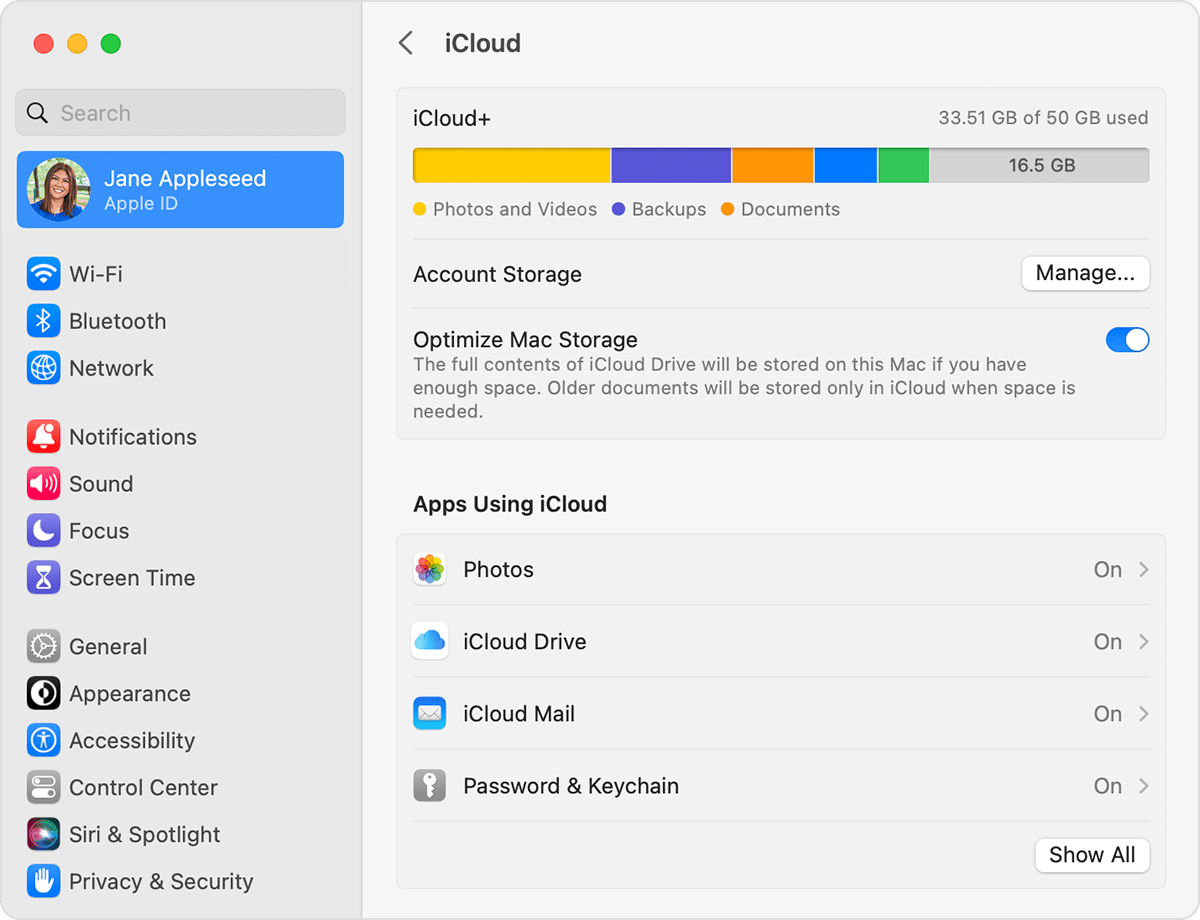
Tap Manage for more details about your iCloud usage.
