If your Siri Remote or Apple TV Remote isn't working
If your remote isn't working as expected, learn what to do.
Try these steps first
Stay within 20 feet (about 6 meters) of your Apple TV and move anything that blocks the path between your remote and the front of your Apple TV, television, receiver, and sound bar.
Charge your remote for 30 minutes using a USB-C to USB or Lightning to USB cable and a USB wall charger.
Unplug your Apple TV from the wall power outlet. Wait at least six seconds, then plug it back in.
If the volume buttons on your Apple TV remote stop working, learn what to do.
Restart your remote

If your remote still isn't working as expected, try restarting your remote.
Press and hold the and the at the same time. Hold the buttons down for about 5 seconds, or until the status light on your Apple TV turns off and on again.
Release the buttons. Then wait 5 to 10 seconds for a Connection Lost notification to appear on your TV screen.
Wait while your remote restarts. When the Connected notification appears, you can use your remote.
Pair your remote
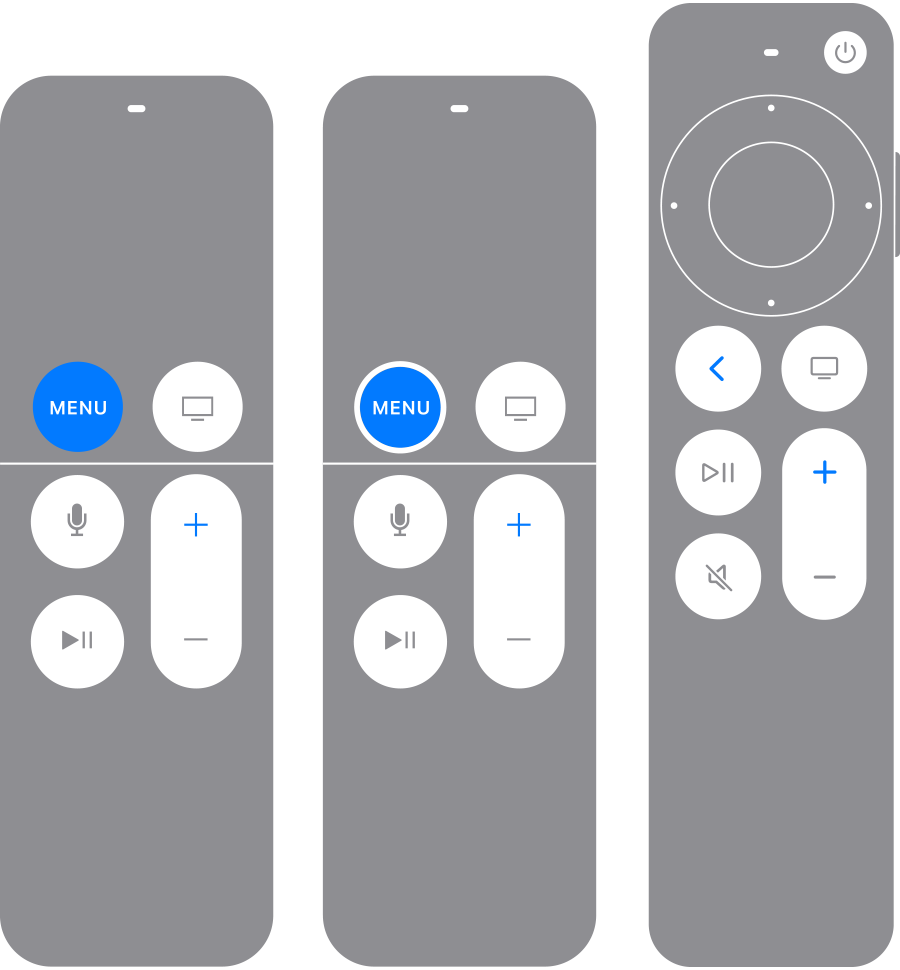
If your remote still isn't working as expected, try pairing your remote to your Apple TV again.
Point your remote at your Apple TV. Make sure that the remote is about three inches from your Apple TV.
Press and hold (or Menu) and for five seconds.
If asked, place your remote on top of Apple TV to complete pairing.
If you can't pair your remote, make sure that your Apple TV is updated to the latest version of tvOS. You can use the Apple TV Remote on your iPhone or iPad to navigate your Apple TV to check which version of tvOS you have.
If you still need help, contact Apple Support.
Information about products not manufactured by Apple, or independent websites not controlled or tested by Apple, is provided without recommendation or endorsement. Apple assumes no responsibility with regard to the selection, performance, or use of third-party websites or products. Apple makes no representations regarding third-party website accuracy or reliability. Contact the vendor for additional information.
