If Lion Server has share points and privileges you want to re-create on OS X Server (Mountain Lion), make a note of them.
When migrating data and settings from Lion Server to OS X Server (Mountain Lion), previously configured share points will not be retained. Make note of any existing share points prior to migration.
If Lion Server has share points and privileges you want to re-create on OS X Server (Mountain Lion), make a note of them.
Record the share point setting, including which share points are for home directories. You may want to take screen shots of the settings in the File Sharing section of Server app.
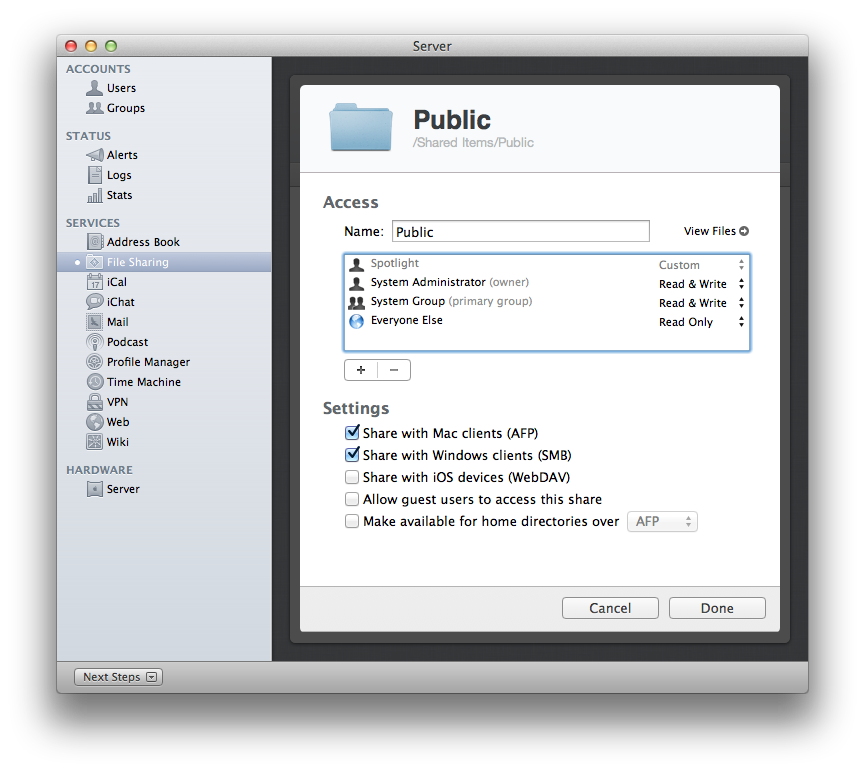
You can also use the following Terminal commands to view share points:
To view share points and settings, use
sudo /usr/sbin/sharing -l
To view a list of sharepoints, use
/usr/bin/dscl . -list /SharePoints
To view the configuration of a share point, use
/usr/bin/dscl . -read /SharePoints/SharePointName
...where SharePointName is the name of the share point
After completing migration from Lion Server to OS X Server (Mountain Lion), re-create the share points as needed. To create a share point and set privileges:
Open the Server app.
Click File Sharing.
Click the Add button (+).
Select a volume or folder to share, then click "Choose".
Select the volume or folder from the Share Points list, click the gear menu, then choose "Edit Share Point...".
Configure permissions and access privileges.
Use the Settings to configure how the share points are shared.
Click Done.