Save a PDF attachment on your iPhone or iPad
- Tap the PDF to open it.
- Tap the Share button
 .
. - Swipe left over the app icons and tap Books.
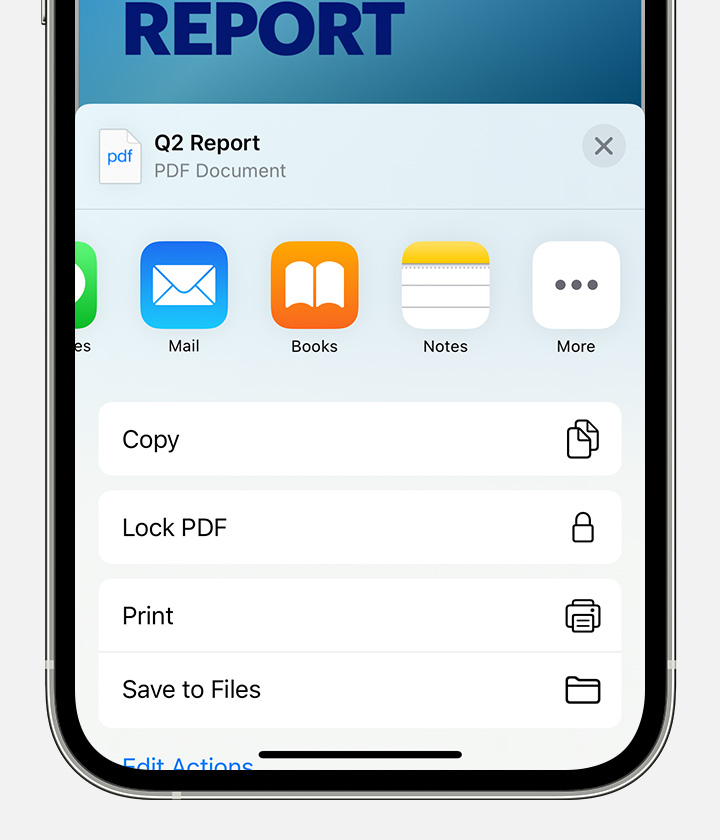 If you can't see Books, tap the More button. Then tap Books.
If you can't see Books, tap the More button. Then tap Books.
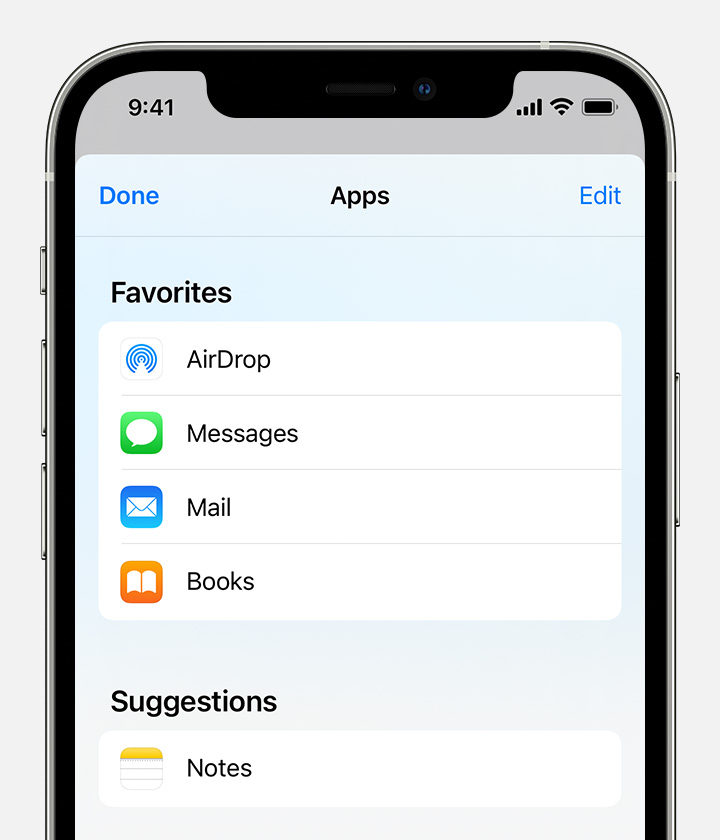
Your PDF will open and save automatically in the Books app. You can find it later in the Library tab.
To access your files on any of your other devices, make sure you set up iCloud Drive.
Convert a web page to a PDF on your iPhone or iPad
- Open a web page in Safari.
- Tap the Share button
 .
. - Swipe left over the app icons and tap Books.
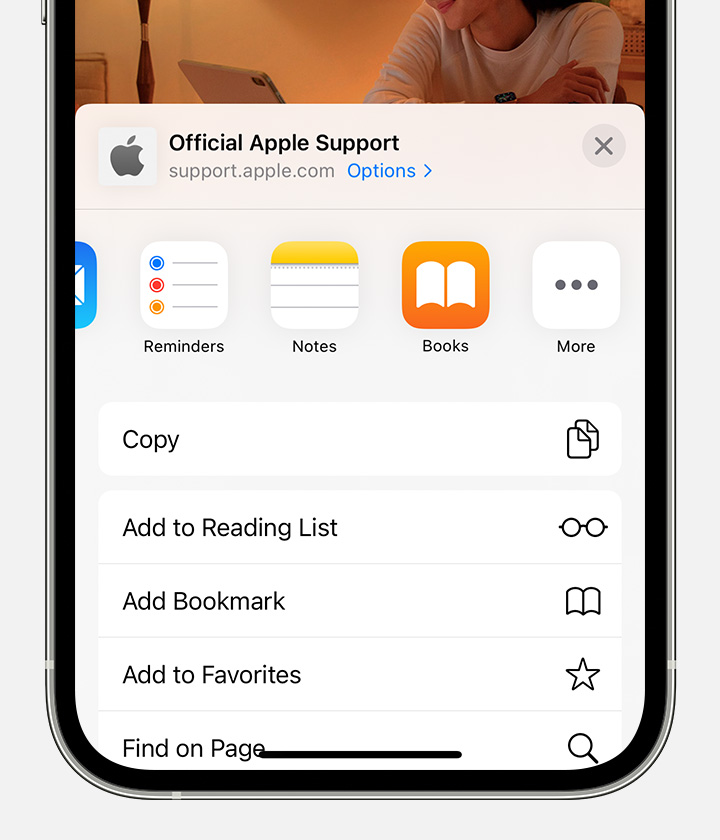 If you can't see Books, tap the More button. Then tap Books.
If you can't see Books, tap the More button. Then tap Books.
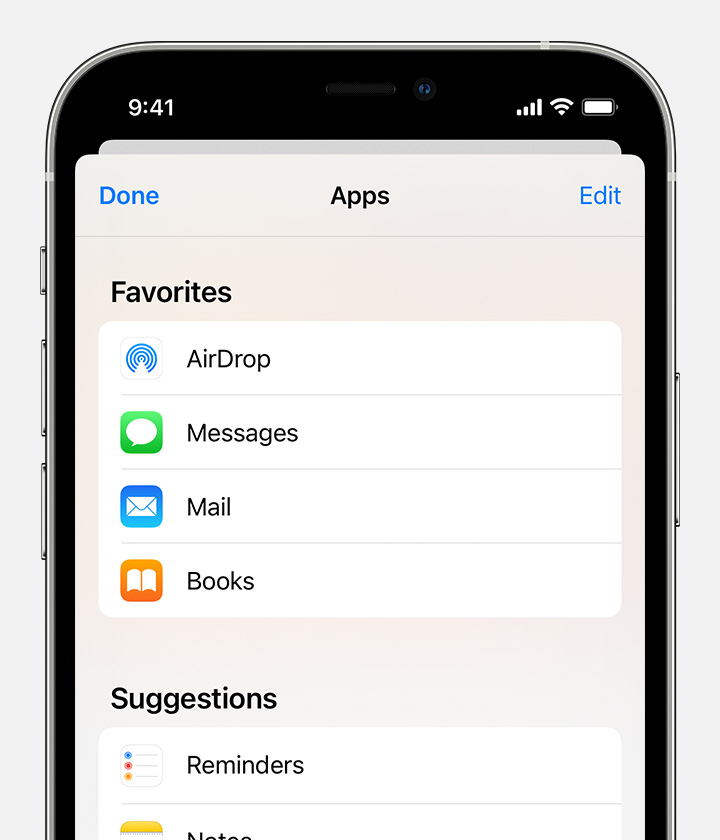
Your PDF will open and save automatically in the Books app. You can find it later in the Library tab.
To access your files on any of your other devices, make sure you set up iCloud Drive.
Save an email as a PDF on your iPhone or iPad
- In the Mail app, tap an email.
- To save the email or the email thread as a PDF, tap the More Actions button
 at the bottom of the toolbar.
at the bottom of the toolbar. - Scroll down and tap Print.
- Touch and hold the preview of the email at the bottom of the screen. A larger preview will open.
- Tap the larger preview.
- Tap the Share button
 , then tap Books.
, then tap Books.
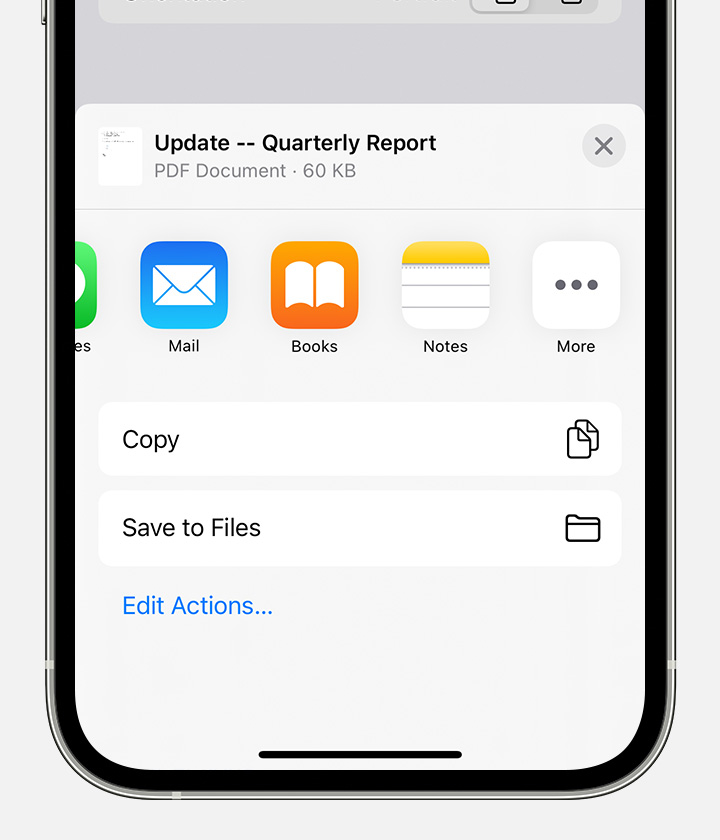 If you can't see Books, tap the More button. Then tap Books.
If you can't see Books, tap the More button. Then tap Books.
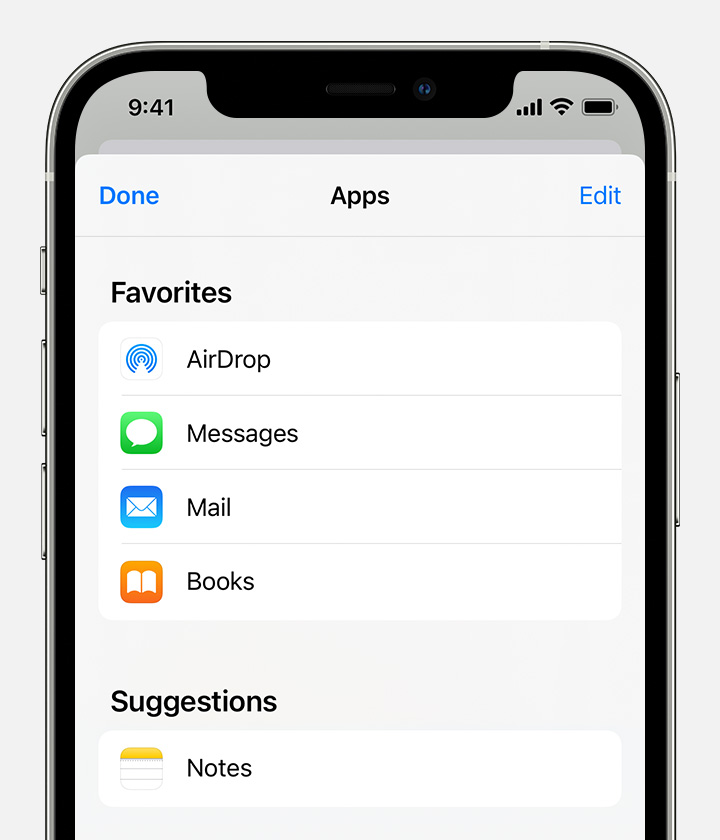
Your PDF will open and save automatically in the Books app. You can find it later in the Library tab.
To access your files on any of your other devices, make sure you set up iCloud Drive.
Use your Mac to add a PDF to your Library
On your Mac, open Apple Books. Then find your PDF file in the Finder or on your Desktop and drag the file into your Library.
Your PDF will be available in the Books app on any iPhone, iPad or Mac, as long as you've signed in to the same Apple ID and have iCloud Drive turned on for Books.
Edit a PDF in the Books app on your iPhone or iPad
If you want to edit or add a signature to a PDF, use Markup. To rename a PDF on your iPhone, open the Books app and find the PDF in the Library tab. To find the PDF on your iPad, go to Library in the sidebar. Then tap the Show Actions button ![]() and choose Rename.
and choose Rename.
Save and manage PDFs in the Files app
You can also save, organise and share files in the Files app.