TV Shows in the Apple TV app
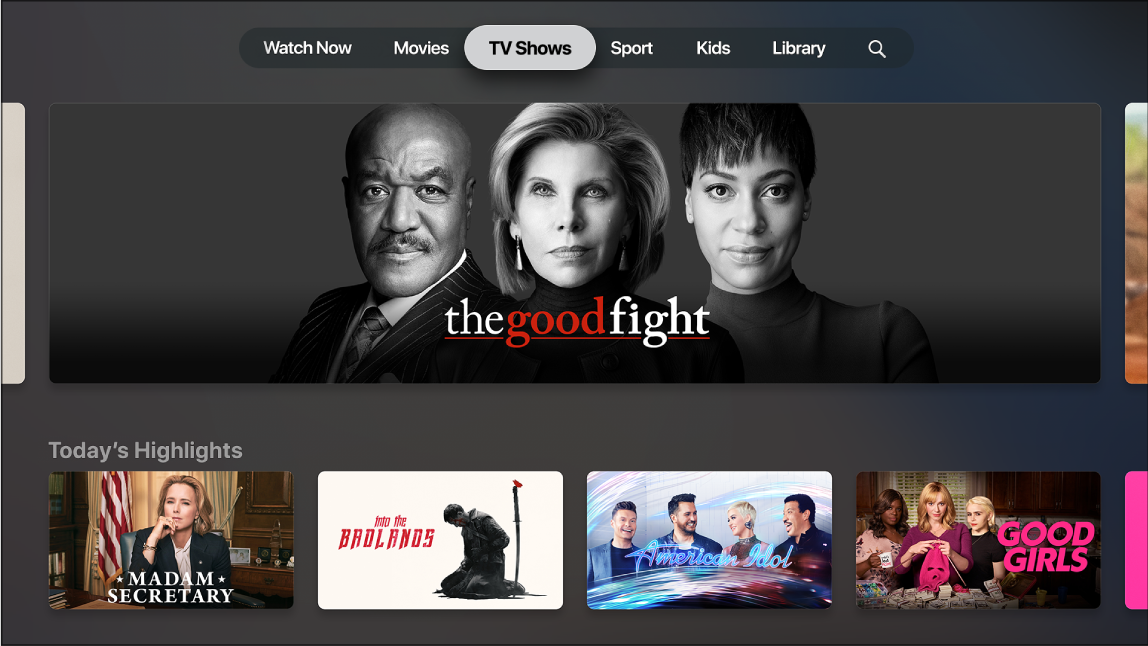
The TV Shows screen in the Apple TV app  contains all your favourite TV programmes and news channels, including recommendations based on your taste and viewing history.
contains all your favourite TV programmes and news channels, including recommendations based on your taste and viewing history.
Once you find a TV programme you want to watch, you can choose how to watch it if it’s available on multiple channels and apps. If it’s available to start playing immediately, you’ll get the default channel or app that lets you watch it in the highest-quality version.
Browse featured and recommended TV programmes
Open the Apple TV app
 on Apple TV.
on Apple TV.In the menu bar, swipe to TV Shows, then browse featured TV programmes, news, genres and collections.
Recommendations appear based on your tastes (For You), or past viewing or purchase/rental history (Because You Watched The Daily Show, for example).
Select a TV programme to see previews, ratings, descriptions and viewing information.
Pick a TV programme to watch
When you select a TV programme, a new screen appears with ratings, descriptions and viewing information, including all the ways you can watch the TV programme on Apple TV. If you’re buying episodes, you can select individual episodes or an entire series.
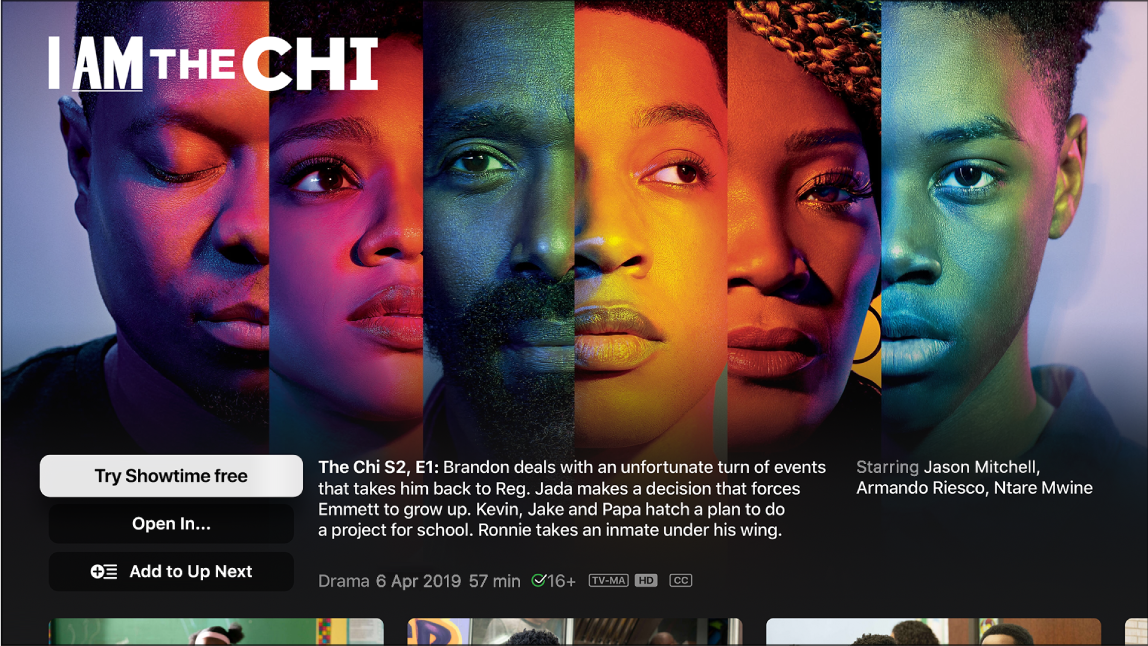
In the Apple TV app
 , do any of the following:
, do any of the following:Play the TV programme: If the TV programme is already available to you to watch through iTunes or an indicated channel or app, select Play to start watching it immediately.
Buy an episode or series: Select “Buy from [price]”, then select the option you want and confirm your purchase.
Open the TV programme in an available channel: Select Play.
Open the TV programme in another app: Select “Open In”, then select an app. If an app isn’t immediately available, follow the onscreen instructions to install it and connect to it. Some apps may require a subscription.
Add an item to Up Next: If you want to watch the TV programme later, select Add to Up Next to add it to Up Next in the Watch Now screen.
Remove an item from Up Next: Select In Up Next.
Go to the next TV programme in the category you’re browsing: Swipe right or left. You can also press the
 button on the Siri Remote to go back to the TV Shows screen.
button on the Siri Remote to go back to the TV Shows screen.
To get more information, scroll down to highlight a row or item, then do any of the following:
Browse series and episodes: Select an episode, or select a series, then browse episodes. When you select an episode, you’ll be able to pick which channel or app you want to use.
Browse related TV programmes: Scroll left or right in the Related row, then select a TV programme.
Explore cast and crew: Scroll left or right in the Cast & Crew row, then select a person to see biographical information and associated films and TV programmes.
See viewing options: Scroll left or right in the How to Watch row to see all the ways to watch the TV programme on Apple TV, including pricing options to buy, or the available channels or apps.
Some content and apps are available with a subscription. To sign up, select the item and follow the sign-up process using your Apple ID. If you haven’t installed the app yet, you’ll be prompted first to download it from the App Store.
Other content may be available to you with your cable or satellite subscription. If this is your first time using an app that requires a cable or satellite subscription, you may need to enter your TV provider credentials (see Set up single sign-on on Apple TV).
Get more information: Scroll to the bottom of the screen to see ratings, descriptions and other information.