
Safari troubleshooting on Mac
If you have trouble browsing the web, try the suggestions listed below.
Web pages won’t appear
Check your Internet connection.
Try working in another app that uses the Internet, such as Mail.
Make sure cables are connected, and that your network devices (such as a router) are turned on.
Problems opening web pages
If your computer is connected to the Internet but you still have problems, wait a few minutes, then try again to view the web page.
For more help, see:
If you can’t open a website in Safari on Mac
Web pages are garbled or hard to read
If web pages appear garbled or incomplete, or the text on them is too small, you may need to change Safari preferences. For more help, see:
If web page text has odd or unusual characters in Safari on Mac
If features on a web page don’t work in Safari on Mac
Searches aren’t effective
If your web searches aren’t finding what you want, you can improve your search results with the right search terms.
AutoFill doesn’t work
The Safari AutoFill feature remembers information you use to fill in forms on web pages. If AutoFill doesn’t work in Safari on Mac, you may need to change AutoFill options in Safari preferences.
Problems downloading files
Click the Show Downloads button
 in the toolbar to see the status of items being downloaded.
in the toolbar to see the status of items being downloaded.If the download is paused, click the Resume button
 next to the file in the list.
next to the file in the list.To reveal a downloaded file in the Finder
 , click the magnifying glass
, click the magnifying glass  to the right of its name in the downloads list.
to the right of its name in the downloads list.
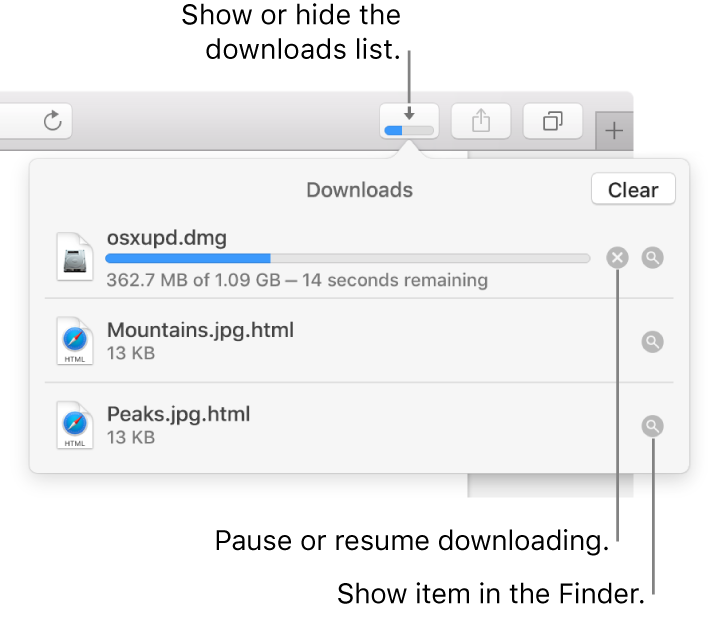
For solutions to other downloading problems, see If you can’t download an item from the web using Safari on Mac.