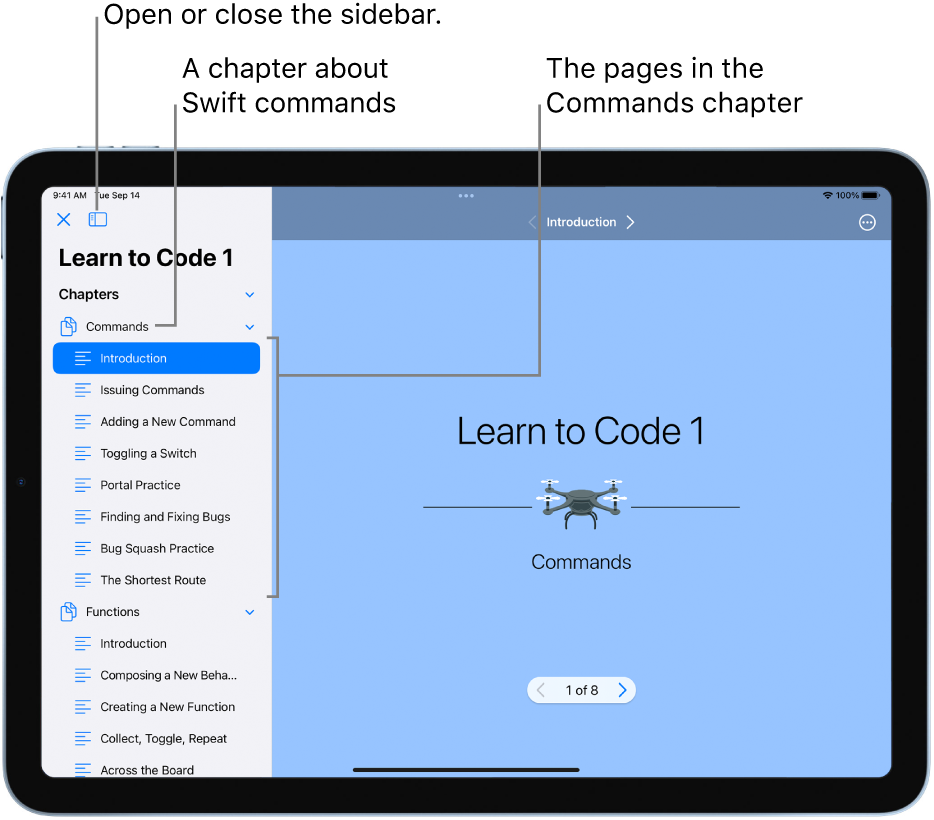Learn to code in Swift Playgrounds on iPad
If you don’t know how to code, you can start with the sample apps and playgrounds in the Learn to Code & Build Apps section. They’re designed to help you learn the basics of coding and prepare you to create apps of your own.
Note: To create and use apps in Swift Playgrounds, use iPadOS 15.2 or later. If you have an earlier version of iPadOS—14.7, 15.0, or 15.1—you can create and use playgrounds in Swift Playgrounds, but not apps.
In the Swift Playgrounds app
 on your iPad, tap See All near the bottom right of the My Playgrounds screen.
on your iPad, tap See All near the bottom right of the My Playgrounds screen.If you’re working in an app project or playground, tap
 at the top left, then tap See All.
at the top left, then tap See All.Tap a sample app or playground in the Learn to Code & Build Apps section. They’re designed to help you learn the basics of coding and prepare you to create apps of your own.
Get Started with Code: Learn the basics of Swift, which you can use to create your own playgrounds and apps.
Get Started with Apps: Learn the fundamentals of SwiftUI, the framework used to create apps.
Learn to Code 1 and Learn to Code 2: Practice writing Swift code through a series of lessons, each of which focuses on a different coding concept and builds on what you’ve learned. Some of these lessons are also in Get Started With Code, and they reinforce what you learned there.
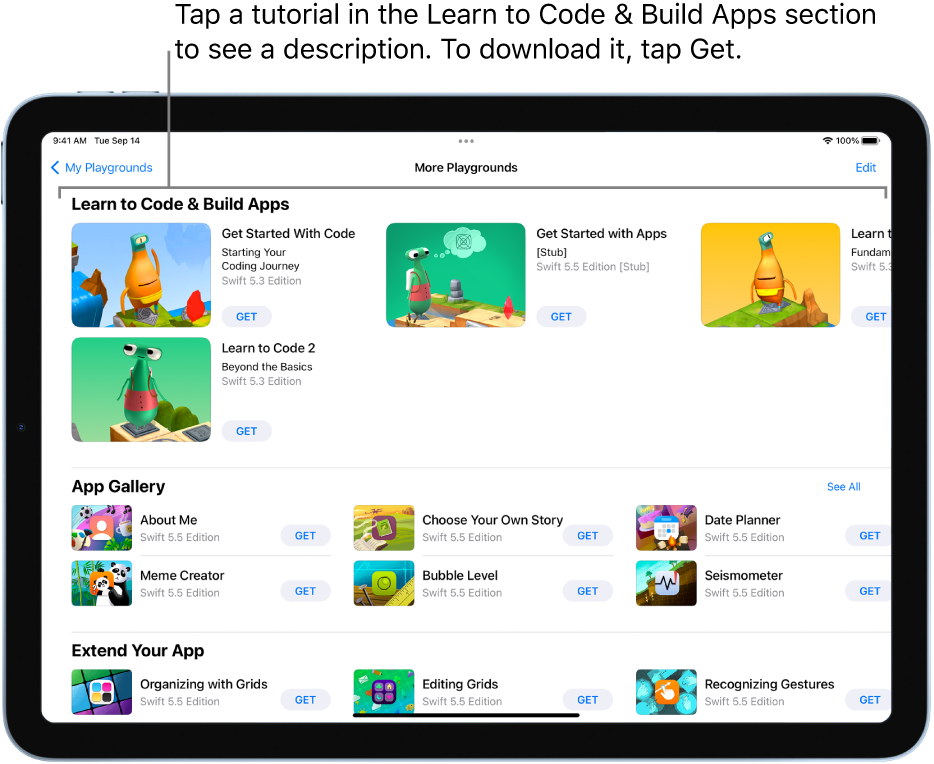
Tap Get to download the sample app or playground to your iPad.
Tap the app or playground to open it and start using it.
The tutorials Get Started with Code, Learn to Code 1, and Learn to Code 2 are made up of chapters, each of which teaches a coding concept, starting with an introduction. To see the chapters when you’re in any of these tutorials, tap ![]() to open the left sidebar.
to open the left sidebar.
To learn about a coding concept, tap the Introduction in the chapter about that concept. Tap ![]() at the bottom of the screen to page through the introduction. When you’re ready to try adding your own code, tap Start Coding at the end of the introduction.
at the bottom of the screen to page through the introduction. When you’re ready to try adding your own code, tap Start Coding at the end of the introduction.