
Create an app playground in Swift Playgrounds on iPad
When you’re ready to create your own app, you can start a new app playground.
In the Swift Playgrounds app
 on your iPad, go to the My Playgrounds screen.
on your iPad, go to the My Playgrounds screen.If you’re on the More Playgrounds screen or working in an app playground, tap
 at the top left.
at the top left.If you’re working in a playground book, tap
 at the top left.
at the top left.
Tap the App button
 at the bottom left of the My Playgrounds screen to create a new app.
at the bottom left of the My Playgrounds screen to create a new app.Your new app—named My App—appears on the My Playgrounds screen. You can tap to open it.
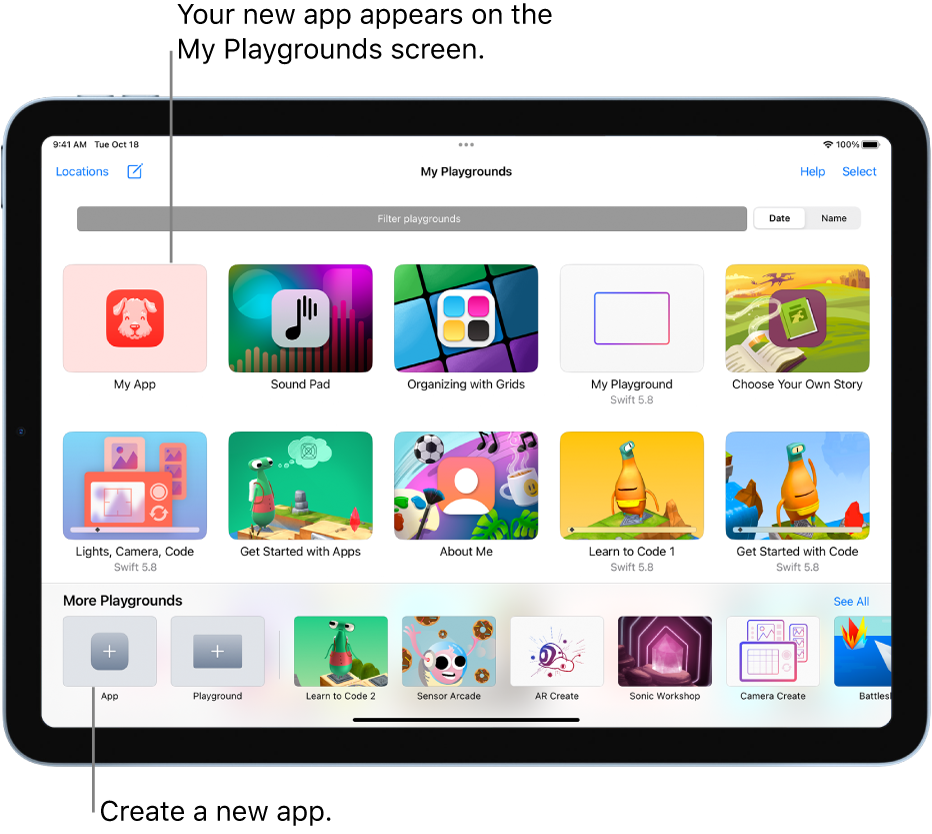
Your app playground has placeholder code in it, and the result of that code appears in the App Preview in the right sidebar.
You can change the icon for your new app playground. See Create an app icon.
To add code to your app playground, see Enter code in an app playground on iPad.
See the Swift Playgrounds developer document to learn about writing app playgrounds, using sample code, and creating and sharing learning experiences in Swift Playgrounds.