Numbers User Guide for Mac
- Welcome
- What’s new in Numbers 13.2
-
- Use iCloud with Numbers
- Import an Excel or text file
- Export to Excel or another file format
- Reduce the spreadsheet file size
- Save a large spreadsheet as a package file
- Restore an earlier version of a spreadsheet
- Move a spreadsheet
- Lock a spreadsheet
- Password-protect a spreadsheet
- Create and manage custom templates
- Copyright

Intro to objects in Numbers on Mac
An object is any item you place on a sheet. Tables, charts, text boxes, shapes and photos are examples of objects. Object types are represented by buttons in the toolbar. Click these buttons to select specific objects to add to your sheets.
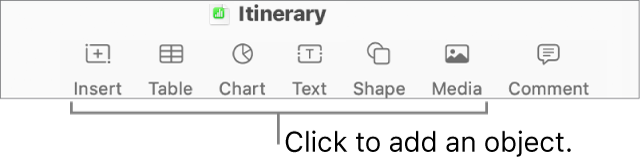
You can change the look of an object by modifying individual attributes of it — like its fill colour, border, shadow and more — or you can quickly change the overall appearance of an object by applying a pre-designed object style to it. Object styles are combinations of attributes that are designed to match the template you’re using.
When you select an object, you see formatting controls for it in the sidebar on the right. Only the controls for the type of object you selected are visible. If you can’t see a sidebar, click ![]() in the toolbar. (Click the button again to hide the sidebar.)
in the toolbar. (Click the button again to hide the sidebar.)
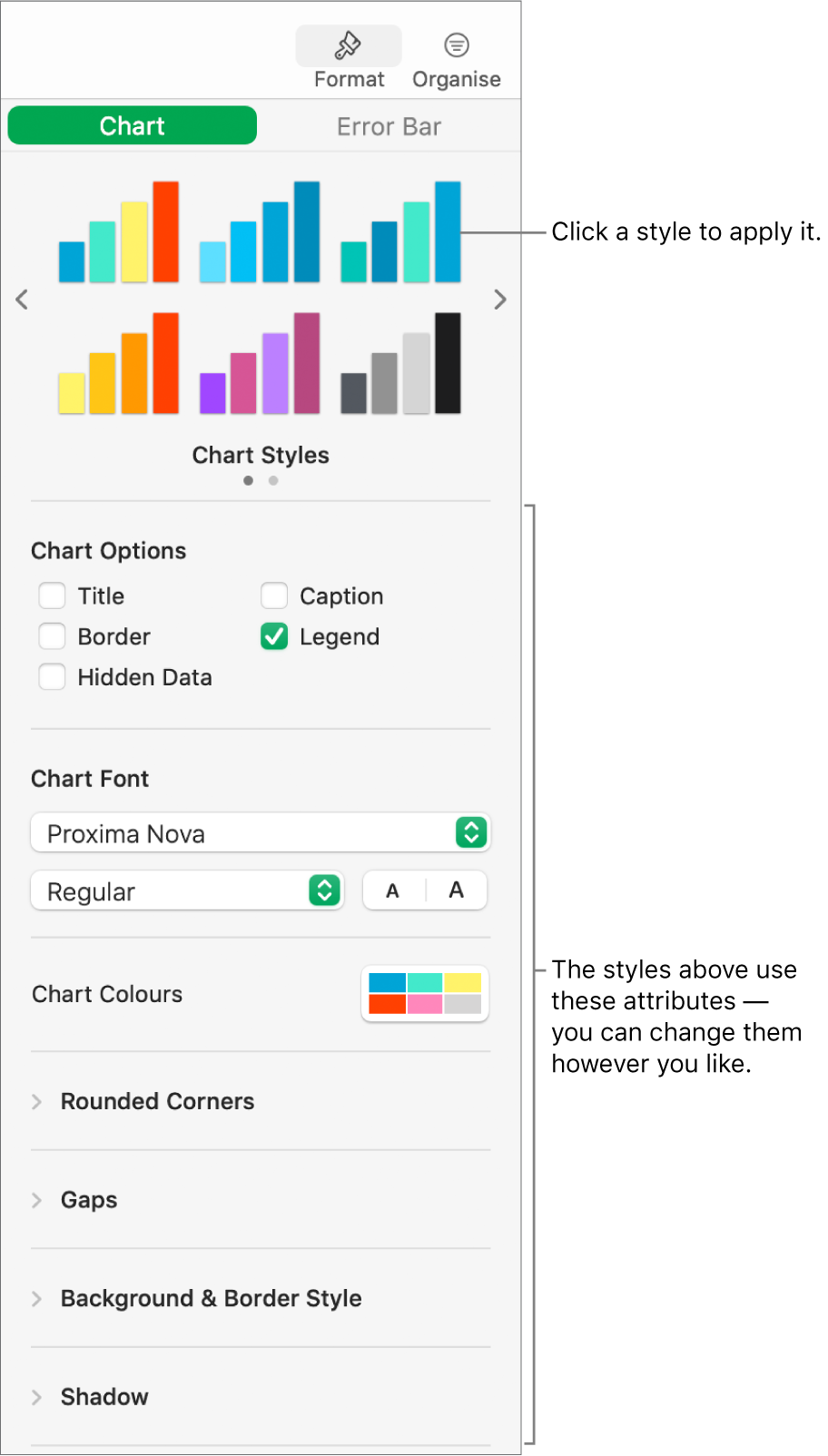
You can layer objects on a sheet, resize them, nest them so they appear inline with the text inside a text box or shape, and more.