
View and enter lyrics in Apple Music on Windows
If you’re an Apple Music subscriber, you can view lyrics for the currently playing song, where available.
For other songs, you can enter the lyrics in Apple Music and view them at any time. You can’t add lyrics to some types of files, such as WAV.
Note: Apple Music, lossless and Dolby Atmos aren’t available in all countries or regions. See the Apple Support article Availability of Apple Media Services.
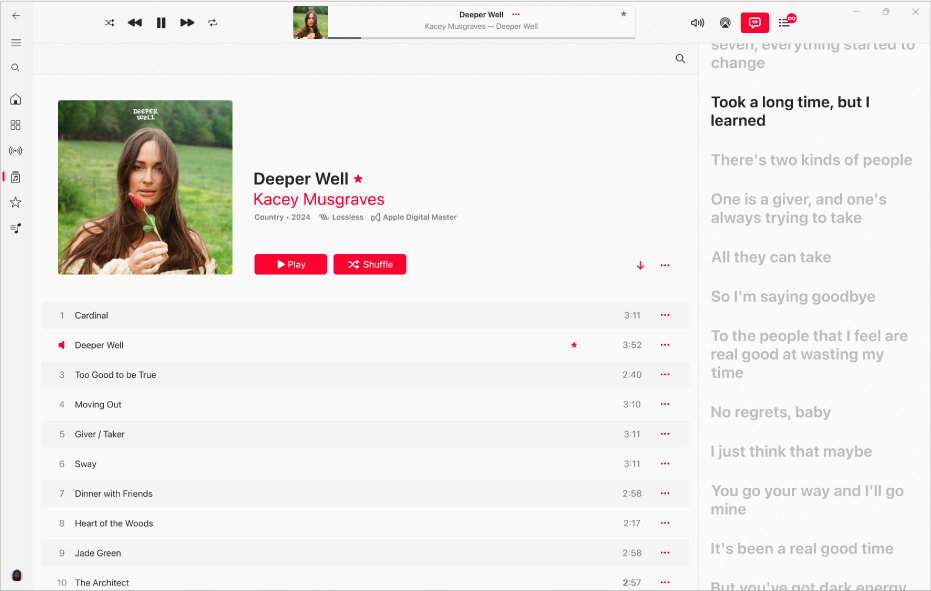
View song lyrics for the currently playing song
Go to the Apple Music app
 on your Windows device.
on your Windows device.Select any option below Library in the sidebar. For example, select Albums to see all the albums in your library.
Double-click or double-tap a song to play it.
Select
 .
.Depending on the song, you see the lyrics. (Lyrics aren’t available for all songs.)
If you subscribe to Apple Music, when you select an album that’s available in lossless, you see the Lossless icon
 . Albums available in Dolby Atmos show the Dolby icon
. Albums available in Dolby Atmos show the Dolby icon  .
.Do any of the following in the Lyrics window:
Jump to a certain verse: Scroll, then select any line (available when lyrics appear in time with the music).
Close the Lyrics window: Select
 again.
again.
Tip: To view the lyrics in the Full-Screen Player instead, select ![]() at the top of the sidebar, choose Full-Screen Player, then select
at the top of the sidebar, choose Full-Screen Player, then select ![]() .
.
Enter song lyrics
Go to the Apple Music app
 on your Windows device.
on your Windows device.Select
 for a song, then choose Properties.
for a song, then choose Properties.Select Lyrics, then select Custom Lyrics at the bottom of the window.
Enter the words to the song, then select OK.
To sync custom lyrics across your devices, you need a subscription to Apple Music or iTunes Match.