
View files and folders on iCloud Drive on iCloud.com
You can view files and folders stored in iCloud Drive using a web browser.
View files and folders
Go to icloud.com/iclouddrive, then sign in to your Apple Account (if necessary).
Tap an option in the sidebar, such as Recents or Browse.
If you do not see the sidebar, tap
 in the top left-hand corner.
in the top left-hand corner.To open a file or folder, tap it.
Change how files and folders are displayed
Go to icloud.com/iclouddrive, then sign in to your Apple Account (if necessary).
Tap
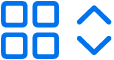 or
or 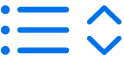 in the top left-hand corner (depending on your current view).
in the top left-hand corner (depending on your current view).Choose an option:
Grid: files and folders are shown arranged as icons in a grid.
List: files and folders are arranged by name in a list, and other columns show additional information.
Change how files and folders are sorted
Go to icloud.com/iclouddrive, then sign in to your Apple Account (if necessary).
Tap the “Sort by” pop-up menu in the top right-hand corner, then choose Date, Kind, Name or Size.
If you do not see the “Sort by” pop-up menu, make sure you are not viewing the Recents folder.
View file and folder info
Go to icloud.com/iclouddrive, then sign in to your Apple Account (if necessary).
Tap
 , then select a file or folder.
, then select a file or folder.Tap
 , then choose Details.
, then choose Details.The information includes the file type, its size, when it was last modified and where it is stored. If the file is shared, you can also see who shared it.