
Build an IMF package in Compressor
An Interoperable Master Format (IMF) package is a container format standard for digital delivery and storage of audio-visual masters, including movies and TV episodes.
You can use Compressor to create an original IMF package, as well as edit an existing IMF package to create a new original IMF package or a supplemental IMF package. Supplemental IMF packages allow you to add additional audio files in different languages.
You can create your IMF package using a video that includes audio or video content, or that references separate audio and video files.
You can also import a composition playlist (CPL) which references other media that is part of the package. For more details, see the Apple Support article Create complete IMF packages with Compressor and third-party tools.
Create an IMF package from a video file
In Compressor, choose File > New IMF Package.
An IMF package job appears in the batch area.
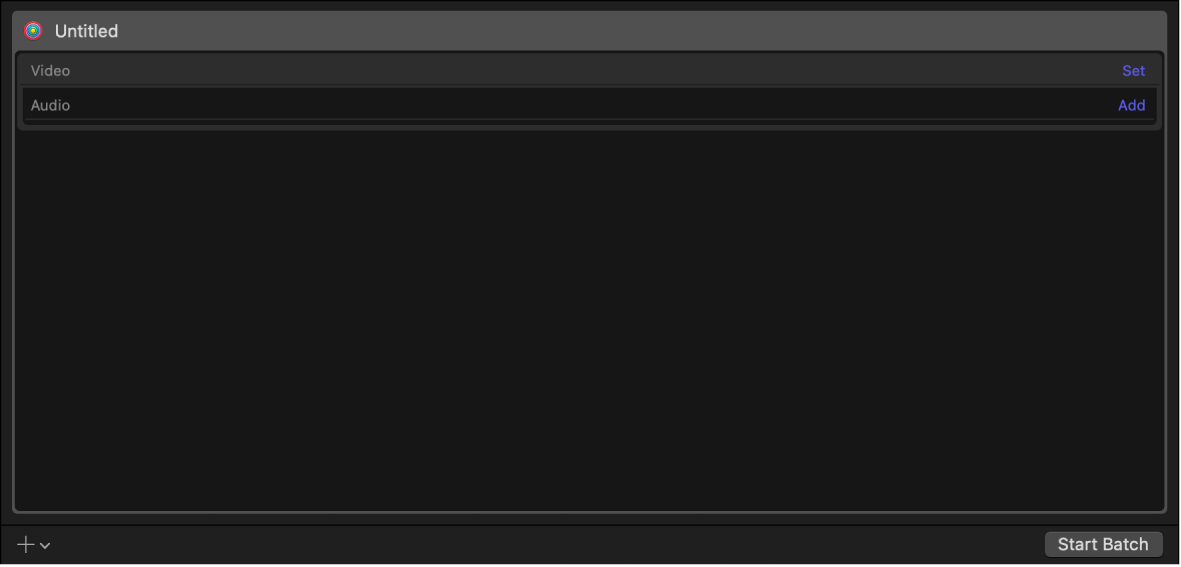
To add the video to your package, click Set on the right side of the Video row, select a video file from the dialog that appears, then click Open.
Tip: You can also add your video by dragging it from the Finder onto the Video row.
An output row containing the selected video file is added to the job.
Note: You can’t remove video elements from a package after it has been created. If you want to remove a video element from an existing package, you must create a new package from scratch.
To add the audio to your package, click set on the right side of the Audio row, select an audio file from the dialog that appears, then click Open.
Tip: You can also add your audio by dragging it from the Finder onto the Video row.
An output row containing the selected audio file is added to the job. To remove an audio element from a package, click Remove on the right side of the Audio row.
To modify video or audio properties, select the video or audio in the batch area, open the Video or Audio inspector, then adjust the property values.
Important: To create a valid IMF package, you must select a language for the audio in the Job inspector, and you must also provide values for all Multichannel Audio Description fields in the Audio inspector.
Create a new IMF package using a CPL from an original or supplemental IMF package
In Compressor, choose File > New IMF Package.
An IMF package job appears in the batch area.
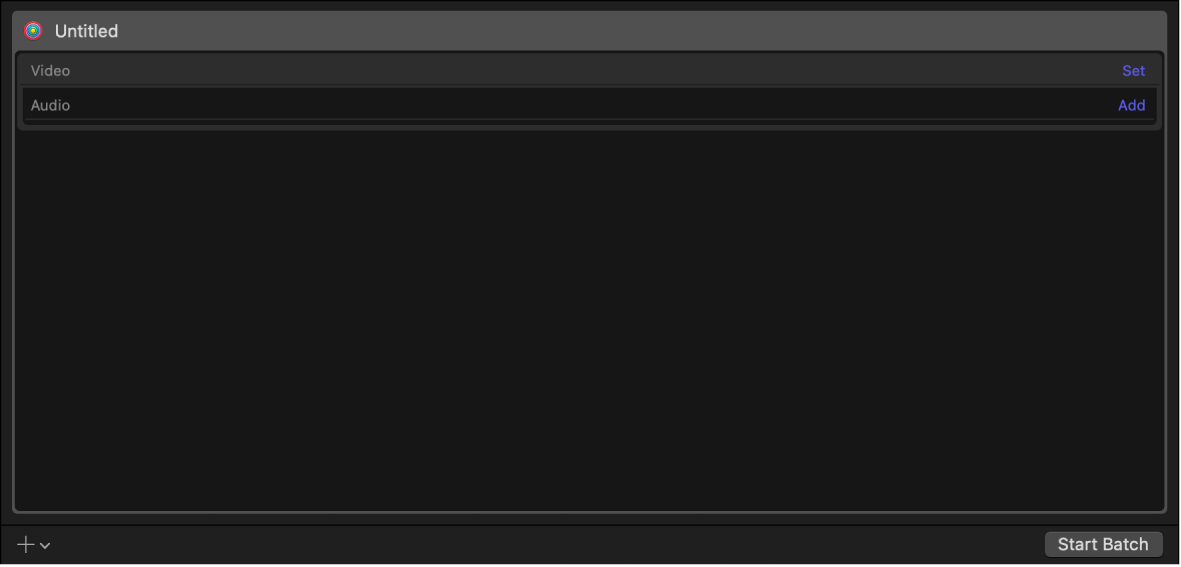
To add an original or supplemental IMF package to your new IMF package, click Set on the right side of the Video row, select a CPL file from the dialog that appears, then click Open.
Tip: You can also add your CPL file by dragging it from the Finder onto the Video row.
An output row containing the selected files is added to the job. If the CPL contains multiple audio files, Compressor creates a separate track for each audio file.
After importing the CPL, all supplemental audio tracks are set to “Link to original package” in the IMF Supplemental property in the Job inspector by default. This means that a reference to the original audio file is exported into the IMF package. This results in a smaller IMF package; however you can’t adjust any of the audio file properties for the exported files. If you want to modify any of the audio properties, click “Copy of original package” in the IMF Supplemental property in the Job inspector.
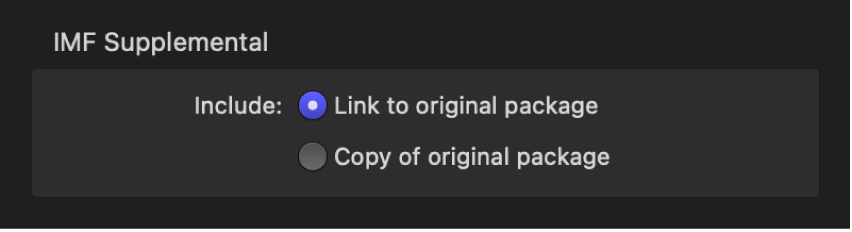
To add additional audio files to your package, click Set on the right side of the Audio row, select an audio file from the dialog that appears, then click Open.
An output row containing the selected audio file is added to the job.
To remove an audio element from a package, click Remove on the right side of the Audio row.
To modify video or audio properties, select the video or audio in the batch area, open the Video or Audio inspector, then adjust the property values.
Important: To create a valid IMF package, you must select a language for the audio in the Job inspector, and you must also provide values for all Multichannel Audio Description fields in the Audio inspector.
Configure an IMF package or a supplemental IMF package
After you create an IMF package and add media, you must add identifying production data in the inspector.
A valid IMF package must include valid values in the “Package name” and “Content title” fields of the IMF Package inspector. If you don’t know the correct information, you can enter placeholder text.
In the Compressor batch area, click the top of the IMF Package item to reveal the IMF Package inspector.
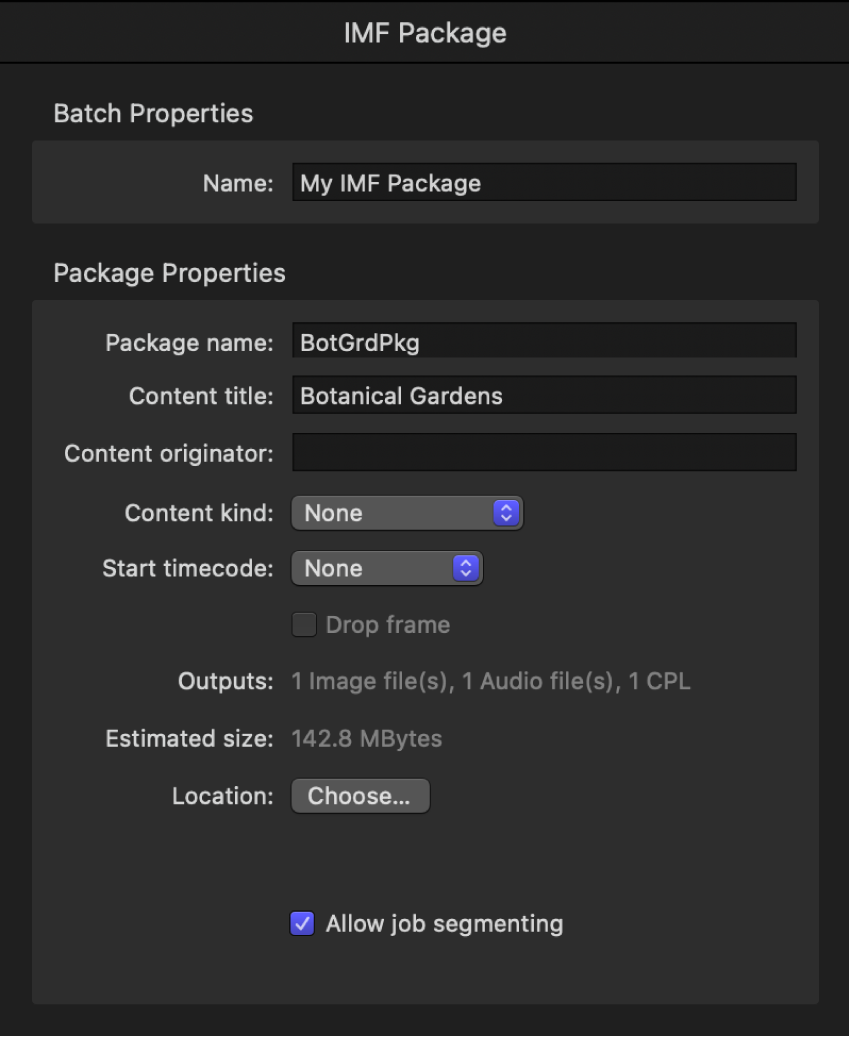
In the IMF Package inspector, enter a name for the project in the Name field.
Note: This name will be used only to represent the job within Compressor.
In the Package Properties section of the inspector, enter a name for the package, a content title, and a content originator.
Choose a content kind and a timecode preference from the “Content kind” and “Start timecode” pop-up menus.
Click Choose, then select the location on your computer where you want to save the package.
To turn on job segmenting, select the “Allow job segmenting” checkbox.
Build an IMF package or a supplemental IMF package
After your package is properly loaded and configured, you can build the package.
In the Compressor batch area, click the Start Batch button.
When you’re transcoding an IMF package containing supplemental files and you’ve selected the “Link to the original package” property, Compressor creates a supplemental IMF package that includes both references and copies of the supplemental files as determined by their IMF Supplemental property. Only those supplemental files with “Copy of original package” are included in the supplemental IMF package. However, the CPL file created for the supplemental IMF package lists all the referenced and supplemental files.
Download this guide: PDF