If Dual SIM with two nano-SIM cards isn't working on your iPhone
Find out how to fix any issues you may have when using Dual SIM with two nano-SIM cards and your iPhone that was purchased in China mainland, Hong Kong or Macao.
What you need
To use Dual SIM, you need iOS 12.1 or later, two nano-SIM cards and one of these iPhone models:
iPhone 15, iPhone 15 Plus, iPhone 15 Pro, iPhone 15 Pro Max
iPhone 14, iPhone 14 Plus, iPhone 14 Pro, iPhone 14 Pro Max
iPhone 13, iPhone 13 Pro, iPhone 13 Pro Max
iPhone 12, iPhone 12 Pro, iPhone 12 Pro Max
iPhone 11, iPhone 11 Pro, iPhone 11 Pro Max
iPhone XS Max, iPhone XR
The iPhone models listed above, purchased in China mainland, Hong Kong and Macao, can use two physical SIM cards. If you purchased an iPhone SE (2nd or 3rd generation), iPhone 13 mini, iPhone 12 mini or iPhone XS model in Hong Kong or Macao, get help with Dual SIM with an eSIM.
To use two different network providers, your iPhone must be unlocked. Otherwise, both plans must be from the same provider. If a CDMA network provides your first SIM, your second SIM won't support CDMA. Contact your network provider for more information.
Both plans must be set up and ready to use.
Make sure you're in an area with supported coverage and that there are no service outages in your area.
Make sure you install both nano-SIM cards correctly
If you think that neither SIM card – or SIM card slot – is working, follow these steps:
Remove the SIM tray and inspect the SIM cards for signs of damage or corrosion.
Remove your SIM cards from the SIM tray, then put the SIM cards back as displayed here.
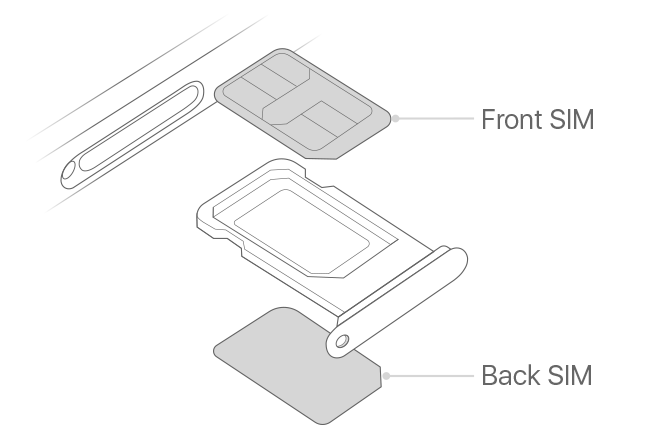
Make sure you close the SIM tray completely, so that it isn't loose.
Open Control Centre and make sure that both network providers appear in the status bar.
Go to Settings > Mobile Data and make sure that you see both plans.
Tap each plan and make sure the information is accurate.
Contact your network provider for a new nano-SIM in either of these situations:
If a SIM card doesn't work in either SIM slot.
If a SIM card doesn't fit or is bent.
If the primary or secondary SIM slot doesn't work with more than one SIM card, remove the SIM card that works and insert only the SIM card that isn't working. If it still doesn't work, contact Apple Support
If you're on a call and see No Service on your other line
Your iPhone can use one mobile data network at a time. When you're using one line to make a call, your other line will show No Service. If your network provider supports Wi-Fi Calling on your other phone number and you have Wi-Fi Calling turned on, you can answer incoming calls on that number. When you're on a call that isn't your default data line, you need to turn on Wi-Fi Calling for your default data line, and turn on Allow Mobile Data Switching, in order to receive calls to your default data line.
Still need help?
If you're still experiencing issues, contact Apple Support.
